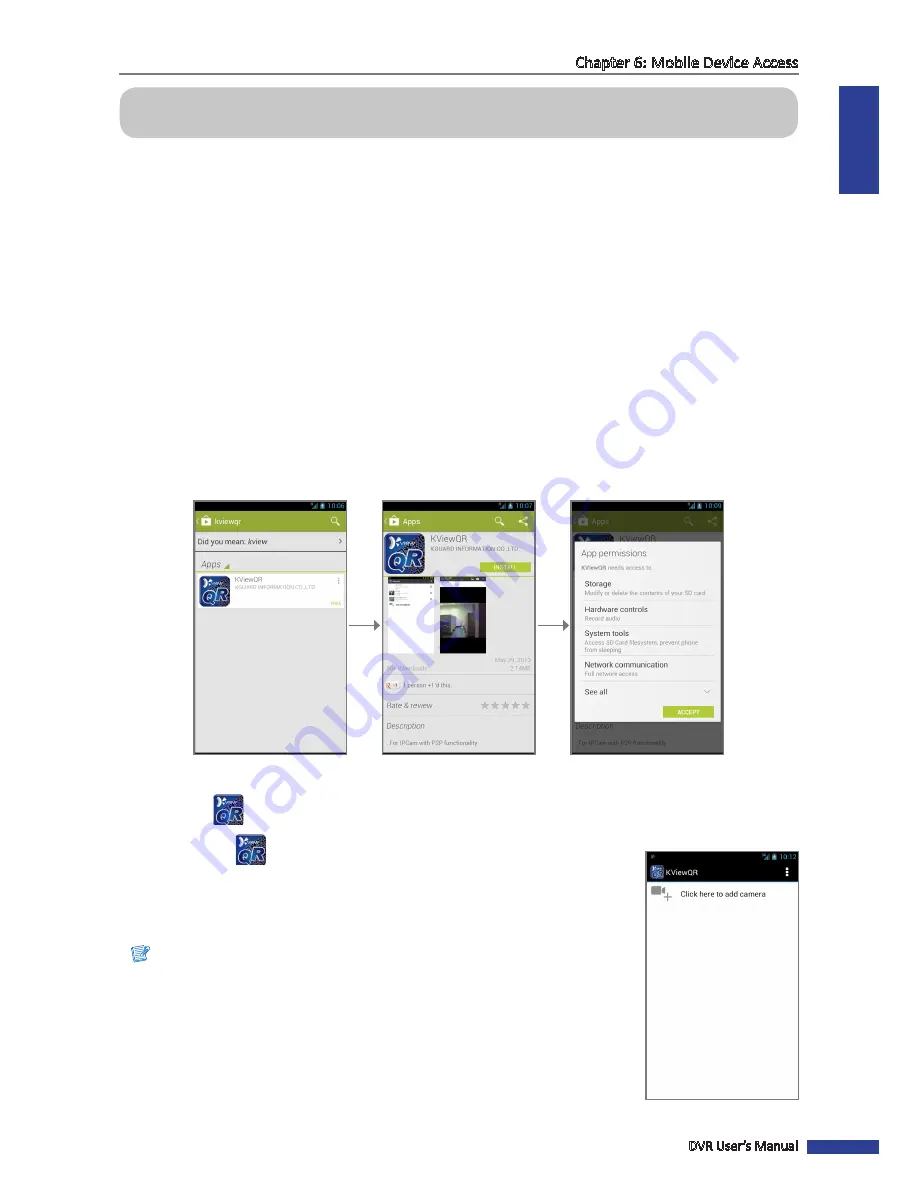
ENGLISH
Chapter 6: Mobile Device Access
DVR User’s Manual
107
Chapter 6: Using KView Series Software
The KView Series surveillance software provides real-time multi-channel viewing capabilities right on your smart
phones, tablet PCs or on your desktop computer. The KView Series surveillance software includes:
• KViewQR
: Use in Android Phones and iPhones (see below)
• KView Center
: Use in Windows-based computers (see
“6.2 KView Center” on page 108
)
6.1 KViewQR
KViewQR is a software application specially designed for DVR with easy network setup functionality. You can instantly
view the connected DVR in real-time through your smart phone/pad by simply scanning the QR code, without the
hassle of complicated network configuration.
1
Make sure your mobile phone is connected to WIFI, to the same Router as DVR.
2
Open the
Play Store
or
App Store
application.
3
On the search bar, enter the keyword “
kviewqr
” to search and download KViewQR.
4
Select to download
KViewQR
.
Select the “
KViewQR
”
application.
Click
INSTALL
.
Click
ACCEPT
.
The
KViewQR
icon is displayed on the application screen.
5
Tap the
KViewQR
icon to open the application.
6
Tap
+
to add a DVR.
7
Tap
Scan
to scan the QR code sticker on the top of the DVR. To manually enter the
QR code , enter the DVR ID as shown on sticker.
Note:
To scan the QR code, place the barcode inside the viewfinder rectangle.






















