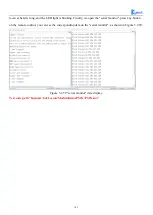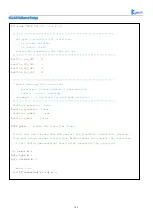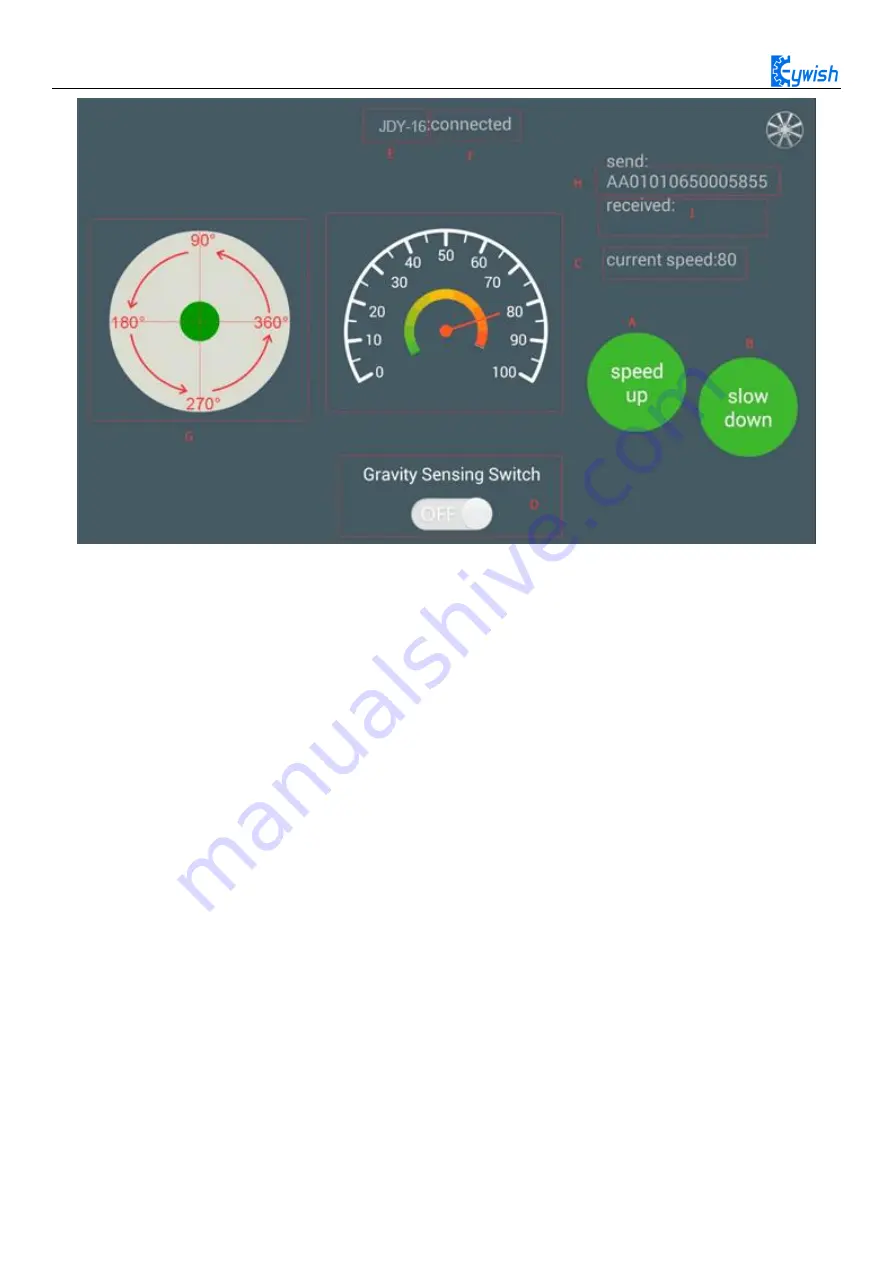
91
Fig.3.2.50 the Interface of Android APP
In the above Figure.3.2.50:
The "A, B" sections are the acceleration and deceleration buttons.
The "C" section includes the dashboard and the digital display area, and the two parts displaying
synchronously. They represent the current speed.
The "D" section is a gravity remote sensing switch which can be switched to the gravity remote sensing
mode.
The "E" section represents the Bluetooth name that is currently connected.
The "F" section indicates Bluetooth connection state. If the Bluetooth is not connected, the "disconnected" is
displayed here.
The "G" section is a manual rocker, and sliding it allows the car to rotate.
The "I" section is a data return area, such as the current state, speed of the car, etc. The "H" section is the
data packet, for example, the data is "AA 01 01 06 23 00 2B 55". At this time, the speed is 35 (23 is 16
hexadecimal data, which means 35 when converted to 10 hexadecimal).
If the transmitted data is "AA 08 01 01 05 00 5B 00 79 55", it means that the car is moving forward (05
is the direction control instruction, and the 005B means 91 when converted to binary number. By the
Figure.3.2.48 we can know that 91 degree means the car is moving forward).
3.2.6.4 Experimental Procedures
Connect the Bluetooth module of the wire to "1" marked in Fig.3.2.51 Connection mode: JDY-16 VCC port
on Bluetooth module is connected to Arduino 3.6V~6V DC power anode, GND port is connected to the
Содержание Hummer-Bot-1.0
Страница 1: ...Hummer Bot 1 0 Instruction Manual V 2 0 ...
Страница 18: ...15 Step4 You need to install motors Figure 3 1 5 Schematic diagram of motor installation ...
Страница 50: ...47 Figure 3 2 15 Diagram of Data without Obstacles ...
Страница 83: ...80 Test code Path hummer bot Lesson ModuleDemo IrkeyPressed IrkeyPressed ino ...