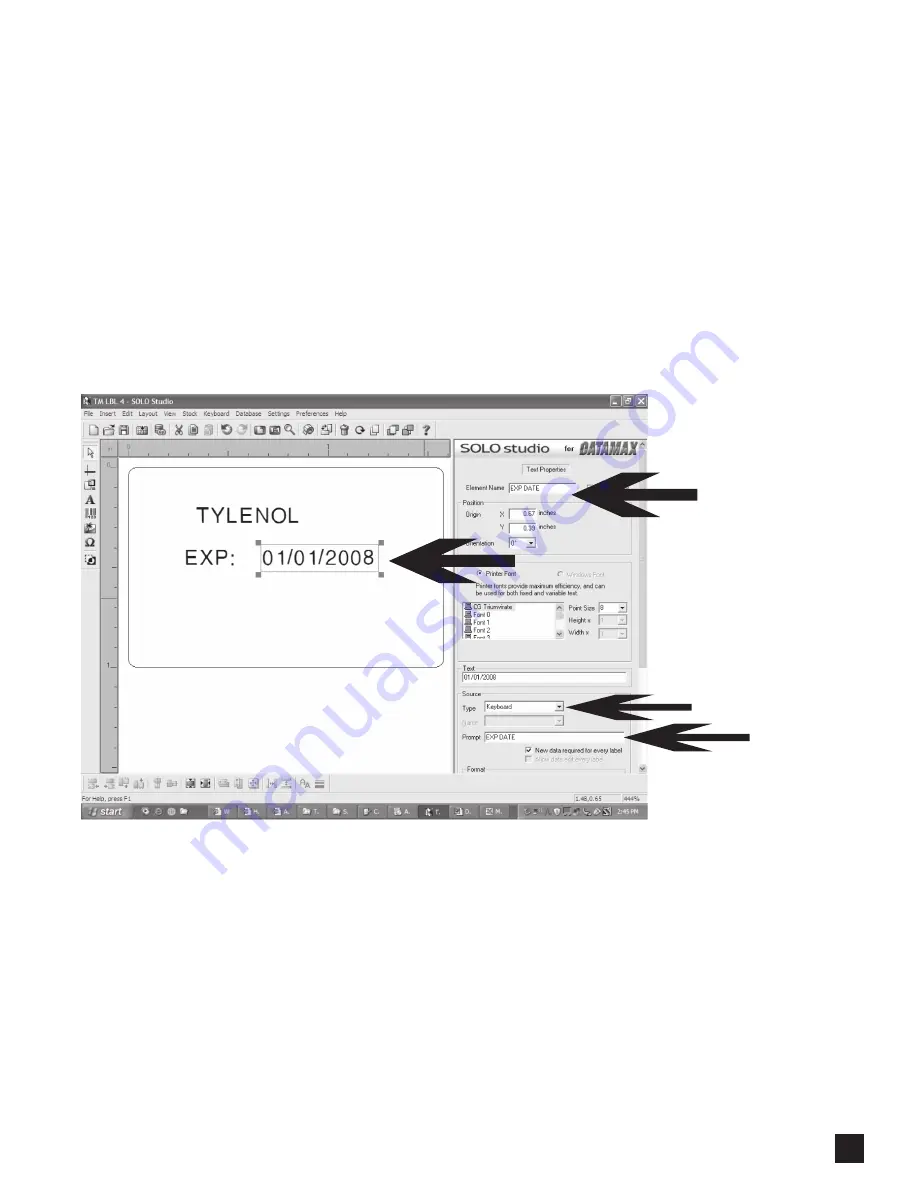
For technical support, please call: 800-323-4840 ext. 290 (M - F 8 a.m. to 5 p.m CST)
2
Map a Label element using the Keyboard User input
You can also setup a label format to prompt the user to manually input data with the keyboard.
This can be used for expiration dating when user intervention is required to complete the
information (TM LBL 4 from the pre-set selection of label templates is a good example).
1.
Select the TEXT label element “01/01/2008”, as shown below.
2.
Map this label element to a Source Type of “Keyboard” which is located in the lower right hand
section of the screen.
3.
Rename the Element name to “EXP DATE” in the top right section of the screen.
4.
Set the “Prompt” field on the properties panel to “EXP DATE”. This will be the prompt that the
user sees on the Keyboard screen.
At this point you can save the label format you have created. Go to the top menu bar and click on
“File, Save As” and type in the appropriate file name (the file name used can be up to a maximum
of 8 characters).












































