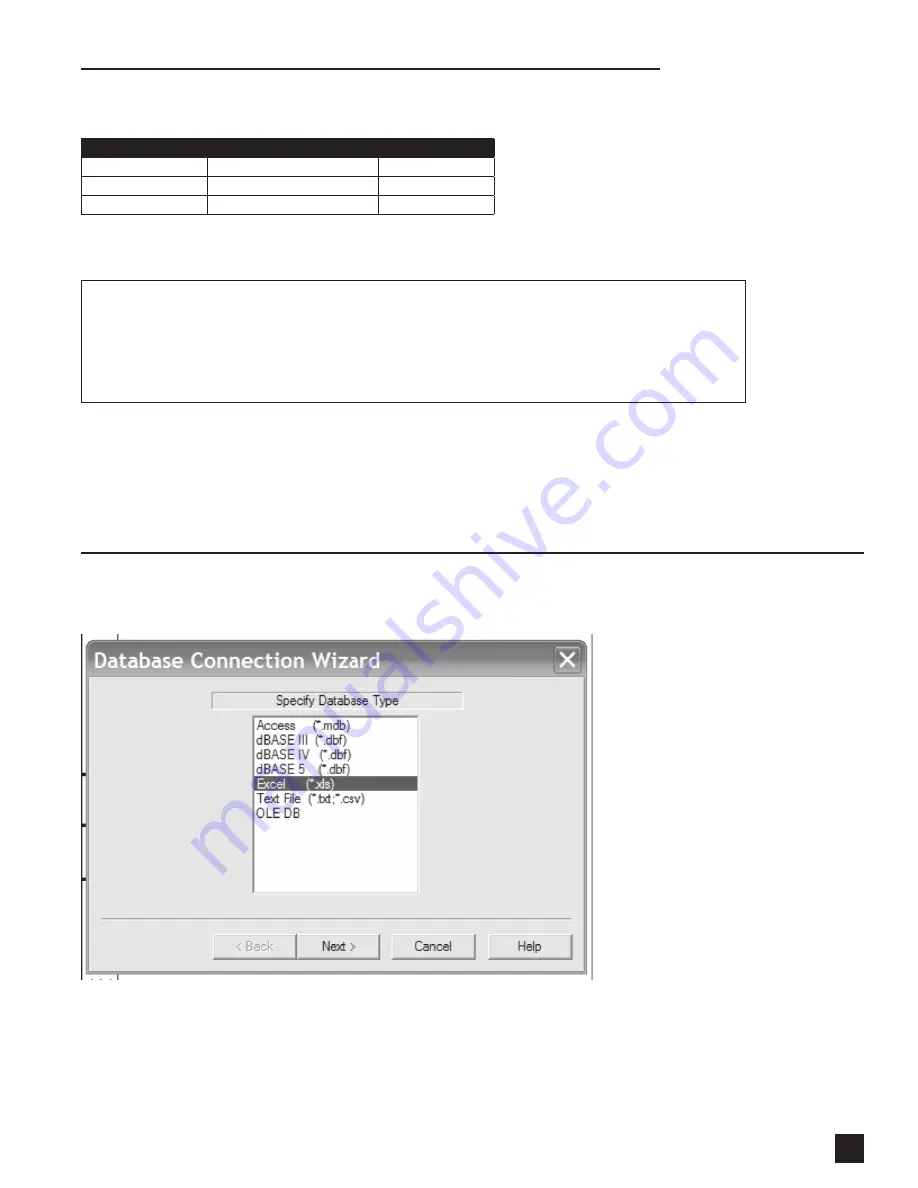
For technical support, please call: 800-323-4840 ext. 290 (M - F 8 a.m. to 5 p.m CST)
1
f. ConneCTinG To a daTabaSe (oPTion 1 - MiCroSofT eXCeL)
1.
Ensure that your data is in an Excel Spreadsheet format, as shown below.
reCord #
deSCriPTion
barCode #
123456
COTTON BALLS
12345678
654321
TRAY C SECTION
87654321
9876543
SYRINGE 10ML
98765432
Give the spreadsheet any name you want and save it on your computer.
iMPorTanT: be sure to put the column names in row 1.
Make sure that the excel spreadsheet containing the user database is
closed before proceeding with using the Solo Studio software
2.
Run SOLO Studio from the Start|Programs|SOLO Studio menu (or by clicking on the Solo
Studio icon on your desktop), after it has been installed.
3.
Use the Database Connection Wizard, from the Database|Properties top menu item,
to connect SOLO Studio to the Excel spreadsheet you have just saved.
Select “Excel (*xls)” and locate your saved Excel spreadsheet
















































