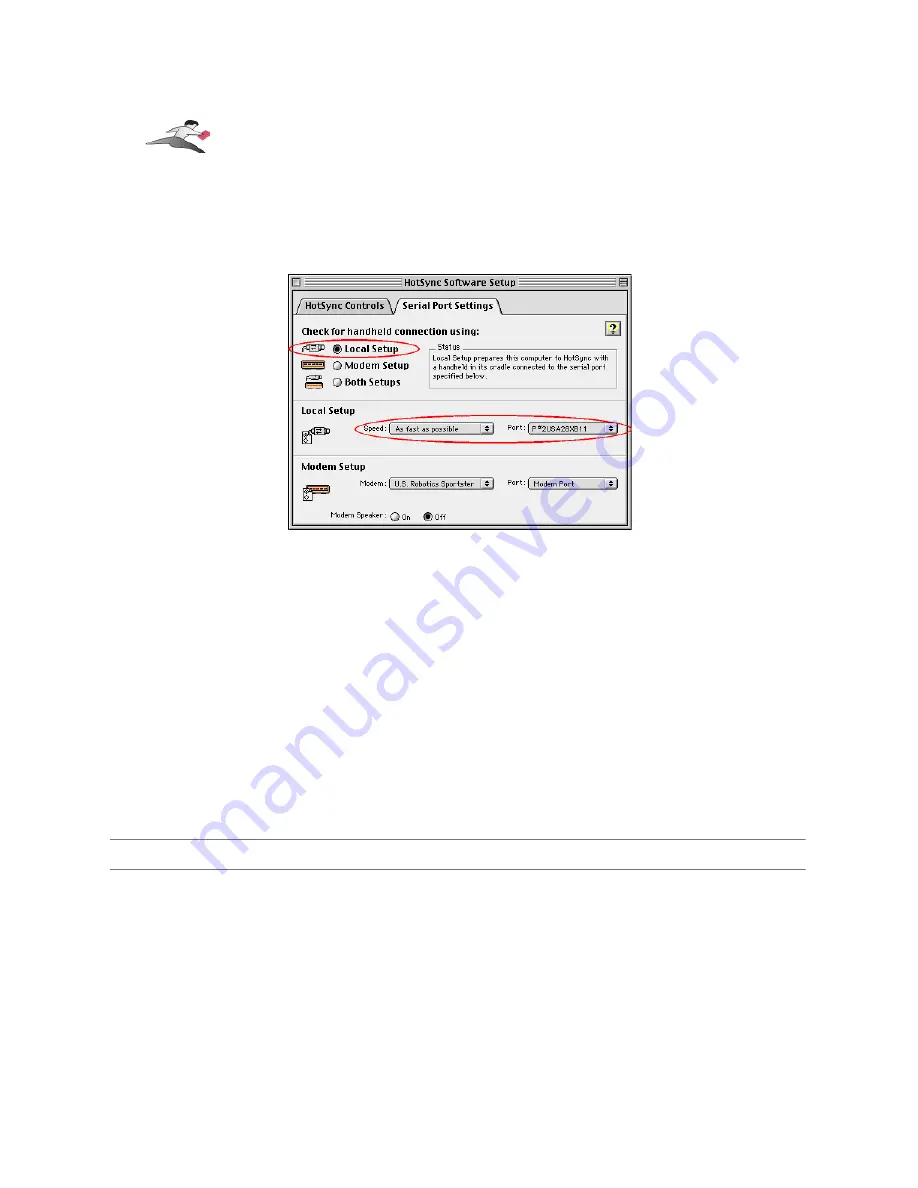
Click on the Disabled radio button to temporarily turn off HotSync monitoring. Then click on the
Serial Port Settings tab at the top of the HotSync Software Setup window. This will display the
serial port options.
the Serial Port Settings tab and window
In the Serial Port Settings tab, select either the Local Setup or Both Setups radio button. This tells
the HotSync® Manager application to monitor any HotSync activity on a serial port.
Also, in the Local Setup section in the Serial Port Settings tab, select the Keyspan port that your
Palm Organizer is connected to in the port popup menu. This tells the HotSync® Manager
application to monitor the port on your Keyspan serial adapter.
Please note: The name(s) of your Keyspan serial port(s) vary from
Keyspan product to product. Please check the
your Keyspan product's user manual for the specific port names.
Once you've made the selections mentioned above, click on the HotSync Controls tab at the top of
the HotSync Software Setup window then select the Enabled button.
Step 3
-
HotSync your Palm Organizer
Palm Software configuration is now complete. To initiate a 'HotSync' session, place your Palm
Organizer in its cradle and then press the HotSync button on the cradle. Your Palm Organizer will
now "HotSync."
Keyspan:USB Twin Serial Adapter for Mac OS-v1.9 User Manual
This User Manual applies to the Keyspan USB Twin Serial Adapter Software for Mac OS.
(rev 02may12JA)
Page 30



























