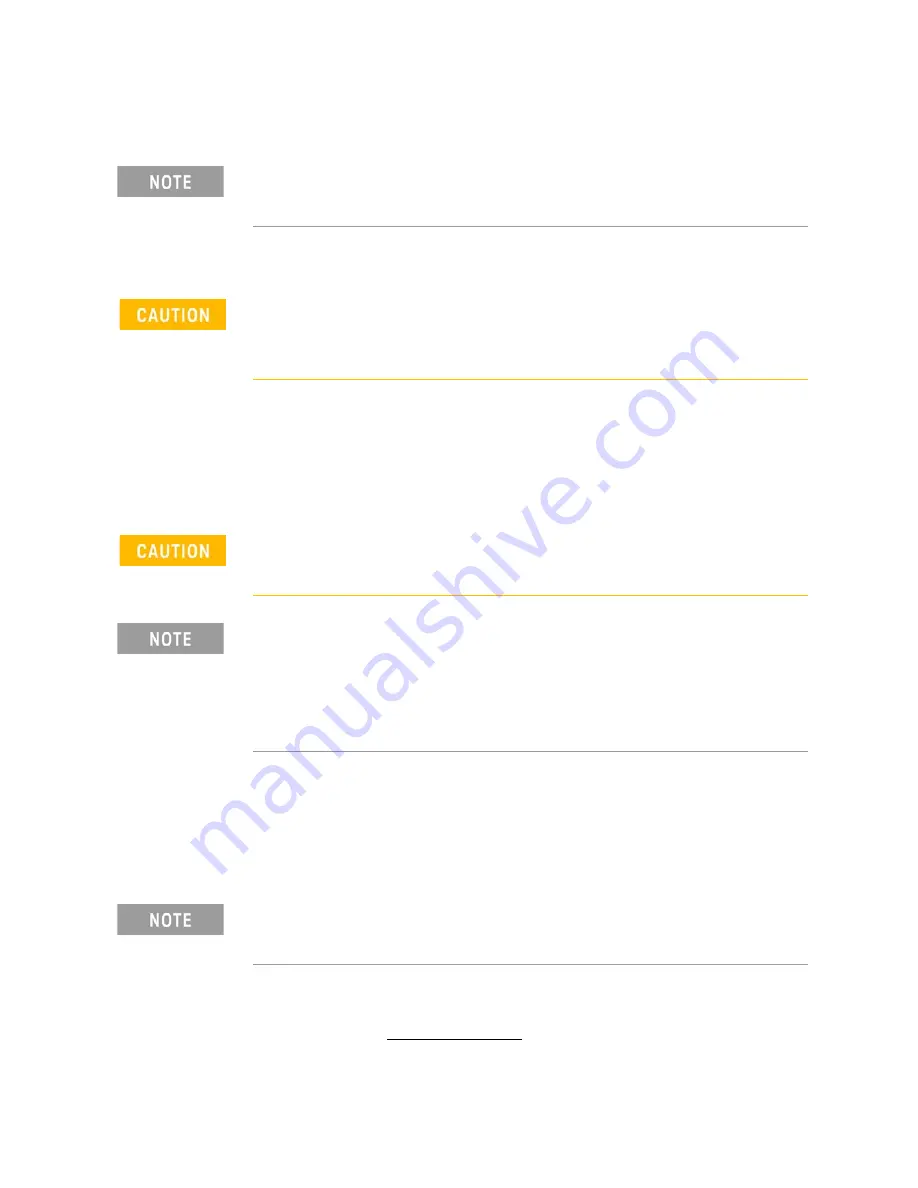
1-10 Keysight Technologies Startup Guide
Getting Started
STEP 3. Install the Software
1-
e.
Power up the remote controller PC.
Power Up the Instrument with a PC
The following assumes you have previously loaded your firmware and IO
Libraries (IOLS 2018 Update 1 or greater
1
) onto your PC. If not, refer to the
“Software Installation Overview” on page 9
.
If you have loaded the IO Libraries (IOLS 2018 Update 1 or greater) and the
P937xA firmware, complete the following steps:
1.
Install the cable interface between the PC and the chassis.
2.
Power up the P937xA instrument.
3.
Power up the PC.
4.
Start the P937xA application software.
Check for software updates at:
http://www.keysight.com/technicalsupport/main
. Enter the model for your
instrument and click
Find
. Follow the installer prompts.
IMPORTANT!
Before connecting your P937xA to your PC, ensure that your
PC has the Keysight IO Libraries Suite (IOLS 2018 Update 1 or greater) and
the P937xA firmware loaded. If not, refer to
“Software Installation
Overview” on page 9
.
1. IO Libraries version 2018 update 1, version 18.1.23205.4 or greater. BenchVue and
Connection Expert are optional downloads.
STOP!
If you have not installed the firmware and the IO Libraries (IOLS
2018 Update 1 or greater) into the PC controller, refer to
“Software
Installation Overview” on page 9
.
Before powering up the P937xA, ensure that the DC power connector is
securely seated.
Before powering up the P937xA, ensure the P937xA "USB 3.0 to host PC"
cable interface is connected to the PC controller. After your P937xA has
been initialized, you can disconnect and reconnect the USB cable per a
typical USB device’s behavior.
If your P937xA application software and P937xA does not behave as
expected with the newly installed IO Libraries and firmware, cycle power
on the P937xA.

























