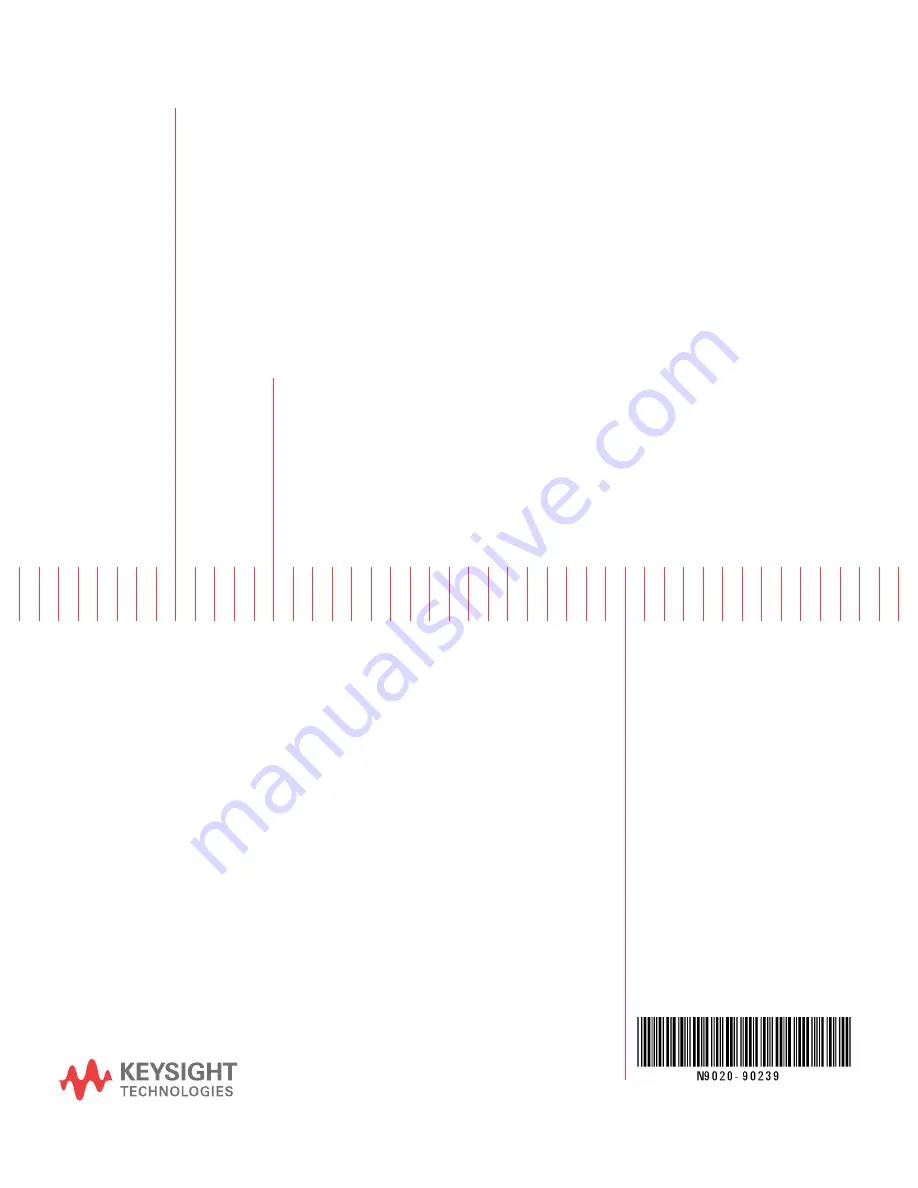
Notice: This document contains references to Agilent.
Please note that Agilent’s Test and Measurement busi-
ness has become Keysight Technologies. For more in-
formation, go to www.keysight.com.
Keysight MXA Signal Analyzer
Option HLB, 40 MHz to 85 MHz Analysis
Bandwidth Upgrade
Serial Prefix < MY/SG/US5233
Installation Note
Part Number N9020-902
39
Printed in USA A
ugust
2014


































