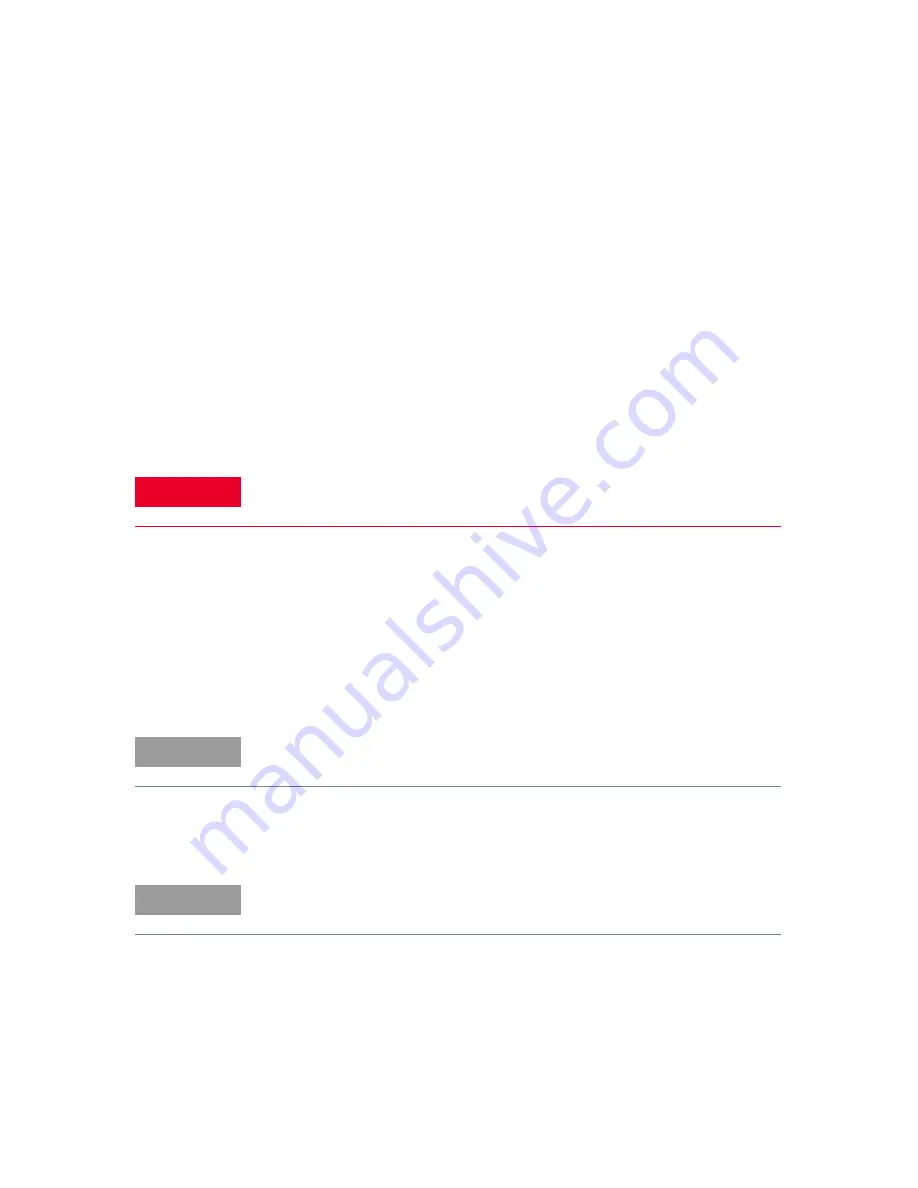
System Software and User Application
3
Keysight E8718A Radar Target Simulator User Guide
41
Access to E8718A SFP
There are multiple ways to access to E8718A SFP:
1
Connect monitor, USB mouse and USB keyboard
2
Remote Access - E8718A Web Page Service
3
Remote Access - Windows Remote Desktop
Connect monitor, USB mouse and USB keyboard
1
Connect monitor, USB mouse, and USB keyboard to E8718A rear panel before
powering up the E8718A.
2
Power on E8718A and wait SFP to launch completely.
Remote Access - E8718A Web Page Service
1
Set up the hardware as shown in
2
Power on E8718A.
3
Launch Internet Explorer from your PC.
4
Enter "169.254.67.122" to address bar and search.
5
E8718A homepage should show on your browser as show in
.
6
Click the "Control Instrument" to remote access E8718A as show in
.
WARNING
E8718A does not have VGA hot plug support. Monitor must be connected to
E8718A before turning on the power of the E8718A unit.
NOTE
E8718A LAN2 default IP address is set to 169.254.67.122.
NOTE
There is latency to control E8718A SFP through E8718A web page. Typical
latency is 1 second.
Содержание E8718A
Страница 1: ...Keysight E8718A Radar Target Simulator User Guide ...
Страница 12: ...12 Keysight E8718A Radar Target Simulator User Guide THIS PAGE HAS BEEN INTENTIONALLY LEFT BLANK ...
Страница 14: ...14 Keysight E8718A Radar Target Simulator User Guide THIS PAGE HAS BEEN INTENTIONALLY LEFT BLANK ...



























