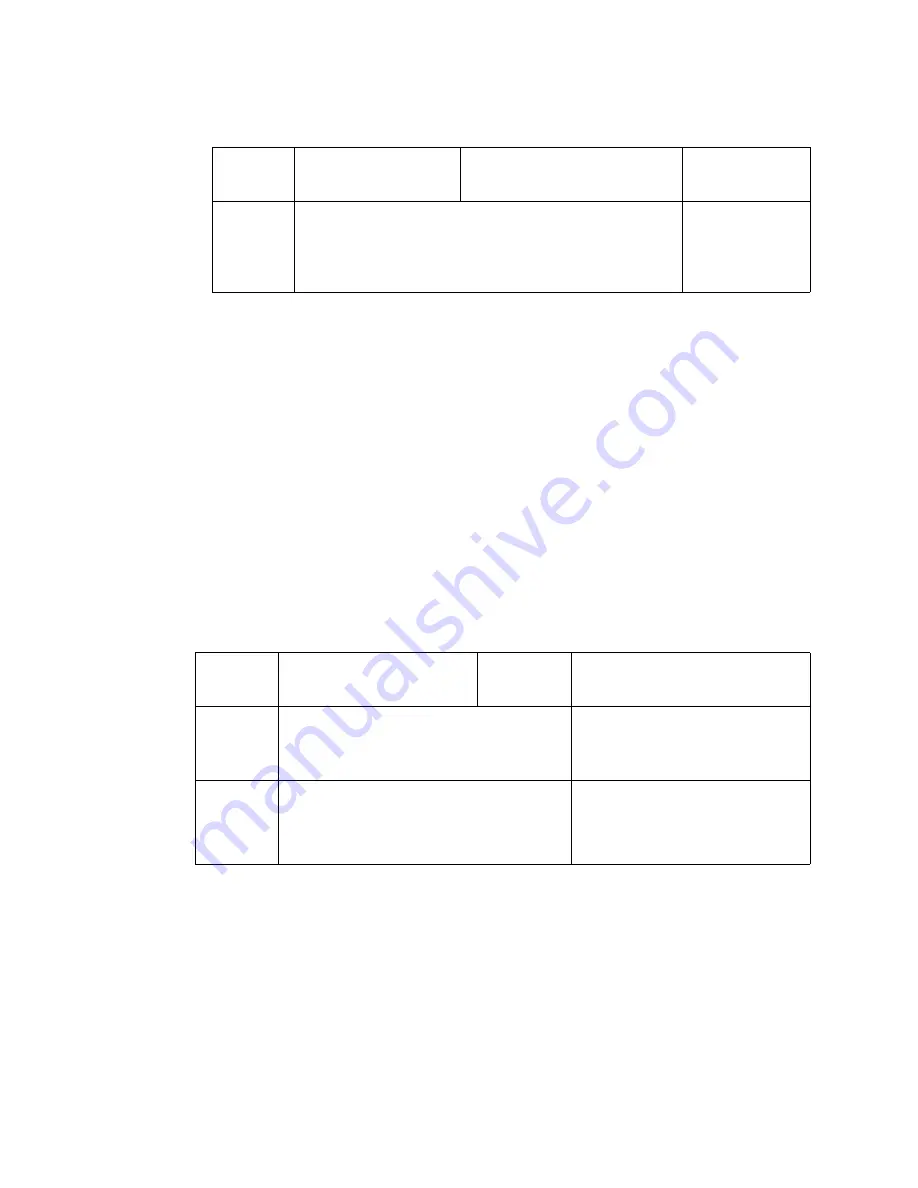
Keysight CXG, EXG, and MXG X-Series Signal Generators Programming Guide 233
Creating and Downloading Waveform Files
Commands for Downloading and Extracting Waveform Data
To get a file, type:
get /user/waveform/<file_name1> <file_name>
where
<file_name1>
is the file to download from the signal generator’s
/user/waveform/
directory and
<file_name>
is the name designator for
the local PC/UNIX.
—
If a marker file is associated with the data file, use the following
command to download it to the local PC/UNIX directory:
get /user/markers/<file_name1>
<marker file_name>
where
<marker file_name1>
is the name of the marker file to
download from the signal generator’s
/user/markers/
directory
and
<marker file_name>
is the name of the file to be downloaded
to the local PC/UNIX.
For more examples of get command usage refer to
6.
At the
ftp
prompt, type:
bye
7.
At the command prompt, type:
exit
Using the Signal Generator’s Internal Web Server
1.
Enter the signal generator’s hostname or IP address in the URL.
http://<host name> or <IP address>
2.
Click the
Signal Generator FTP Access
button located on the left side of
the window.
Correct
put
<filename.wfm>
put
<filename.mkr>
/user/waveform/<filename
1>
/user/marker/<filename1>
Creates a waveform
file and a
compatible marker
file.
Table 5-11
Put Command Examples
Command
Results
Local
Remote
Notes
Table 5-12
Get Command Examples
Command
Results
Local
Remote
Notes
Incorrect
get
/user/waveform/file
get /user/marker/file
file1
file1
Results in file1 containing only the
marker data.
Correct
get
/user/waveform/file
get /user/marker/file
file1.wfm
file1.mkr
Creates a waveform file and a
compatible marker file. It is easier to
keep files associated by varying the
extenders.
Содержание X-Series
Страница 4: ...4 ...
Страница 10: ...10 Contents ...






























