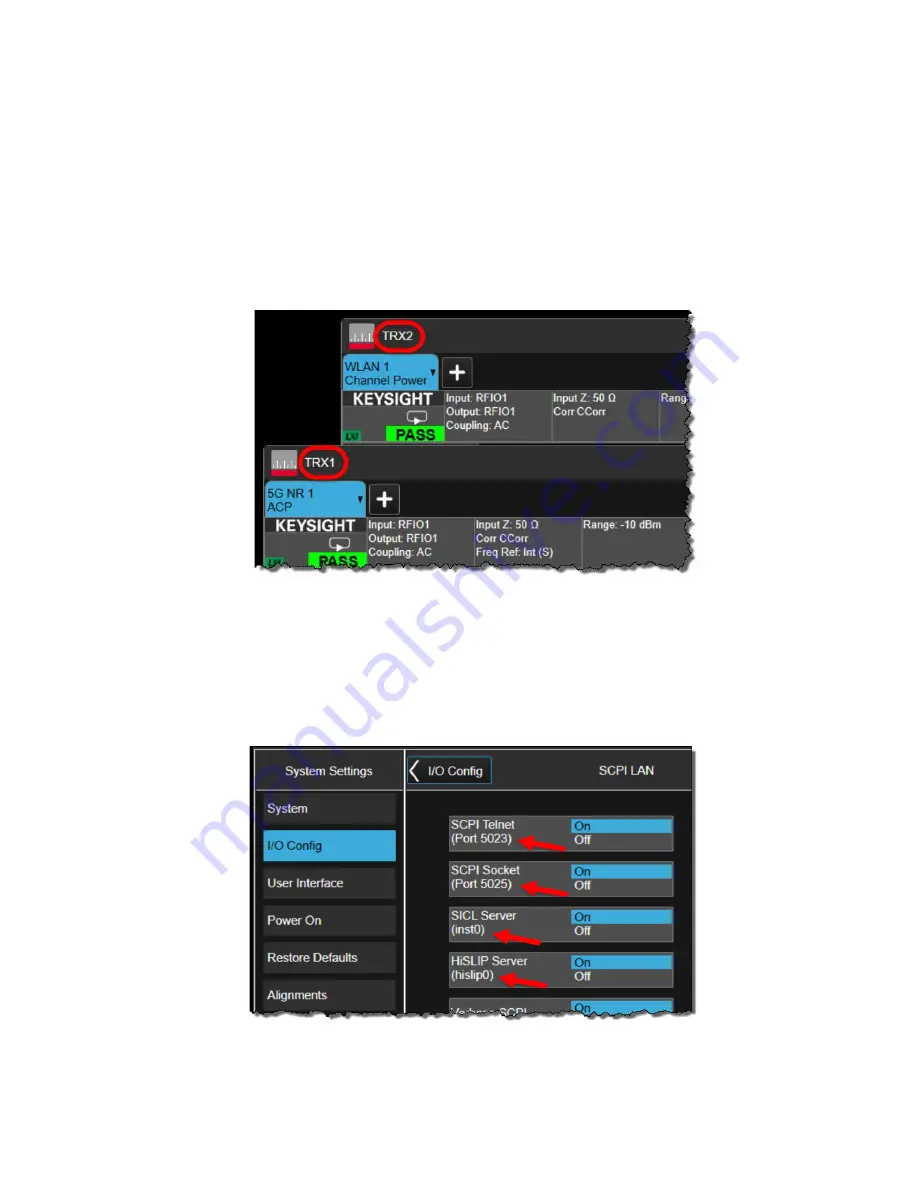
56 Getting Started Guide
Operating Tasks
TRX Selection
TRX Selection
On the monitor or remote desktop view of the test set, each TRX is represented
by a separate XSA window. You can identify which TRX a window controls by
looking for the identifier (TRX1 through TRX4 for a fully loaded system) at the
top left corner of the window. (The TRXs are placed in numerical order in the
PXIe chassis, beginning with TRX1 on the left.)
Figure 5-1
Identifying application windows for different TRXs
Although the test set as a whole is assigned only one IP address for the entire
PXIe chassis, the individual TRXs within the chassis can be differentiated in
network communication with the test set. The means of identifying a TRX
depends upon the connection method, as outlined below. (You can also verify
the connections for any TRX from the
System Settings > I/O Config
menu.)
Figure 5-2
SCPI LAN on I/O Config Menu
Содержание S8780A
Страница 4: ...4 ...
Страница 8: ...8 Getting Started Guide Contents ...
Страница 26: ...26 Getting Started Guide Quick Start Options and Licenses ...
Страница 54: ...54 Getting Started Guide User Interface Command Interface ...
















































