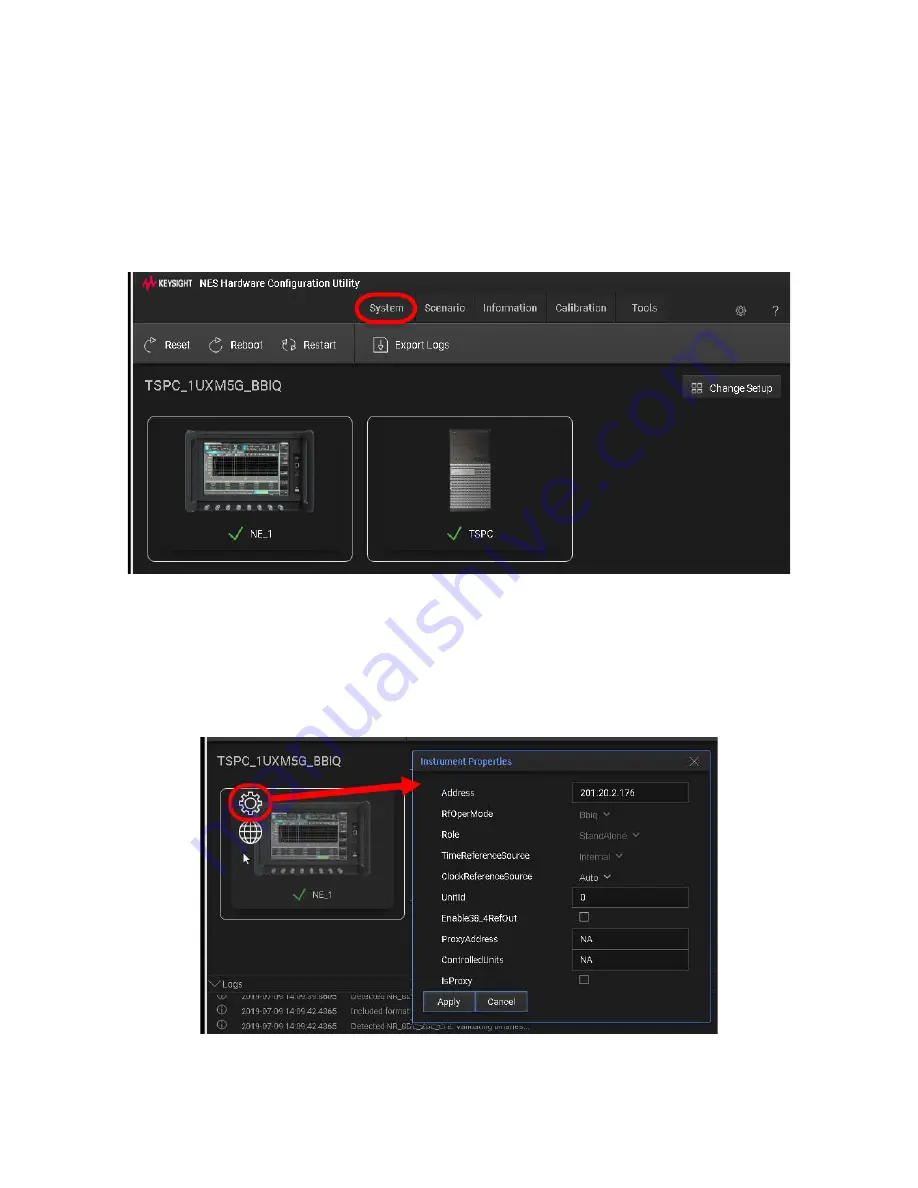
Getting Started Guide 53
HCCU Functions
System Tab
System Tab
The
System
tab shows the hardware resources, represented as large icons (in
the example illustrated below, a PC and an E7515E UXM 5G Base Wireless Test
Platform).
Figure 4-2 The System tab
Using a mouse to move the cursor over a hardware icon causes two icons to
appear, which provide access to additional information about the instrument
represented. Clicking the gear-shaped icon brings up a display of Instrument
Properties, as illustrated below.
Figure 4-3 Instrument Properties
Содержание E7515B UXM 5G
Страница 1: ...Getting Started Guide Keysight Wireless Test Platform E7515B UXM 5G Wireless Test Platform...
Страница 4: ...4...
Страница 8: ...8 Getting Started Guide Contents...
Страница 26: ...26 Getting Started Guide Introduction UXM 5G Software Applications...
Страница 44: ...44 Getting Started Guide Quick Start Anti virus Protection and Firewalls...
Страница 48: ...48 Getting Started Guide Control Panel Functions The Control Panel...
Страница 70: ...70 Getting Started Guide HCCU Functions UXM Arrays...
Страница 86: ...86 Getting Started Guide Front and Rear Panel Functions Front and Rear Panel Symbols...
Страница 104: ...104 Getting Started Guide Test Platform Operating System Updating the Keysight 5G NR Test Application...
















































