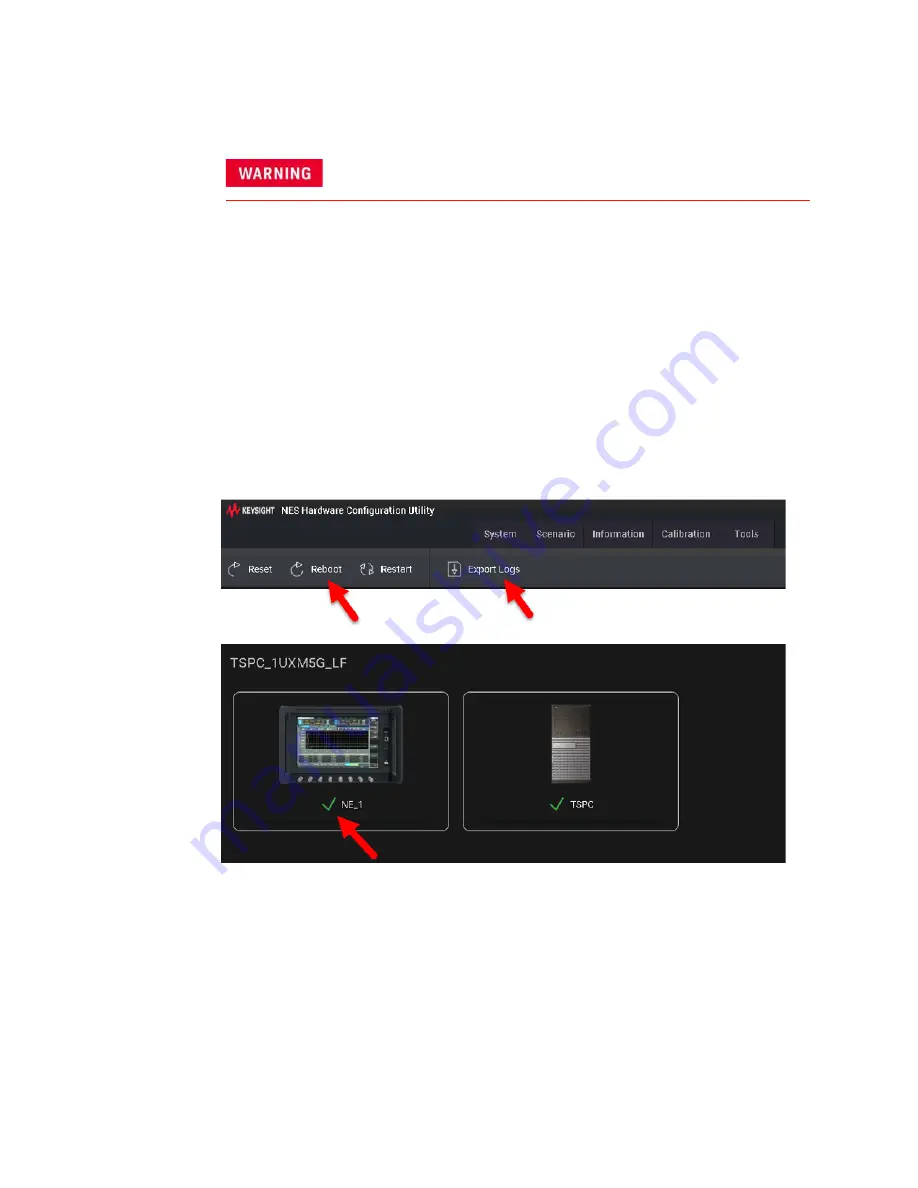
106 Getting Started Guide
Troubleshooting
Identifying Problems
Identifying Problems
1.
Select the
Reboot
button on the System tab of the HCCU utility whenever
the UXM 5G hardware and/or software appear to be in a faulty state. Once
the UXM 5G image shows a green check mark, the UXM 5G is in the ready
state and you can proceed with your testing. Note that you may need to
perform this reboot more than once to obtain the green display indicator
condition. Note that the Restart and Shutdown affect the test set and
Windows.
2.
If you need to refer the problem to your Keysight representative, use the
Export Logs
feature on the
System
tab of the
HCCU
, and send the
resulting file to Keysight for reference.
Figure 7-1 Using the HCCU utility in troubleshooting
No operator serviceable parts inside. Refer servicing to qualified personnel. To
prevent electrical shock do not remove covers.
Содержание E7515B UXM 5G
Страница 1: ...Getting Started Guide Keysight Wireless Test Platform E7515B UXM 5G Wireless Test Platform...
Страница 4: ...4...
Страница 8: ...8 Getting Started Guide Contents...
Страница 26: ...26 Getting Started Guide Introduction UXM 5G Software Applications...
Страница 44: ...44 Getting Started Guide Quick Start Anti virus Protection and Firewalls...
Страница 48: ...48 Getting Started Guide Control Panel Functions The Control Panel...
Страница 70: ...70 Getting Started Guide HCCU Functions UXM Arrays...
Страница 86: ...86 Getting Started Guide Front and Rear Panel Functions Front and Rear Panel Symbols...
Страница 104: ...104 Getting Started Guide Test Platform Operating System Updating the Keysight 5G NR Test Application...


















