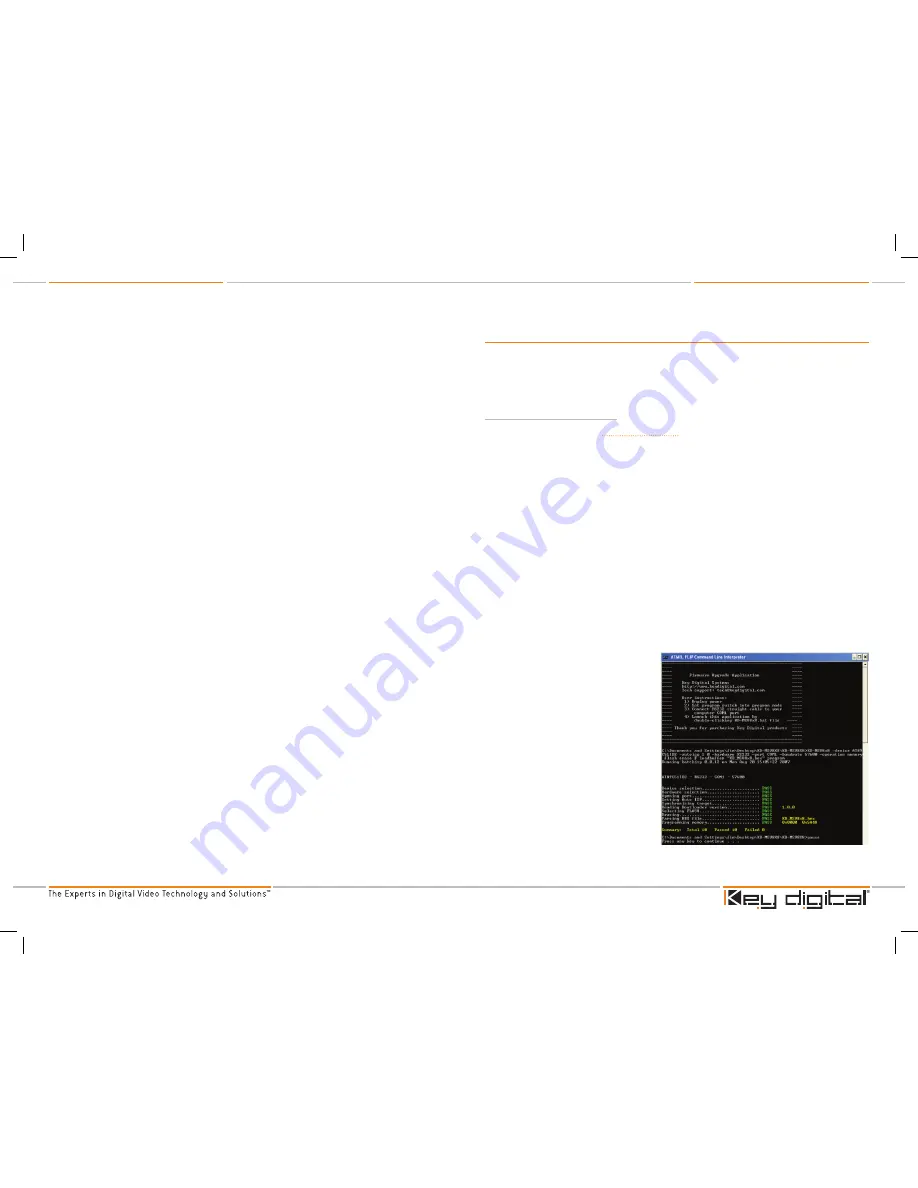
KD-MSV8X8 Operating Instructions
Page 0
KD-MSV8X8 Operating Instructions
Page
Un-Mute:
‘SP Oxx CM D’
(Oxx= the letter ‘O’ followed by the number Zero then xx)
‘xx’= output select [01~08]
Example:
To un-mute video on output 5, issue the command line: ‘SPO05CMD’
7. All Outputs Mute/un-Mute:
Mute:
‘SP C CM E’
Example:
To mute video on all output channels, issue the command line: ‘SPCFBE’
Un-Mute:
‘SP C CM D’
Example:
To un-mute video on all output channels, issue the command line: ‘SPCFBD’
8. Reset unit:
‘SP C DF
Example:
To reset the unit to factory default, issue the command line: ‘SPCDF’
9. Output Status Query:
‘ST Oxx’
(Oxx= the letter ‘O’ followed by the number Zero then xx)
‘xx’= output select [01~08]
Example:
To issue a query for the current status of video output 5, issue the command line:
‘STO05’
10. Global Status Query:
‘ST A’
Example:
To issue a query for the current status of all above parameters, issue the command
line: ‘STA’
11. numeric/Verbose RS-232 Response:
Numeric:
‘SP C RS n’
Example:
To receive numeric response for RS-232 commands, issue the command line:
‘SPCRSN’
Verbose:
‘SP C RS V’
Example:
To receive verbose response for RS-232 commands, issue the command line:
‘SPCFBD’
12. List of RS-232 Commands:
‘H’
Example: To view a list of all available RS-232 commands, issue the command line ‘H’
13. AMX Status:
‘AMX’
Example:
To view the current system status when connected to an AMX control system, issue
the command ‘AMX’
Firmware update
From time to time, Key Digital may provide firmware updates for the KD-MSV8X8. These updates
are optional, and should only be performed as instructed by Key Digital. Below is the procedure for
updating the firmware. Please note that incorrect update processes can result in an unusable unit.
Follow the detailed directions carefully.
Firmware update Procedure
Check our web site at www.keydigital.com for the latest firmware update ZIP file. Download
and unzip the firmware ZIP file to any directory on the PC. All of the unzipped files that are
created must be located in same directory on the PC.
Be sure power to the unit is ‘off’. The power button on the rear panel must be ‘out’ or off to
have a complete power shutdown - reset.
With power off, set the rear-panel slide switch (see page X number 12) to “Program” mode.
Do not yet apply power to the unit.
Connect an RS-232 cable to the COM1 serial port on the PC, and the other end to the RS-
232 port on the rear panel of the KD-MSV8X8 unit. Make sure that no devices are using
the COM1 serial port on the PC.
Turn on power to the KD-MSV8X8 unit.
Double-click the ‘KD-MSV8x8.bat’ file from within the ZIP folder. The command mode
window should pop up. Monitor this pop-up window to see that the firmware update
is going well. This step of the firmware update process should take no longer than 45
seconds.
If an error occurs, check the RS-232 connection and repeat all of the above steps.
When the update is complete, the screen will appear as follows:
Disconnect the RS-232 cable
between the unit and the PC.
Turn off power to the unit. The
power button on the rear panel
must be ‘out’ or off to have a
complete power shutdown - reset.
With the power off, set the rear-
panel slide switch to “Normal” mode.
Turn on power to the KD-MSV8X8
unit. Push the ‘On” button on the
rear panel.
The firmware update is now
complete, and the KD-MSV8X8
is ready for operation. In order to
confirm the new firmware version,
issue the help command ‘h’ via
either your control system, HyperTerminal or any similar terminal program.
The firmware version is displayed at the top of the response.
1.
2.
3.
4.
5.
6.
7.
8.
9.
10.
11.
12.
13.
KD-MSV8x8_Manual.indd 10-11
8/30/07 3:55:28 PM








