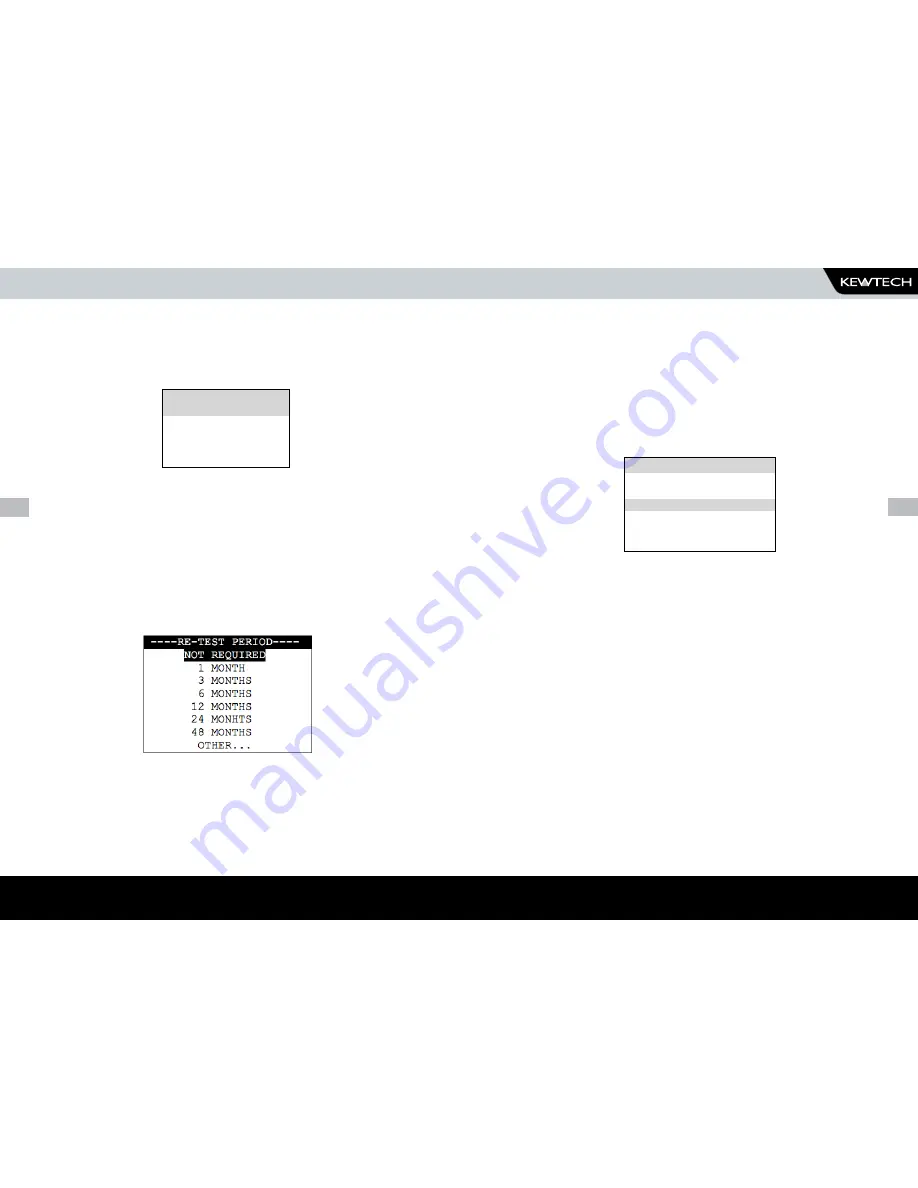
24
www.kewtechcorp.com
25
www.kewtechcorp.com
www.kewtechcorp.com
Use the cursor keys to highlight a site name and press enter to select the
desired option.
If you need to change the current Location use the cursor keys to highlight
LOCATION and press Enter to change the Location Name
Use the cursor keys to highlight a location name and press enter to select the
desired option.
note
Default settings for Sites and Test Sequences are pre-loaded into
the Tester. See ‘How to use Setup’ to change these settings.
re –Test period
Use the cursor keys to select RE-TEST PERIOD and then press the ENTER key to
choose a re-test period.
Complete the rest of ENTER APPLIANCE DETAILS as normal and move on to the
next stage in the test process.
The user has the ability to:-
- Set a specific test sequence by selecting DEFAULT SEQUENCE
- Allow Testcodes to determine the test to be carried out
- Use preprogrammed sequences for specific EUTS, e.g. IT Equipment.
Selecting either of the first two options allows settings to be altered.
Selecting any of the remaining options allows the user to commence
immediately with that test.
Press the keyboard shortcut or use the cursor keys to highlight a Test
Sequence and press Enter to select the desired sequence.
HOW TO PERFORM AUTOMATIC TESTS
note for paTguard users
Re-test periods are downloaded with test results and are compared with
re-test periods of existing Assets on PATGuard or used as the re-test period
for new Assets. This is to ensure that re-test periods are ‘synchronized’
across the PAT system.
For Pat Manager Users re-test periods are downloaded and appear in the
test sheet reports as entered in the KT77
Test settings
---LOCATION LIST--
WORKSHOP
LOCATION 2
LOCATION 3
--SELECT TEST SETTING--
DEFAULT SEQUENCE
USE TESTCODES
A. 230V HH / PORT 1
B. 230V HH / PORT 2
C. IT EQUIPMENT 1




























