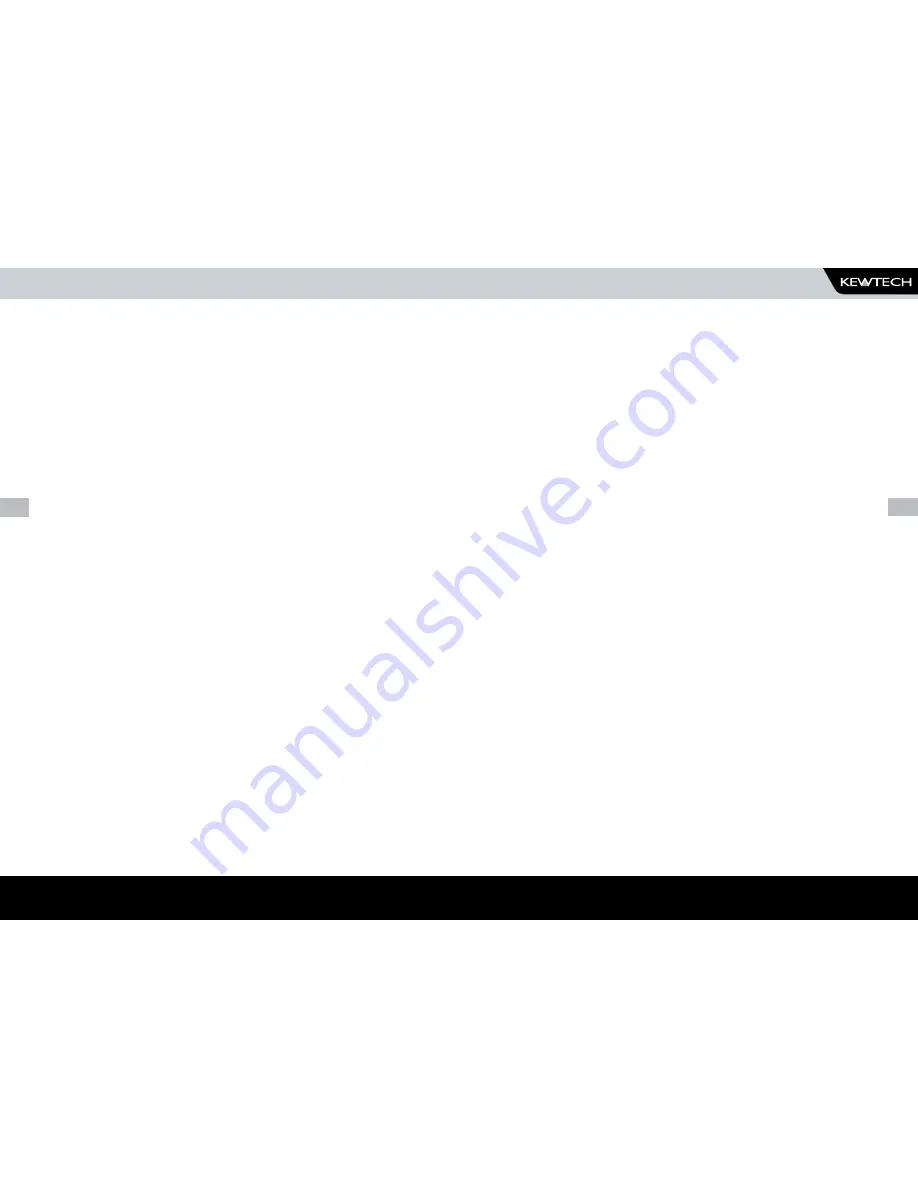
18
www.kewtechcorp.com
19
www.kewtechcorp.com
www.kewtechcorp.com
QuICK referenCe
editing the date in all modes
On delivery of the Kewtech KT77 it is necessary to ensure that the correct
date and time are stored. Once stored the date/time is retained in memory
and does not need to be entered again. To edit the date: from the MAIN
MENU select SETUP, select, CHANGE DATE/TIME, use the cursor keys to
highlight the digit to be changed. To store the changed time/date setting,
return to the MAIN MENU. The unit will then display the message STORING
SYSTEM DATA.
entering a user name
On delivery of Kewtech KT77 it is necessary to ensure that a user name(s) is
stored. To edit the user list: from the MAIN MENU select SETUP, select EDIT
USER LIST / OPTIONS, use the cursor keys and select a name. Press the
Green button to display the “EDIT USER SETTINGS” screen. Press the Green
button to edit the NAME, use the keyboard to type in the desired name and
press the Green button to enable the OK Fast key. To save the changes and
return to the previous menu select the OK fast key.
Working with pC software
The Kewtech KT77 can download data in two formats, Simply Pats and
SSS. Simply Pats is used for Kewtech’s Pat Manager and SSS is used for
Seaward software and Robin / Fluke Power Pat Plus software.
note: When using pat Manager the location and site fields are
limited to 10 characters. If more are entered then only the first 10
characters are used in pat Manager
storing appliance Test results in automatic mode
The Appliance Test Results will not be stored until you leave the COMMENTS
screen after a test. Select the OK fast key to leave the COMMENTS screen.
When storing results the message STORING RESULTS is displayed.
storing appliance Test results in Manual mode
The Appliance Test Results will not be stored until a Manual Appliance
Sequence has been completed. To do this first press the letter A on the key
pad, this will prompt you for an Appliance number, enter this and press the
Green button twice (if the Site and Location do not require to be changed).
Perform the tests required then press the letter C on the key pad, this
will prompt you to enter COMMENTS, select the OK Fast key to store the
results. When storing results the message STORING RESULTS is displayed.
storing system data
System Data consists of everything changed from within the SETUP MENU.
To store the System Data return to the MAIN MENU from the SETUP MENU.
The unit will then display the message STORING SYSTEM DATA. This will
only be done if changes have been made, if no changes have been made
then the system data will not be updated.
using symbols in Text fields
Although there is an option to use non-ASCII symbols for Appliance
numbers, Site names, Location names, User names and Comments there
is no guarantee that your computer software will support them. If you are
unsure avoid using symbols.
QUICK REFERENCE

























