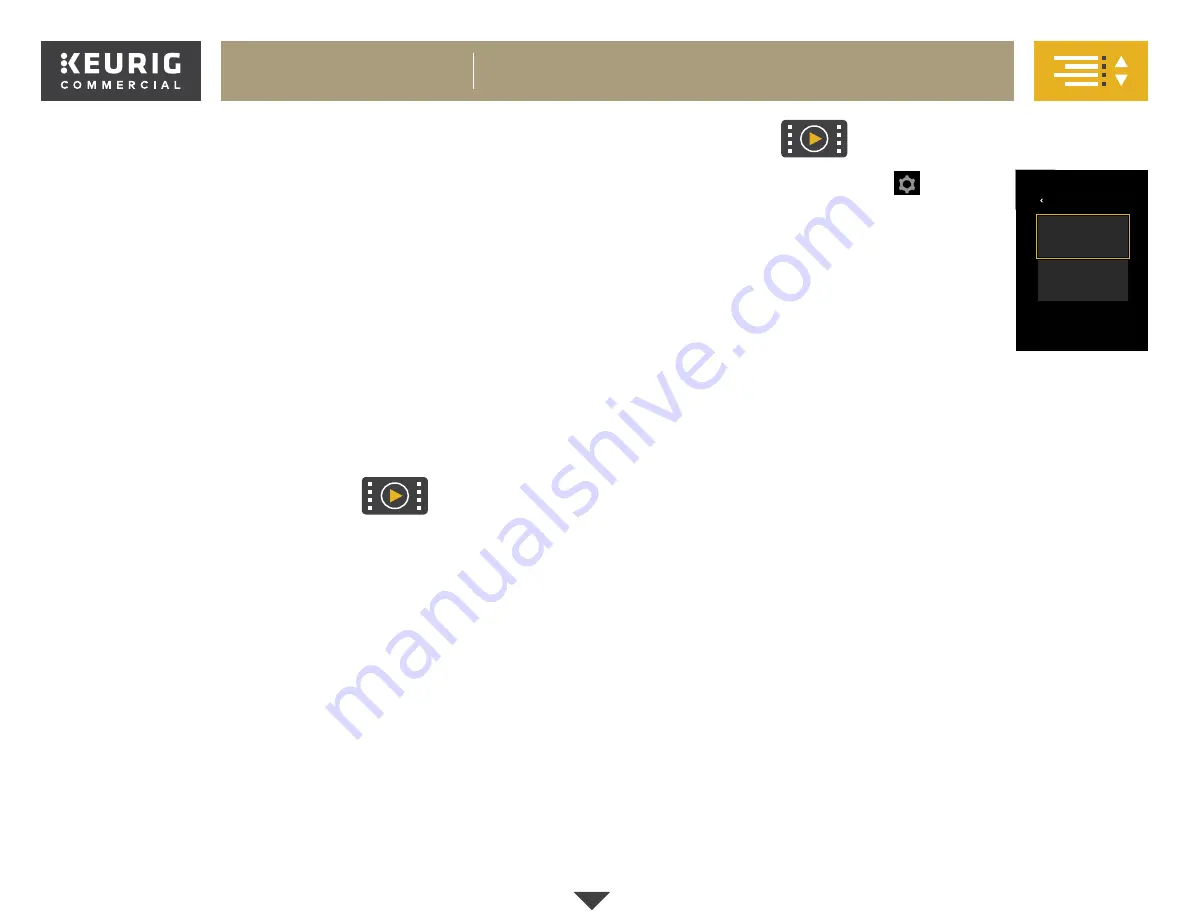
12
K-2500™ BREWER
BREWER FEATURES & CONTROLS
Brewer Features
Strong Brew
increases the strength and bold taste of your coffee’s flavor.
For bolder coffee, press the
Strong
button so it is highlighted in yellow,
and select your brew size.
Commercial Rating
ensures that the K-2500™ brewer will stand up to
the demands of your coffee station. Enjoy the convenience of a touch
screen, an industrial easy-grip handle, and a plumbed water tank for
back-to-back brewing.
Brewing Iced Beverages:
Fill a 16-oz cup (do not use glass) to the top with
ice and place a K-Cup® pod in the K-Cup® pod holder. Select your brew
size—we recommend selecting 6 oz or 8 oz on
Strong
. Press
Brew
!
High Altitude Brewing:
When brewing at higher altitudes (over 5,000
feet), please enable the High Altitude Brewing Mode on your brewer. To
enable this mode, you will need to access the Technician menu in Technician
Mode. For more information on Technician Mode, please contact your
Keurig® Authorized Distributor.
Travel Mug Friendly:
Remove the drip tray
to accommodate most travel mugs.
Menu Controls
To enter the Menu Mode, press the icon
in the
upper right hand corner. The menu will display two
admin roles: “Manager” and “Technician”.
To enter the Manager Mode, touch the button and
enter the passcode (23456). For more information on
the Technician Mode, please contact your Keurig®
Authorized Distributor.
Once the manager menu is accessed, you will see the
display screens in the following order:
Language
You can change the default language to either Spanish or French if English
is not your primary language. To temporarily change the language for a
single brew, simply press the button for your language of choice on the
touch screen while it’s in its idle state.
Units
Change between ml (mililiters) and oz (ounces) for volume measurement.
Brew Settings
Select which cup sizes you want the brewer to dispense. Five brew sizes
are available: 4, 6, 8, 10, and 12 oz. You may disable up to four cup sizes, as
well as select your default cup size and brew strength.
Sleep Settings
Change the number of minutes the screensaver runs before the screen
goes to sleep.
Screensaver
You can select multiple images to use as a screensaver, as well as
the duration for each image and the number of minutes before the
screensaver starts.
See the “Adding Screensaver Images” section to add custom images to
your screensaver slide show.
Brew History
Displays the number of brews the brewer has performed, both as a total
and by brew size. This cannot be reset.
Password
Choose to enable or disable passcode protection.
Select Admin Role
Manager
Technician
ABOUT
Continued







































