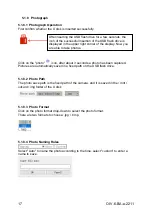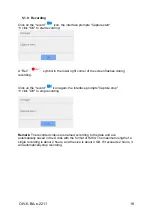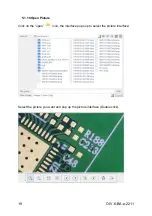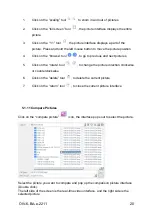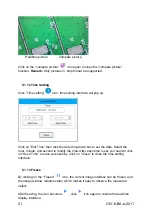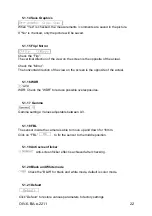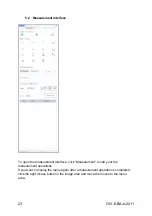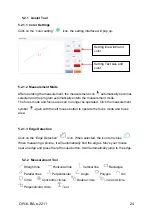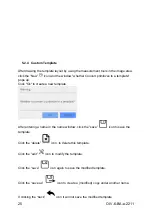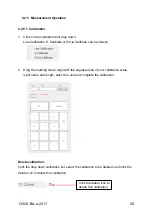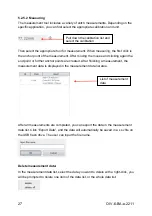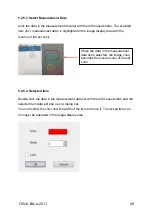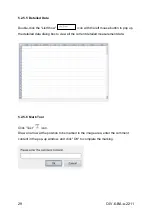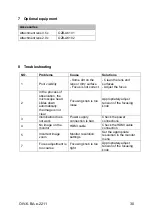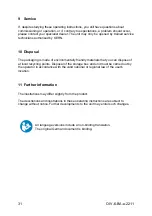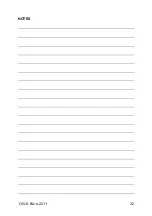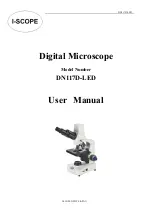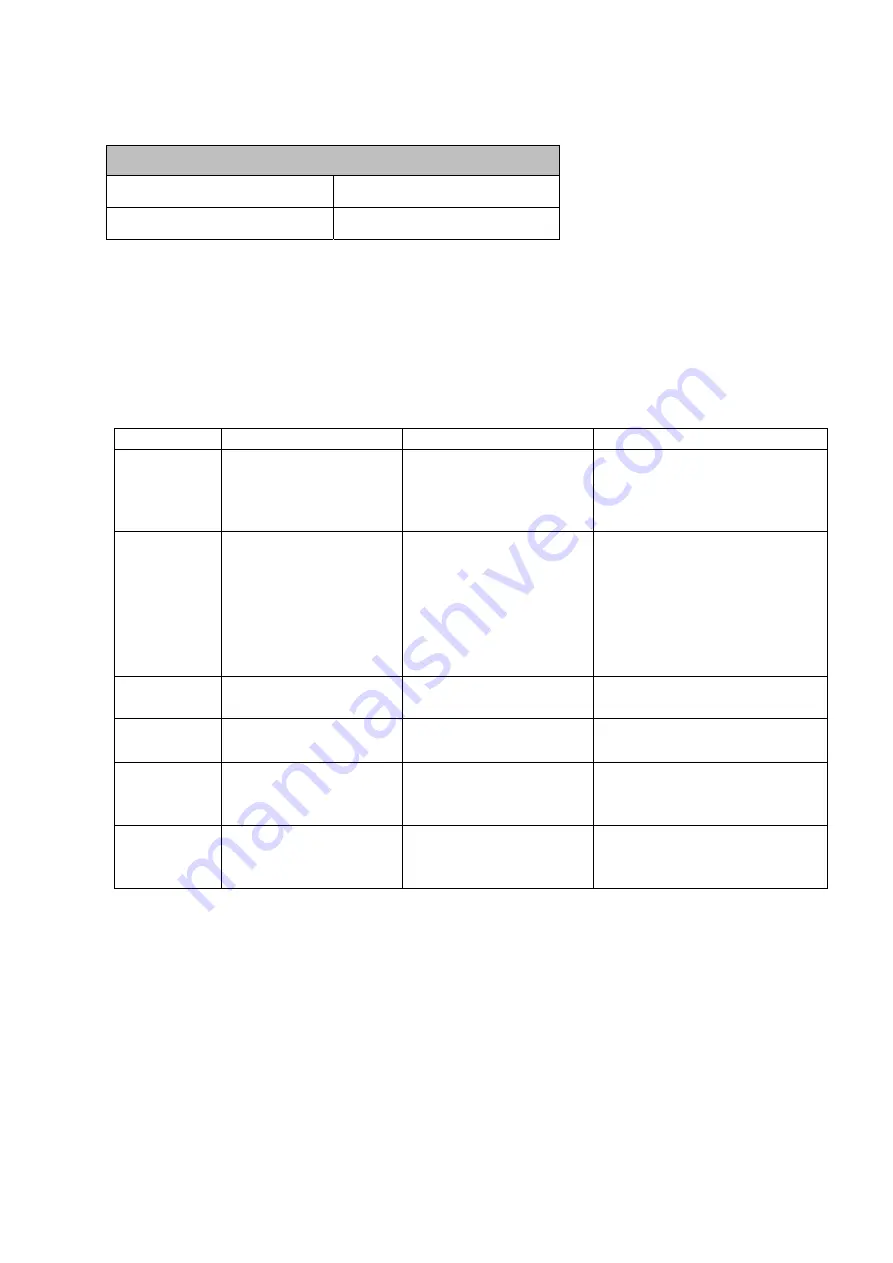
OIV-6-BA-e-2211
30
7 Optional equipment
Accessories
Attachment lens 0.5x
OZB-A6101
Attachment lens 2.0x
OZB-A6102
8 Troubleshooting
NO.
Problems
Cause
Solutions
1
Poor visibility
- Some dirt on the
lens or dirty surface
- Focus is not correct
- Clean the lens and
surfaces
- Adjust the focus
2
In the process of
observation, the
microscope head
slides down
automatically,
the image is not
clear
Focusing knob is too
loose
Appropriately adjust
tension of the focusing
knob
3
Illumination does
not work
Power supply
connection is bad
Check the power
connections
4
No image on the
monitor
HDMI cable
Check the HDMI cable
connection
5
Incorrect image
zoom
Monitor resolution
settings
Set the appropriate
resolution in the monitor
menu
7
Focus adjustment is
too coarse
Focusing knob is too
tight
Appropriately adjust
tension of the focusing
knob