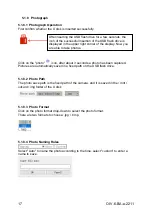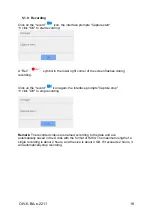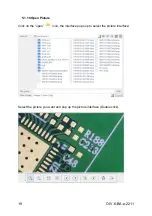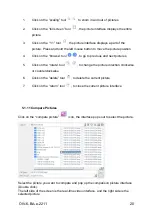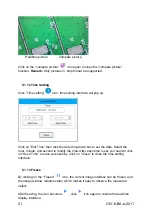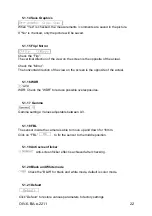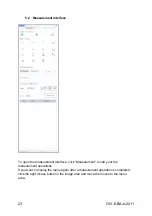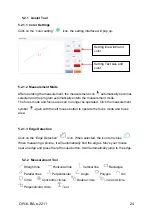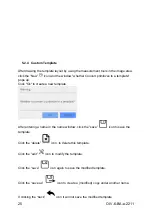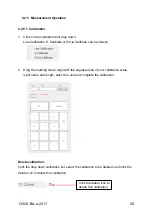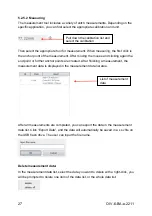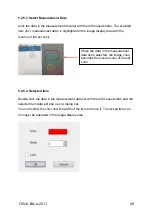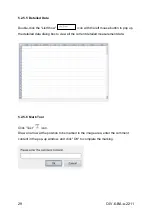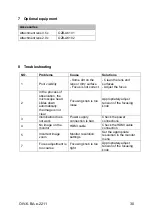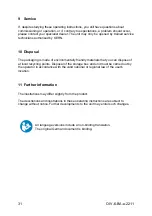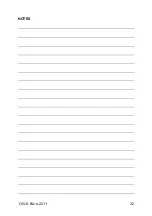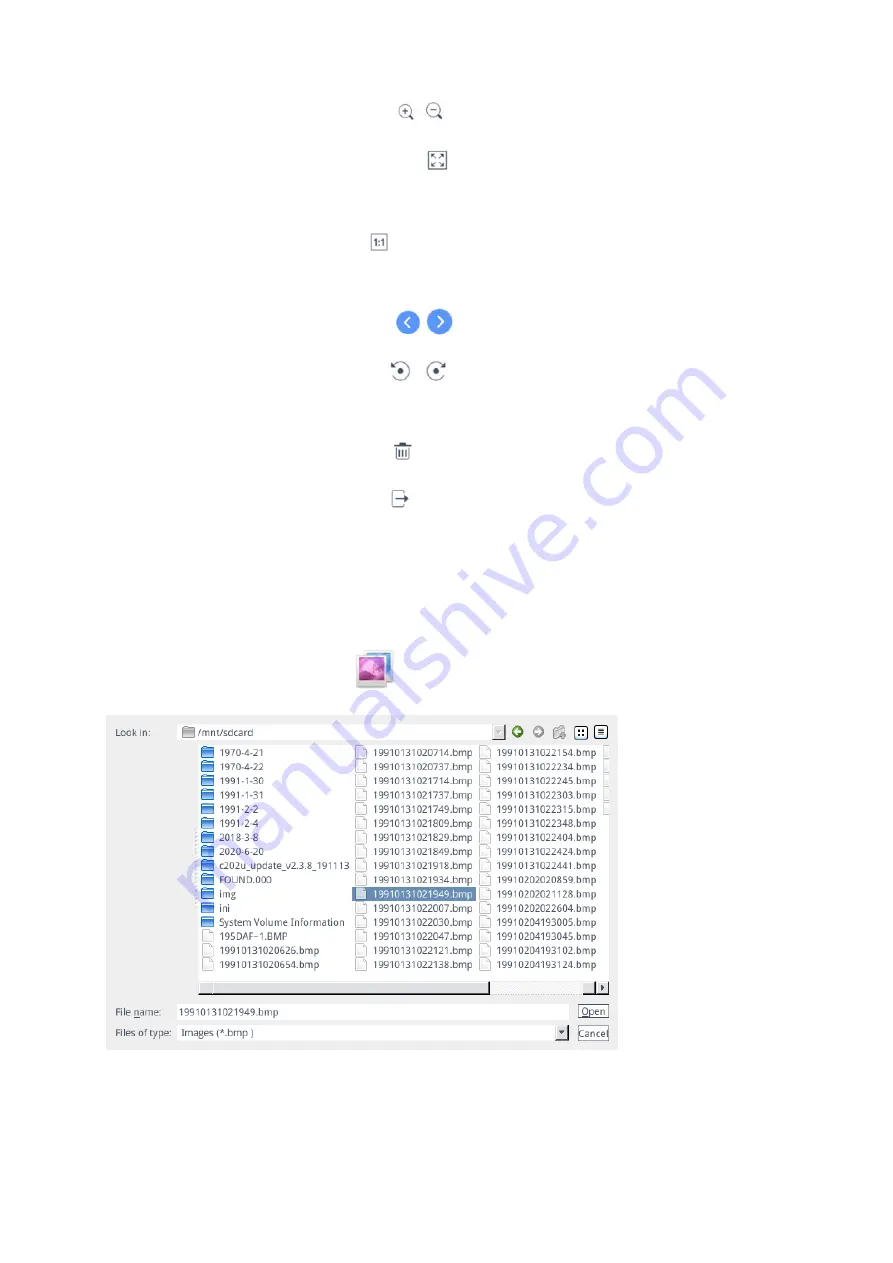
OIV-6-BA-e-2211
20
1.
Click on the “scaling” tool
, to zoom in and out of pictures
2.
Click on the “full screen” tool
, the picture interface displays the entire
picture
3.
Click on the “1:1” tool
, the picture interface displays a part of the
picture. Press and hold the left mouse button to move the picture position
4.
Click on the “browse” tool
, to go to previous and next pictures
5.
Click on the “rotate” tool
, to change the picture direction clockwise
or counterclockwise
6.
Click on the “delete” tool
, to delete the current picture
7.
Click on the “return” tool
,
to close the current picture interface
5.1.11 Compare Pictures
Click on the “compare picture”
icon, the interface pops out to select the picture.
Select the picture you want to compare and pop up the comparison picture interface
(Double click).
The left side of the screen is the real-time video interface, and the right side is the
selected picture.