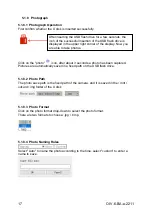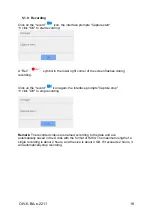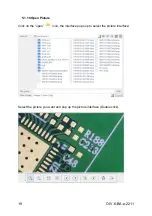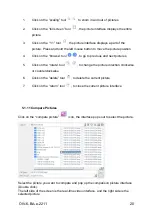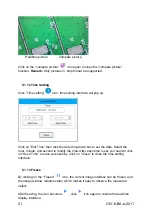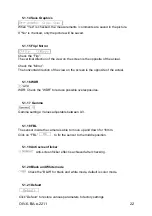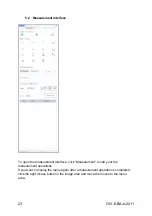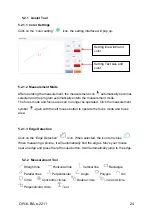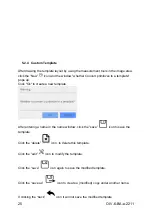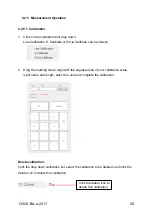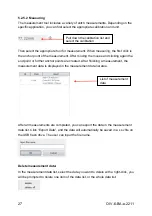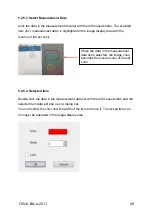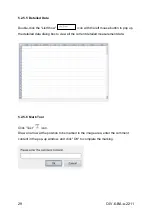OIV-6-BA-e-2211
14
5.1.5 White Balance
Auto \ Manual
Click “AWB”: Automatic white balance can be achieved under different color
temperatures.
Click “MWB”: You can pull the "Red / Green / Blue" progress bar to adjust the red,
green, and blue color value.
5.1.6 Function
Contrast \ Sharpness \ Saturation \ Zoom
There are four more image adjustment tools.
Drag the progress bars to achieve the right settings.