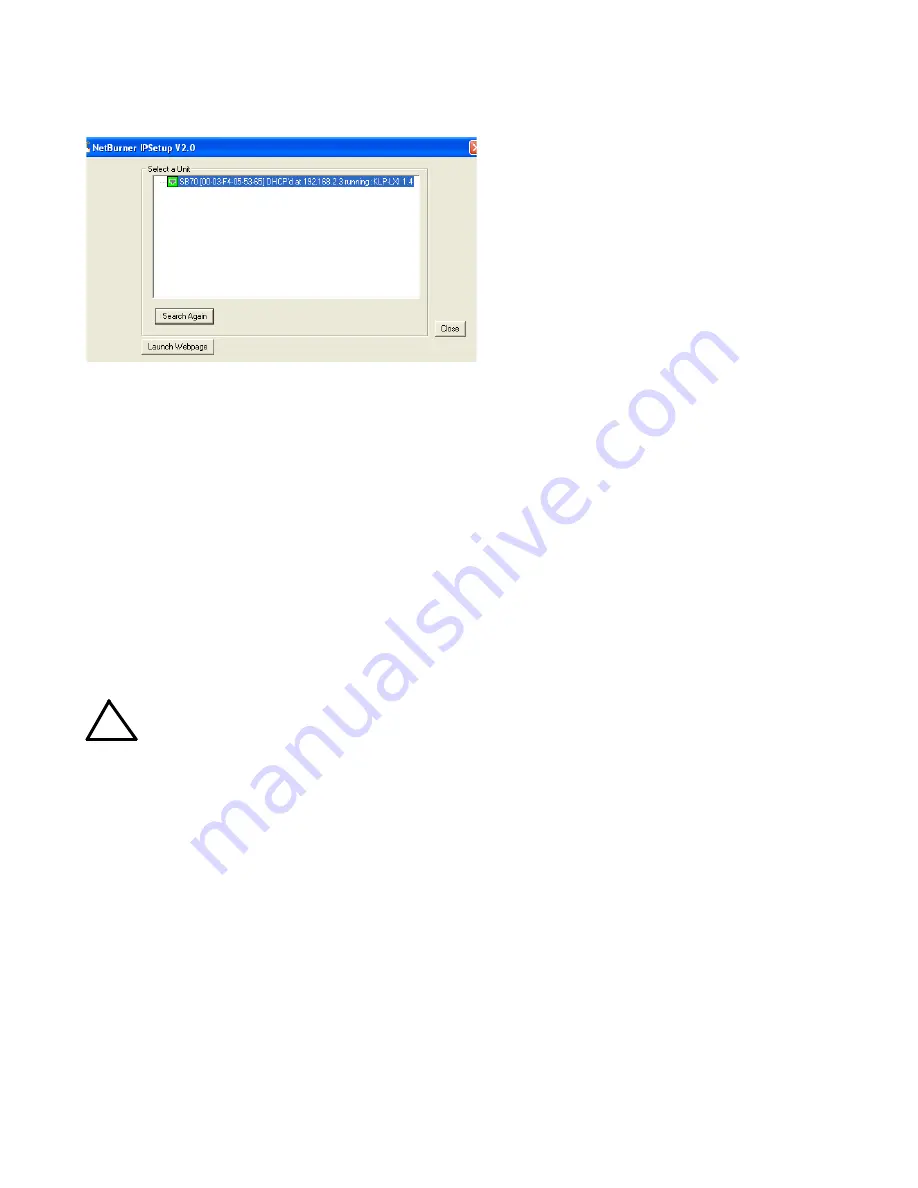
6
228-1915
053119
KEPCO, INC.
131-38 SANFORD AVENUE
FLUSHING, NY. 11355 U.S.A.
TEL (718) 461-7000
FAX (718) 767-1102
http://www.kepcopower.com
email: [email protected]
FIGURE 2. PS FIND SCREEN
RS 232 CONNECTIONS.
Connect the BOP 2KW
to a modem using a Null Modem patch cable at the RS
232 port located on the rear panel (See Figure 6). A
Null Modem cable is not required for older MAC com-
puters with D-sub serial port in which the RXD and
TXD line transposition is accomplished via external
hardware. The default baud rate is 9600; refer to the
Operator Manual to change it.
VIII — OPERATION.
Refer to Figures 3 and 4 for the function of front panel
controls and indicators for the
control and power
boost sections
, respectively.
Additional features covered in the Operator Manual
are: Quick Boot (eliminating the power- up displays),
use of the internal relay, operation via the LAN inter-
face or analog signals and setting coarse/fine adjust-
ment preference of the VOLTAGE and CURRENT
controls. An Installation/Operation Summary is also
included in the Operator Manual. The Operator Manual
also covers the GPIB, Ethernet and RS 232 interfaces,
including the use of the drivers downloadable from:
www.kepcopower.com/drivers/drivers-dl3.htm#bop1k.
TURNING THE POWER SUPPLY ON.
CAUTION:
DO NOT repeatedly toggle the cir-
cuit breaker/switch as this may
damage the unit.
Set POWER ON/OFF circuit breaker/switch on front
panel to ON. If actuator does not lock when released,
wait a few seconds before trying again. The circuit
breaker is “trip-free” design; if overload exists, contacts
cannot be held closed by actuator.
•
When the power supply is turned on, it per-
forms a brief self-test that includes testing the
three processors (analog, interface and dis-
play) and an inter-module test, then displays
the power-up screen (see Figure 5). If an error
is detected, the FAULT indicator will light,
information about the error will be briefly dis-
played on the LCD.
•
If the unit powers up in REMOTE mode, press
!
to set the unit to LOCAL mode.
•
If the display is not viewable, press
#
twice.
The display will cycle through the range of
contrast settings. Press
#
again to lock in
the preferred contrast.
ACCESSING THE MENUS.
From the power-up
screen, pressing the Function keys indicated on the
LCD opens the associated menu. The menu opened
may list submenus that may be opened either directly
by pressing the associated Function keys, or by high-
lighting an item on the list and pressing the View/Mod-
ify function key. Menus and submenus will display a list
of parameters, with the top one highlighted. The func-
tion key assignments can vary, but generally offer the
following choices:
•
!
allows the highlighted parameter to be
viewed or modified. After changing the param-
eter, the following choices are available:
$
-
SAVE or
ENTER
to save the change,
%
-
EXIT to abort the change and exit to the previ-
ous menu.
•
@
- RESTORE DEFAULT restores factory
defaults for the parameters displayed (except
for GPIB address). The factory defaults may
be saved as power-up defaults by pressing
$
.
•
#
- The function varies, depending on the
menu. In most cases
#
is used to abort a
change without applying the modified setting.
From the power-up screen
#
is used to
adjust contrast. In the Revisions/TEST sub-
menu of the General Setup Menu,
#
is used
to execute a test.
!
















