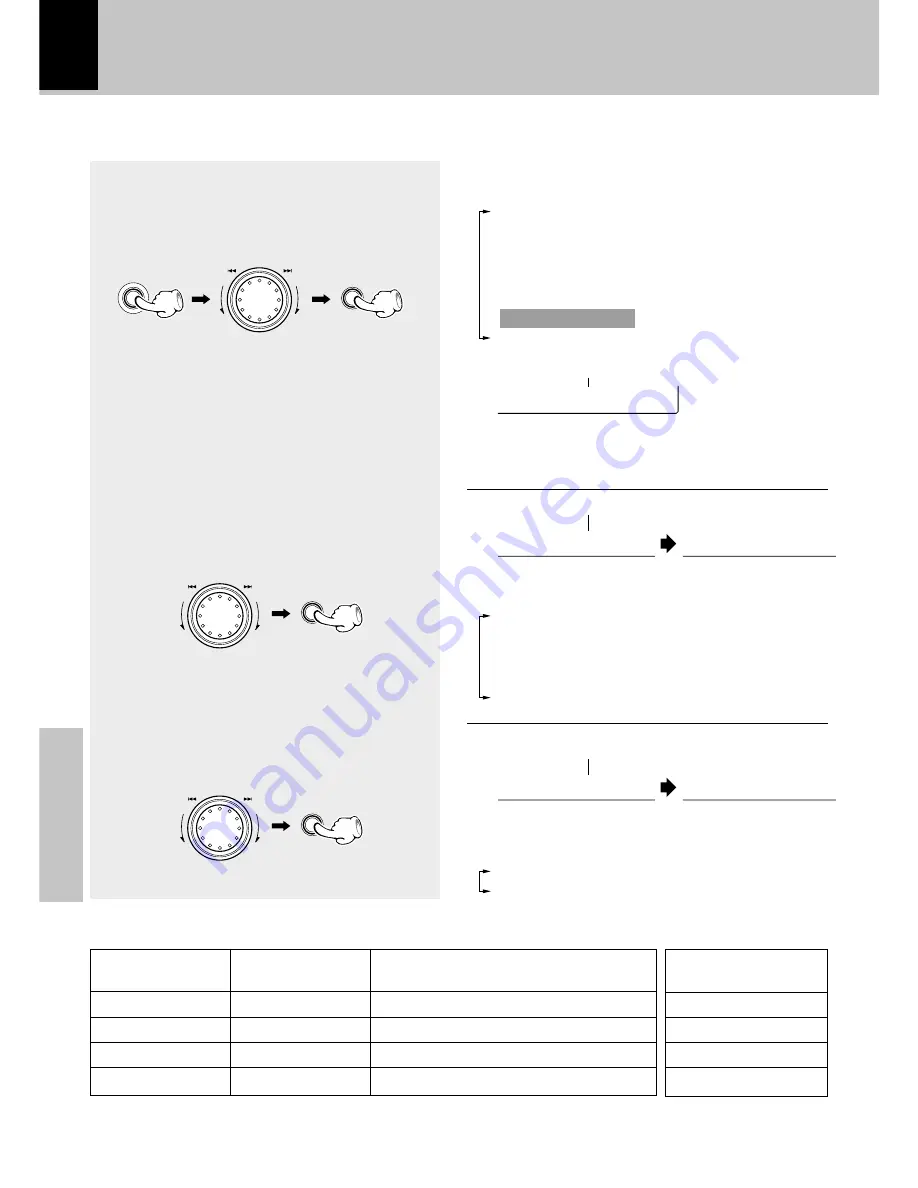
48
Application section
Effective sound adjustment
1
Select “Surround Setup”.
2
Select the center speaker size (or
select “No” if no center speaker is
used at all).
3
Select “Yes” if you use the surround
speakers.
+
Scrolled display (Surround Setup)
The following items can be selected by turning
the MULTI CONTROL jog dial.
“CD Program Play”
“Recording Options”
“Tape Dubbing”
“Audio Options”
“Clock Options”
“Surround Setup”
“Language Options”
The following items can be selected by turning
the MULTI CONTROL jog dial.
“Yes” .....
When using surround speakers
“No” .......
When not using surround speakers
The following items can be selected by turning
the MULTI CONTROL jog dial.
“Small” .......
When the center speaker is compact-
sized speaker
“Large” .......
When the center speaker is medium- or
large-sized speaker
“No” ............
When the center speaker is not used
Surround setting
÷
Be sure to adjust from your listening position.
+
Scrolled display (Select Center Speaker)
+
Scrolled display (Select Surround Speaker)
Speakers used and selected surround play modes
Center
speaker
Surround
speakers
“Small” or “Large”
“Small” or “Large”
“No”
“No”
“Yes”
“No”
“Yes”
“No”
1 2 3 4 5 6
1 2 3
4
5 6
1 2 3 4 5 6
1 2 3
4 5
6
Any
“Dolby 3 stereo”, “Dolby Virtual surround”
“Dolby pro logic”, “Dolby Virtual surround”
“Dolby Virtual surround”
Selectable surround modes
Operating procedure
÷
The operations in steps
4
and/or
5
may sometimes be unnecessary when the center and/or surround speakers are set
to
“No”
in the
“Surround setting”
procedure steps
2
and/or
3
.
MENU
SELECT
MU
LTI CONTROL
SELECT
MU
LTI CONTROL
SELECT
MU
LTI CONTROL
÷
“Surround Setup”
cannot be selected when the
selected input is
“6ch.Input”
.
S m a
S
n
e l e c t C e
l l
Y e s
S
r
e l e c t S u
S
S
u r r o u n d






























