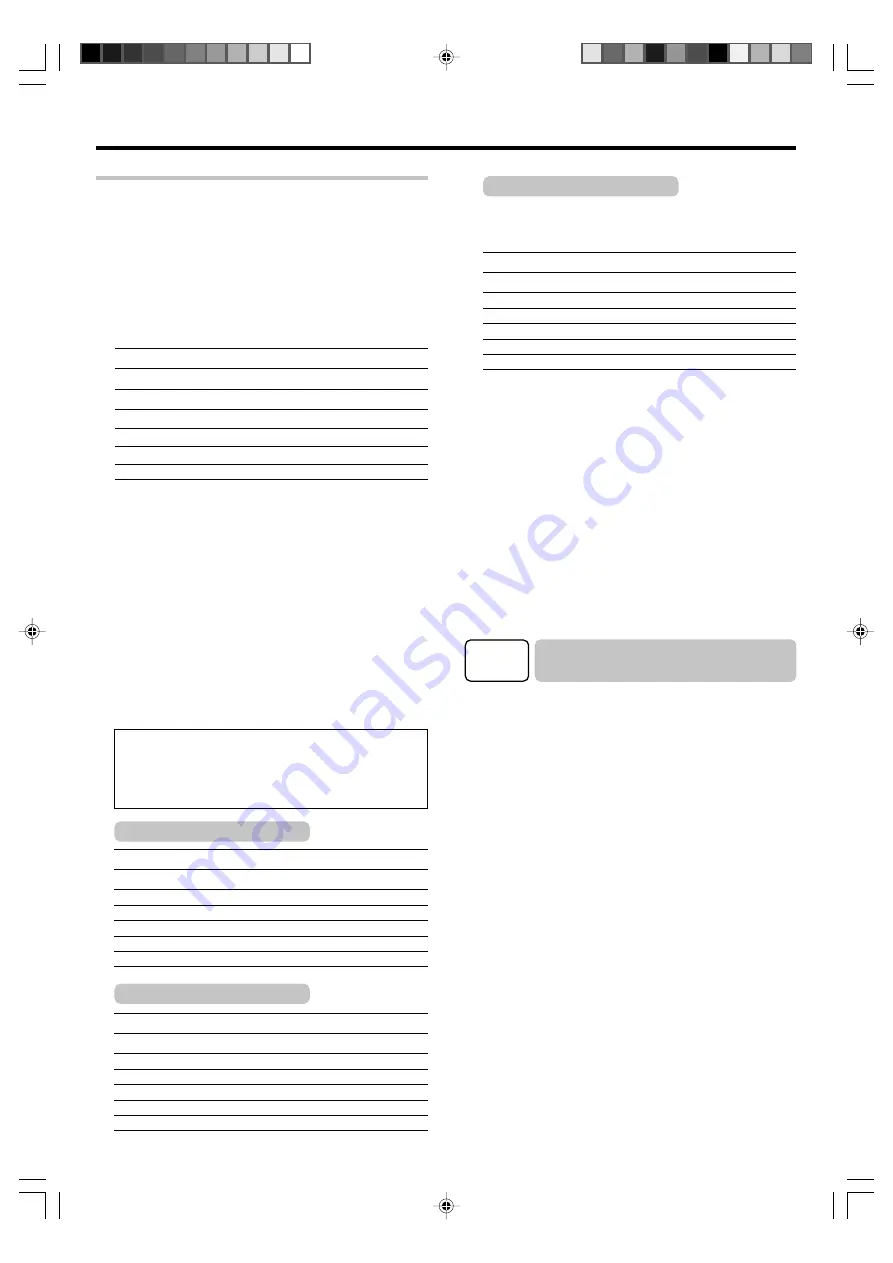
17
EN
Let’s play DVD video software
1
Press the MULTI CONTROL
@
/
#
to select "CUSTOM"
and press the ENTER to select each of the speaker
setup items.
2
Press the MULTI CONTROL
@
/
#
to select the speaker
setup item.
Press the MULTI CONTROL
%
/
fi
to select the setting for
each item.
Subwoofer
: "
SUBW
"
]
"
ON
" or "
OFF
"
Front speakers
: "
FRNT
"
]
"
LRG
" or "
NML
"
Center speaker
: "
CNTR
"
]
"
LRG
", "
NML
" or "
OFF
"
Surround speakers
: "
SURR
"
]
"
LRG
", "
NML
" or "
OFF
"
Back Surround speakers : "
BS
"
]
"
LRG
", "
NML
" or "
OFF
"
BS/SW Amp
: "
BS/SW
"
]
"
BS
", "
SW
" or "
OFF
"
Subwoofer re-mix setting : "
REMIX
"
]
"
ON
" or "
OFF
"
"
ON
"
: A subwoofer is connected.
Subwoofer re-mix setting mode to the receiver is ON.
"
OFF
" : No speaker is connected.
Subwoofer re-mix setting mode to the receiver is OFF.
"
LRG
" : Relatively large-size speakers.
"
NML
" : Normal-size speakers.
"
BS
"
: A surround back speaker is connected to the
SURR BACK/SW
terminals.
"
SW
"
: A subwoofer is connected to the
SURR BACK/SW
terminals.
÷
When the subwoofer is set to "
SUBW OFF
", the front speaker
is set automatically to "
FRNT LRG
".
÷
Options "
LRG
" for the center speaker, surround speakers and back
surround speakers can be selected only when the front speakers
setting is "
FRNT LRG
". However, when the surround speaker setting
is "
SURR NML
", option "
LRG
" for the back surround speakers cannot
be selected.
If you use another speaker system want a setup
according to it:
Subwoofer
: "
SUBW
"
]
"
ON
"
Front speakers
: "
FRNT
"
]
"
LRG
"
Center speaker
: "
CNTR
"
]
"
NML
"
Surround speakers
: "
SURR
"
]
"
NML
Back Surround speakers
: "
BS
"
]
"
OFF
"
BS/SW Amp
: "
BS/SW
"
]
"
OFF
"
Subwoofer re-mix setting
: "
REMIX
"
]
"
ON
"*
STEP 3
Play a disc on the DVD player.
1
Press the INPUT SELECTOR key to select "DVD".
2
Start playback of the DVD player.
For the operation, also refer to the instruction manual for your
DVD player.
÷
You can select various listen modes to enjoy surround
playback of various kinds of video software.
›
Example: 5.1 ch Surround System
3
After completing the setup, press the ENTER. If your
selection is correct, press the MULTI CONTROL
%
/
fi
to
select "OK" and press the ENTER .
Now the speaker setup is complete. (Select "CANCEL" to
return to the status before setup.)
÷
More detailed settings such as the volume level of each
speaker and distance to each speaker are also avail-
able.
)
~
¡
If "
REMIX ON
" is selected as the subwoofer re-mix setting, the
low frequencies are enhanced by adding the low frequencies of
other channels to the subwoofer channel depending on the
speaker setup.
Subwoofer re-mix setting
Subwoofer
: "
SUBW
"
]
"
ON
"
Front speakers
: "
FRNT
"
]
"
LRG
"
Center speaker
: "
CNTR
"
]
"
NML
"
Surround speakers
: "
SURR
"
]
"
NML
"
Back Surround speakers
: "
BS
"
]
"
NML
"
BS/SW Amp
: "
BS/SW
"
]
"
BS
"
Subwoofer re-mix setting
: "
REMIX
"
]
"
ON
"*
Example: 6.1 ch Surround System
* When the subwoofer setting is "
SUBW ON
", front speakers
setting is "
FRNT LRG
" and a stereo source is played, the low
frequencies may be reproduced through the front speakers and no
audio output from the subwoofer in certain listen modes. In this
case, the low-frequency signal can be output from the subwoofer
by selecting "
REMIX ON
" for the subwoofer re-mix setting.
÷
When the speaker setting is set to "BS OFF", the DOLBY PRO
LOGIC
II
x, DTS-ES and DOLBY DIGITAL EX listen modes cannot
be selected.
÷
Connect two surround back speakers (LB and RB) to the
PRE
OUT SURROUND BACK
jacks, see "
PRE OUT jacks con-
nections
".
$
Subwoofer
: "
SUBW
"
]
"
ON
"
Front speakers
: "
FRNT
"
]
"
LRG
"
Center speaker
: "
CNTR
"
]
"
NML
"
Surround speakers
: "
SURR
"
]
"
NML
"
Back Surround speakers
: "
BS
"
]
"
NML
"
BS/SW Amp
: "
BS/SW
"
]
"
OFF
"
Subwoofer re-mix setting
: "
REMIX
"
]
"
ON
"*
Example: 7.1 ch Surround System
















































