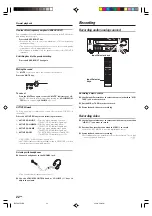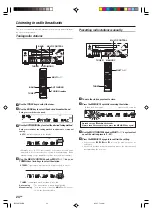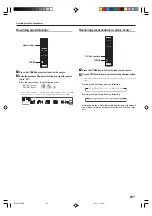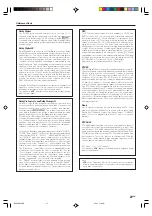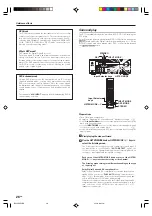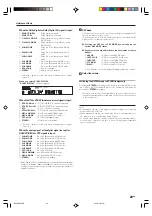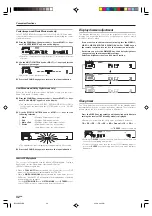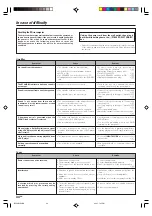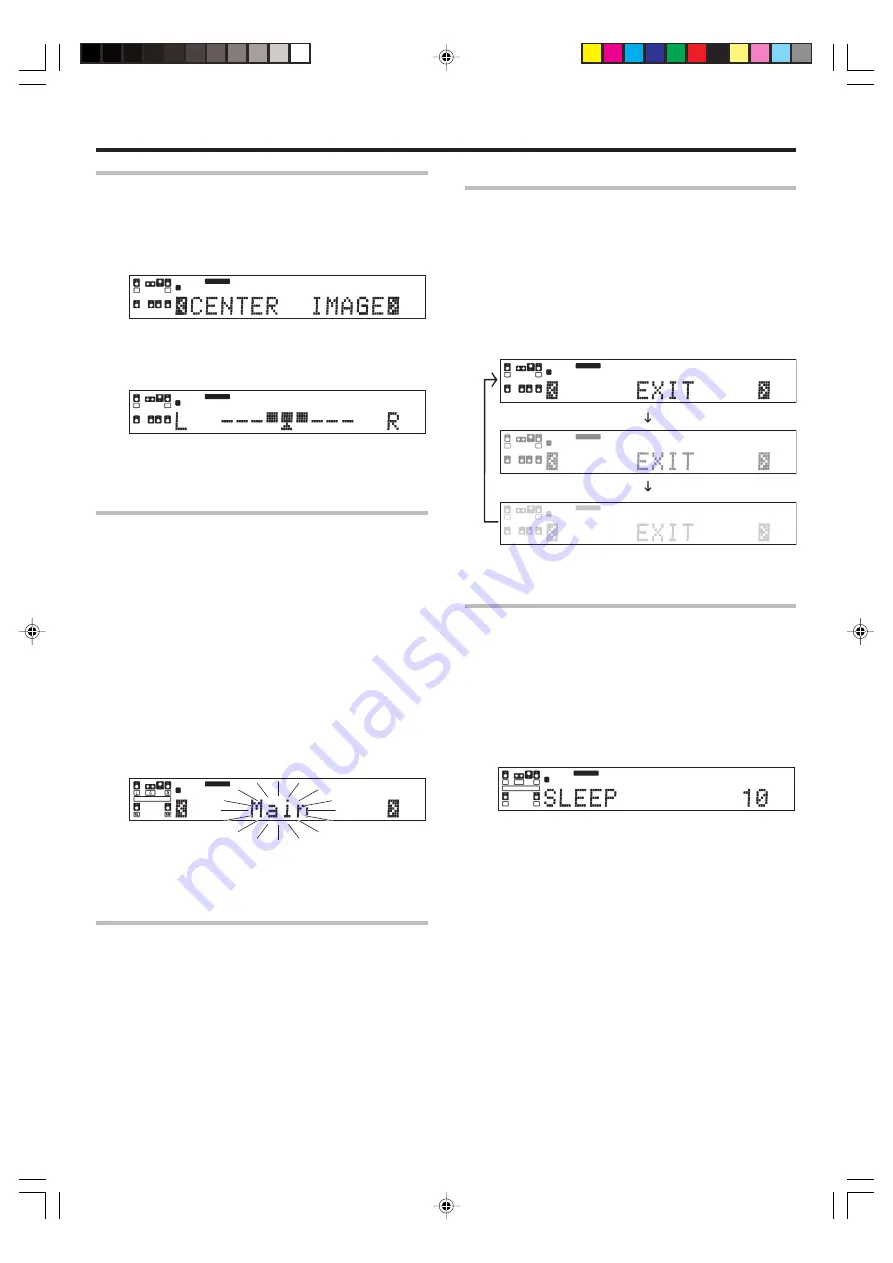
32
EN
Convenient functions
Center Image mode (Neo:6 Music mode only)
In the CENTER IMAGE setting mode of the Neo:6 MUSIC listen mode,
it is possible to enhance the center channel audio by adjusting the center
signal component.
1
Press the SOUND key, then press the
∧
/
∨
keys or MULTI
@
/
#
keys
until “CENTER IMAGE” appears on the display.
L
R
SP
MUTE
A B
CLIP
STEREO
NEO:6
AUTO DETECT
• When the center speaker is switched OFF, this mode will not be
effective.
2
Use the MULTI CONTROL knob or MULTI
%
/
fi
keys to adjust the
left-center-right output.
L
S
SB
R
LFE
SP
MUTE
A B
CLIP
NEO:6
AUTO DETECT
• Adjust the center component level.
3
Press the SOUND key again to return to the input indication.
Dual Mono mode (Dolby Digital mode only)
When the Dolby Digital source have Multiplex sound, you can select
Main / Sub sound for Audio output.
1
Press the SOUND key, then press the
∧
/
∨
keys or MULTI
@
/
#
keys
until “DUAL MONO” appears on the display.
•
This can be selected only if CD/DVD, DVD/6CH, VIDEO 2 or VIDEO 3
is selected as the source and the LISTEN mode is set to “DOLBY
DIGITAL”.
2
Use the MULTI CONTROL knob or MULTI
%
/
fi
keys for the
following selection.
1
Main
:
Multiplex Main channel output.
2
Sub
:
Multiplex Sub channel output.
3
Main + Sub
:
Multiplex Main + Sub channel output.
4
Stereo
:
Main channel from the left speaker.
/ Sub channel from the right speaker.
LFE
SP
MUTE
A B
CLIP
DIGITAL
DOLBY DIGITAL
STEREO
AUTO DETECT
• The adjustment item is displayed for approximately 20 seconds.
3
Press the SOUND key again to return to the input indication.
96kHz LPCM playback
The receiver is compatible with the 96kHz LPCM playback. To play a
96kHz DVD, set the listen mode other than DSP mode.
(96kHz fs indicator lights up)
• When in
FULL AUTO
input mode and the listen mode is set to DSP
mode, the listen mode will automatically be STEREO.
• When in
DIGITAL MANUAL
input mode and the listen mode is set to
DSP mode, “96kHz LPCM” will appear in the display and no sound can
be heard from the speakers.
Use the
LISTEN MODE
knob,
LISTEN MODE
key or
STEREO
key to
select STEREO mode to output sound from the speakers.
Display dimmer adjustment
The dimmer function lets you select the brightness of the receiver's
display. You might find this useful if you darken your room to watch
movies or listen to music.
If you want to use the remote control unit, press the VIDEO 1,
VIDEO 2, VIDEO 3, MD/TAPE, PHONO, AV AUX or TUNER key on
the remote control unit to set it to the receiver control mode.
Each time you press the DIMMER key, the display brightness
changes among the three available settings.
Select the brightness level you find most pleasing.
L
R
SP
MUTE
A B
CLIP
LFE
L
R
SP
A
L
R
SP
A
DOLBY PL
II
x
AUTO DETECT
DOLBY PL
II
x
AUTO DETECT
DOLBY PL
II
x
AUTO DETECT
Sleep timer
The sleep timer function turns the receiver OFF (to the standby mode)
automatically when the set timer period has elapsed. The sleep timer
period can be set in 10-minute steps up to 90 minutes.
Press the SLEEP key repeatedly until the desired period before
turning the receiver OFF (standby mode) is displayed.
• Each press increments the sleep timer period by 10 minutes.
10
=
20
=
30 .....70
=
80
=
90
=
Cancel
=
10
=
20
=
...
The
“SLEEP”
indicator lights up
L
SL
SR
C
R
SP
MUTE
A B
CLIP
LFE
DIGITAL
DOLBY DIGITAL
STEREO
SLEEP
AUTO DETECT
• Pressing the
SLEEP
key after the sleep timer has started allows you
to check the remaining time period.
• To cancel the sleep timer, turn the receiver OFF (standby mode) or
press the
SLEEP
key repeatedly until the Sleep timer indicator
disappears.
*5534/26-32/EN
05.2.9, 0:43 PM
32