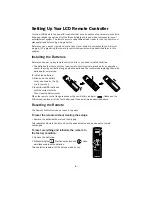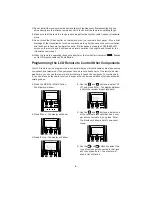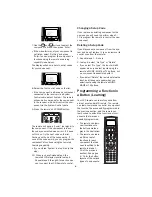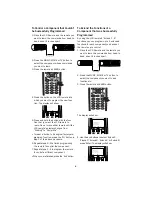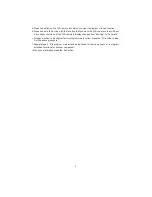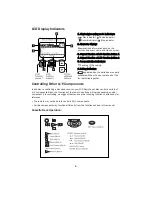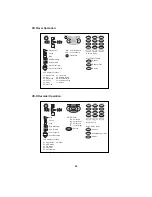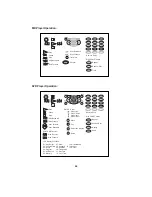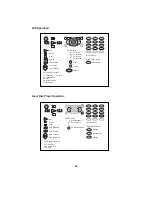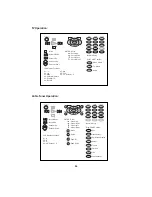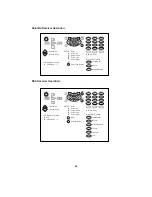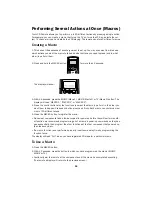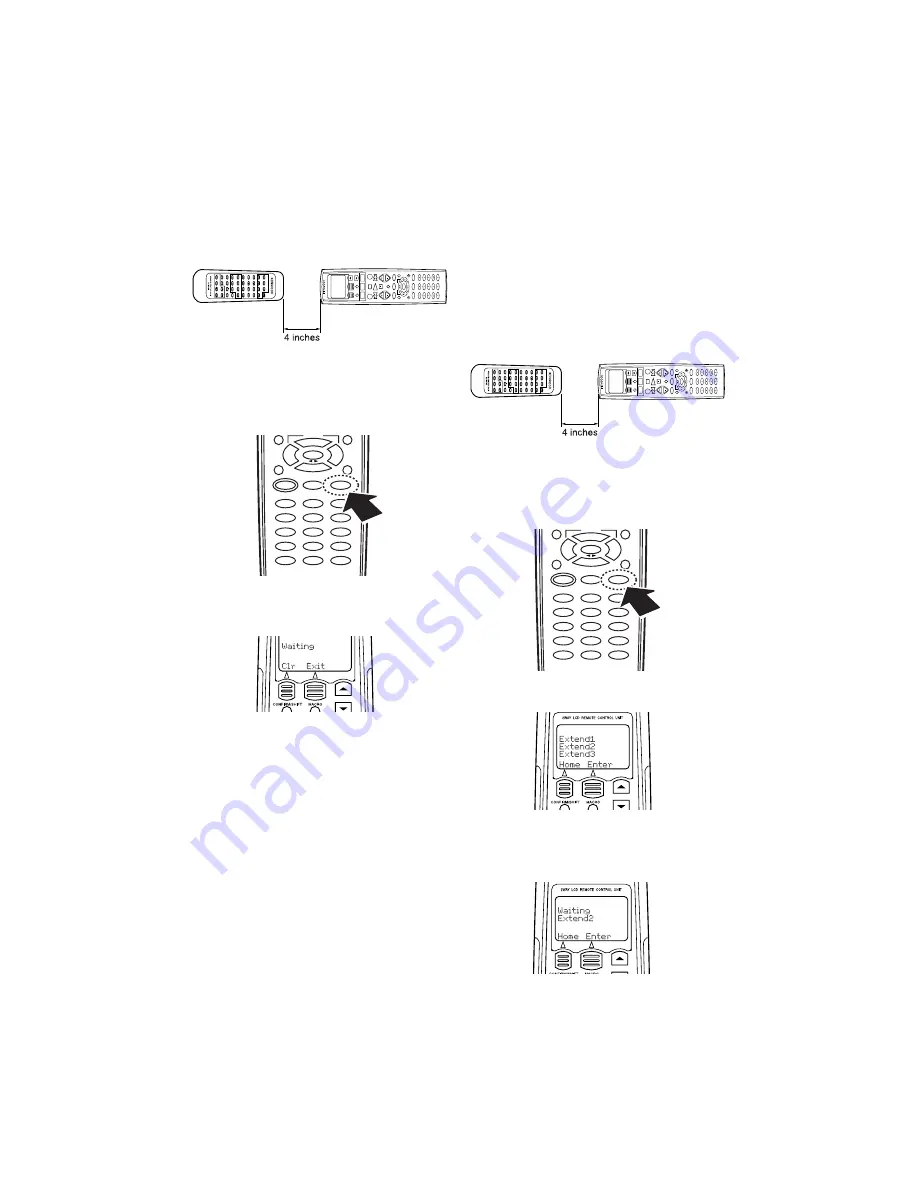
6
To Control a Component that Couldn’t
be Successfully Programmed
1. Place the LCD Remote and the remote you
want to learn the commands from head-to-
head, about 4 inches apart:
2. Press the MUSIC, MOVIE or TV button to
select the component whose commands
you want to learn.
3. Press the remote’s LEARN button.
4. Press the button on the LCD remote into
which you want to program the new func-
tion. The display will show:
5. Press and hold the button with the func-
tion that you want the LCD remote to
learn. Do not move either remote until the
LCD remote’s display changes from
“Waiting” to “Complete”.
• To reset a button to its original factory-pro-
grammed function, press the ‘Clr’ button in
step 3 of the above procedure.
6. Repeat steps 3 -4 to finish programming
the remote to control the component.
7. Repeat steps 1 - 4 to program the remote
to control a different component.
• When you are finished, press the ‘Exit’ button.
To Extend the Functions of a
Component that was Successfully
Programmed
By using the LCD remote’s “Extend 1 - 5”
functions you can program up to 5 extended
functions for each component you have set
the remote up to control.
1. Place the LCD Remote and the remote you
want to learn the commands from head-to-
head, about 4 inches apart:
2. Press the MUSIC, MOVIE or TV button to
select the component you want to add
functions to.
3. Press the remote’s LEARN button.
The display will show:
4. Use the and buttons to select ‘Extend1’,
‘Extend2’, ‘Extend3’, ‘Extend4’, or ‘Extend5’;
press ‘Enter’. The display will show: