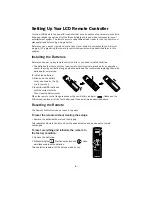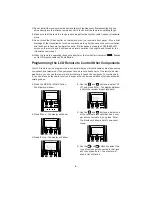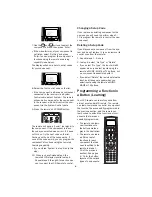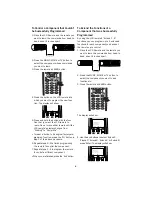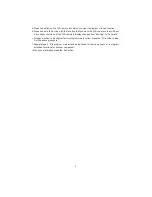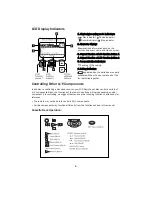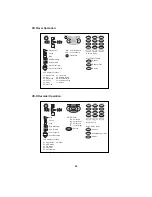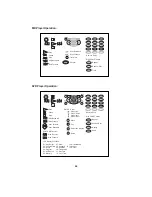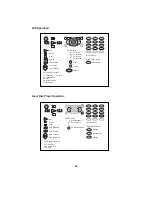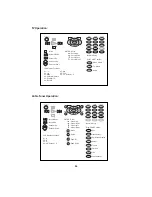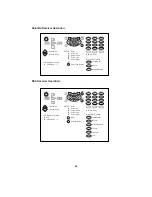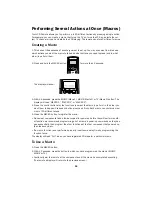4
3. Do not install the receiver where direct sunlight or high-frequency fluorescent lighting can
shine directly into the infrared remote sensor. This can limit the remote’s operating range.
4. Make sure that the remote’s range is not being affected by other radio frequency transmis-
sions.
5. Do not block the IR transmitter on the remote or on the receiver’s front panel . Even a brief
blockage of the transmission (such as someone walking by) can cause the communication
and feedback to become temporarily erratic. If this happens, press the CONFIRM/SHIFT
button on the remote and it will resume normal operation (you might need to reenter the
interrupted command).
6. When the remote’s operating range gets shorter or the low battery indicator (
) flashes
on its LCD display, replace all 4 batteries:
Programming the LCD Remote to Control Other Components
Your LCD remote can be programmed to control almost any IR-controllable audio-video source
component and television. If the component’s code is not already part of the remote’s exten-
sive library, you can use the remote’s Learn feature to teach the component’s commands to
it. You can also use the Learn function to expand the control capabilities of components with
existing codes.
1. Press the MUSIC or MOVIE button.
The display will show:
2. Press ‘Menu’. The display will show:
3. Press ‘Setup’. The display will show:
4. Use the
and
buttons to select “01:
IR”, and press ‘Enter’. The display will show
a list of the receiver’s input jack sets:
5. Use the
and
buttons to select one
of the receiver’s jack sets that has a com-
ponent connected to it, and press ‘Enter’.
The display will show a list of component
types:
6. Use the
and
buttons to select the
type of component connected to that jack
set, then press ‘Enter’. The display will
show a list of brands: