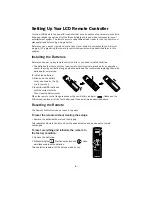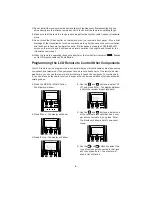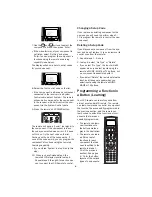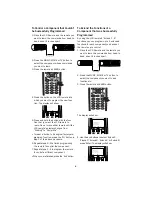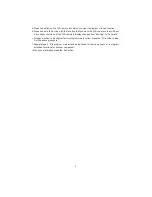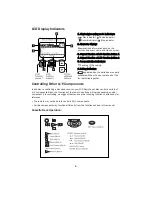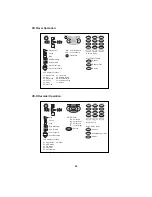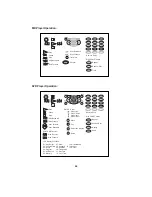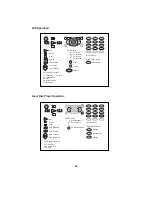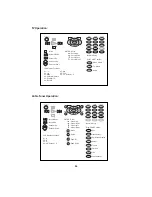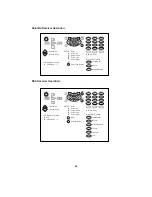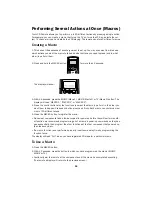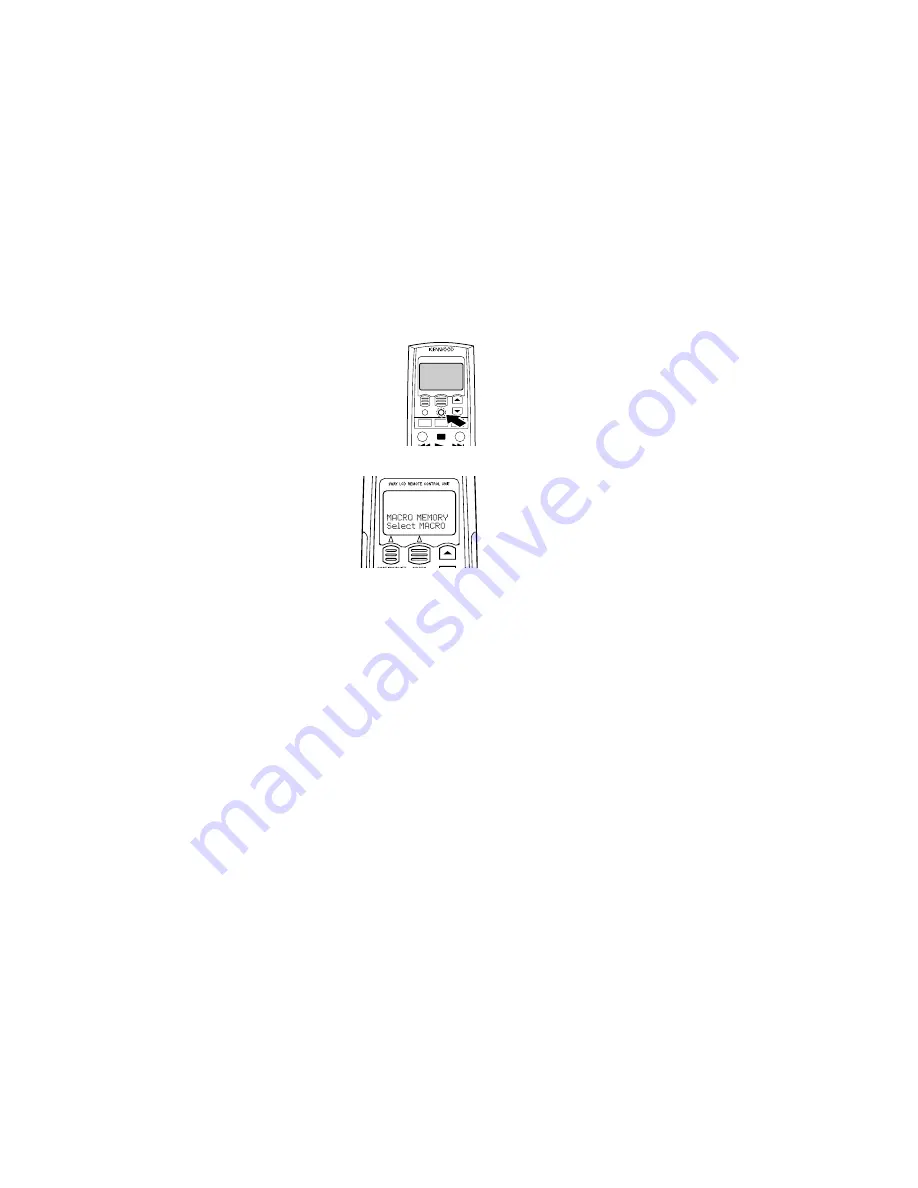
Performing Several Actions at Once (Macros)
Your LCD Remote allows you to perform up to 20 different actions by pressing a single button.
For example, you can create a macro that turns the TV on, turns the VCR on, selects the cor-
rect TV channel or input, and starts the VCR playing. The remote can store 3 different macros.
Creating a Macro
1. Think about the sequence of events you want to set up. You may even want to write down
which actions you want the macro to take and what buttons you need to press (and in what
order) to perform them.
2. Press and hold the MACRO button
for more than 2 seconds.
The display will show:
3. Within 8 seconds, press the MUSIC (Macro1), MOVIE (Macro2) or TV (Macro3) button. The
display will read “MACRO 1”, “MACRO 2” or “MACRO 3”.
4. Press the control buttons for the functions you want the macro to perform in the order you
want them to happen. Press each button slowly and firmly. Each macro can contain a maxi-
mum of 20 different steps.
5. Press the MACRO button to register the macro.
• Since most components take a few seconds after power-up before they will perform anoth-
er function, we recommend programming all of a macro’s power-up commands so they hap-
pen sequentially, then program the other functions of the first component that powered up,
then the second, etc.
• If a macro function is not performed properly, insert some delay time by programming the
function twice.
The display will read “Full” when you have registered 20 steps for a particular macro.
To Use a Macro
1. Press the MACRO button.
2. Within 3 seconds, press the button to which you have programmed the macro (MUSIC,
MOVIE or TV).
• Continually aim the remote at the components until the macro has completed executing.
(The remote’s display will return to the previous screen.)
15