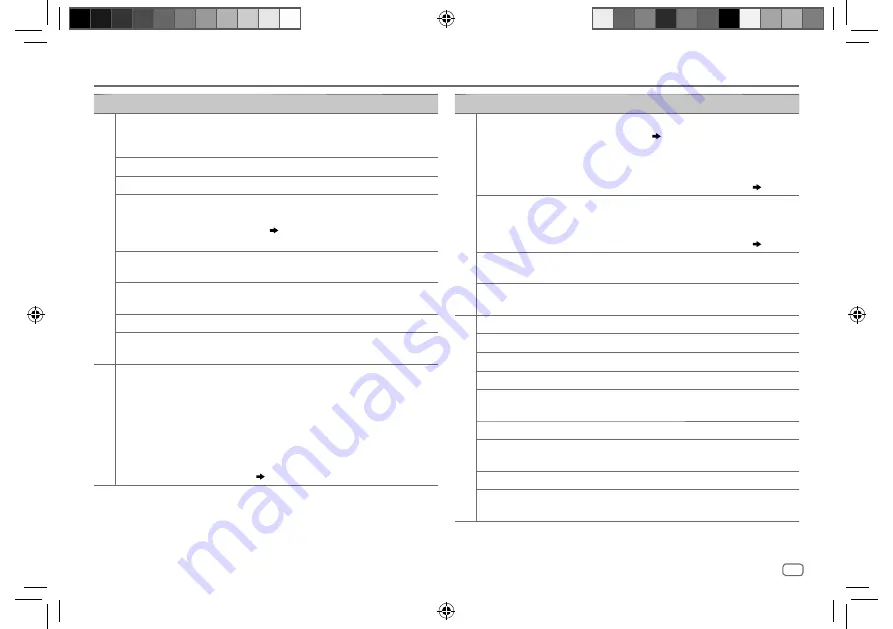
ENGLISH
23
Data Size:
B6L (182 mm x 128 mm)
Book Size:
B6L (182 mm x 128 mm)
Symptom
Remedy
USB/iPod
“READ ERROR”
Copy the files and folders onto the USB device again. If this
does not solve the problem, reset the USB device or use
another USB device.
“NO DEVICE”
Connect a USB device, and change the source to USB again.
“COPY PRO”
A copy-protected file is played.
“UNSUPPORTED DEVICE”
appears.
•
Check whether the connected device is compatible with
this unit and ensure the file systems are in supported
formats.
( 25)
•
Reattach the device.
“UNRESPONSIVE DEVICE”
appears.
Make sure the device is not malfunction and reattach the
device.
“USB HUB IS NOT
SUPPORTED” appears.
This unit cannot support a USB device connected via a
USB hub.
“NO MUSIC”
Connect a USB device that contains playable audio files.
“iPod ERROR”
•
Reconnect the iPod.
•
Reset the iPod.
ANDROID
•
Sound cannot be heard
during playback.
•
Sound output only
from the Android
device.
•
Reconnect the Android device.
•
If in
[HAND MODE]
, launch any media player
application on the Android device and start playback.
•
If in
[HAND MODE]
, relaunch the current media player
application or use another media player application.
•
Restart the Android device.
•
If this does not solve the problem, the connected
Android device is unable to route the audio signal to
unit.
( 25)
TROUBLESHOOTING
Symptom
Remedy
ANDROID
Cannot playback at
[
BROWSE MODE
].
•
Make sure KENWOOD MUSIC PLAY APP is installed on the
Android device.
( 8)
•
Reconnect the Android device and select the appropriate
control mode.
•
If this does not solve the problem, the connected Android
device does not support
[BROWSE MODE]
.
( 25)
“NO DEVICE” or
“READING” keeps
flashing.
•
Switch off the developer options on the Android device.
•
Reconnect the Android device.
•
If this does not solve the problem, the connected Android
device does not support
[BROWSE MODE]
.
( 25)
Playback is intermittent
or sound skips.
Turn off the power saving mode on the Android device.
“ANDROID ERROR”/
“NA DEVICE”
•
Reconnect the Android device.
•
Restart the Android device.
Pandora
“ADD ERROR”
New station creation is unsuccessful.
“CHECK DEVICE”
Check the Pandora application on your device.
“NO SKIPS”
The skip limit has been reached.
“NO STATIONS”
No stations are found.
“STATION LIMIT”
The number of registered stations has reached its limit.
Retry after deleting unnecessary stations from your device.
“CONNECT ERROR”
Communication is unstable.
“RATING ERROR”
Registration of thumbs up/thumbs down has failed due to
insufficient network connectivity.
“THUMBS N/A”
Registration of thumbs up/thumbs down is not allowed.
“LICENSE ERROR”
You try to access from a country which Pandora is not
deliverable.
JS_KWD_KMM_BT303_MN_EN_1.indd 23
JS_KWD_KMM_BT303_MN_EN_1.indd 23
10/6/2016 10:21:36 AM
10/6/2016 10:21:36 AM
















































