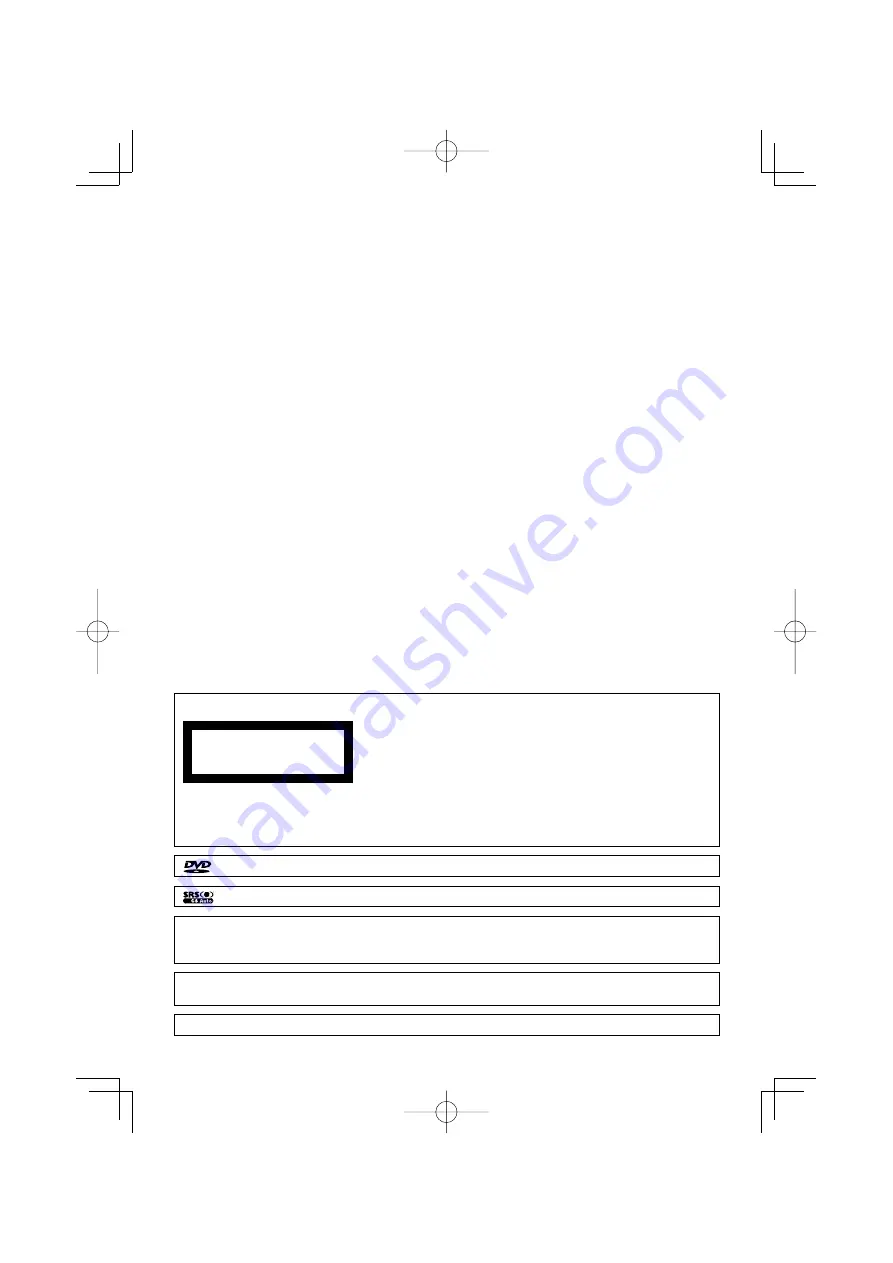
English
|
101
The marking of products using lasers (Except for some areas)
CLASS 1
LASER PRODUCT
The label is attached to the chassis/case and says that the component uses laser beams that have been classified as Class 1.
It means that the unit is utilizing laser beams that are of a weaker class. There is no danger of hazardous radiation outside the
unit.
is a trademark of DVD Format/Logo Licensing Corporation registered in the U.S., Japan and other countries.
This product incorporates copyright protection technology that is protected by U.S. patents and other intellectual property
rights. Use of this copyright protection technology must be authorized by Macrovision, and is intended for home and other
limited viewing uses only unless otherwise authorized by Macrovision. Reverse
engineering or disassembly is prohibited.
Manufactured under license from Dolby Laboratories.
"Dolby", "ProLogic", and the double-D symbol are trademarks of Dolby Laboratories.
"DTS", and "DTS Digital Surround" are registered trademarks of Digital Theater Systems, Inc.
is a trademark of SRS Labs, Inc.
B64-3174-00̲00̲E̲En.indd 101
B64-3174-00̲00̲E̲En.indd 101
05.5.24 9:17:19 PM
05.5.24 9:17:19 PM
Содержание KVT-827DVD
Страница 102: ...B64 3174 00 00 E En indd 102 B64 3174 00 00 E En indd 102 05 5 24 9 17 20 PM 05 5 24 9 17 20 PM ...
Страница 103: ...B64 3174 00 00 E En indd 103 B64 3174 00 00 E En indd 103 05 5 24 9 17 20 PM 05 5 24 9 17 20 PM ...
Страница 104: ...B64 3174 00 00 E En indd 104 B64 3174 00 00 E En indd 104 05 5 24 9 17 20 PM 05 5 24 9 17 20 PM ...




































