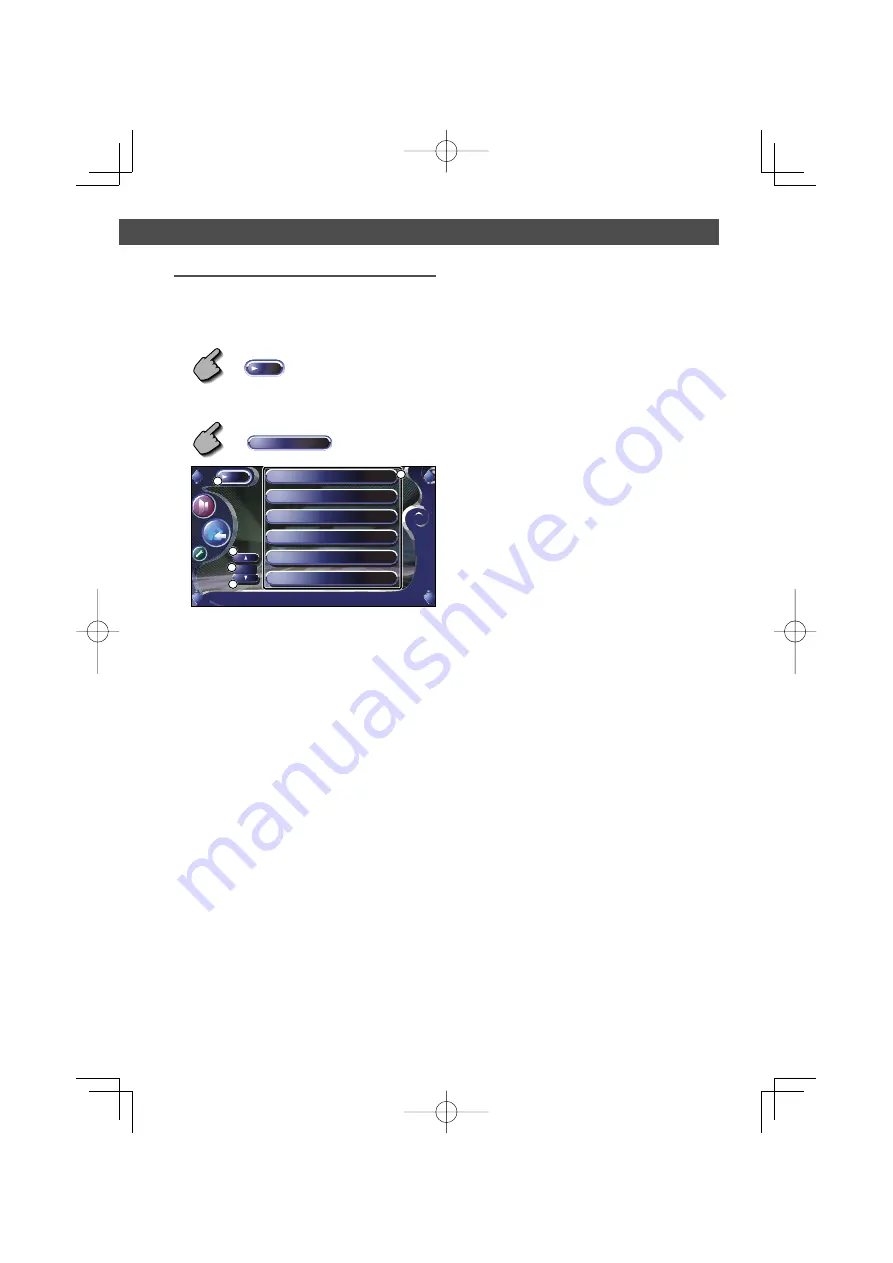
English
|
35
Tuner Control
Preset Select
Lists and tunes in stations in memory one after the
other.
1
Call the Tuner Menu
MENU
2
Call the Preset Select Menu
Preset Select
TUNER
P1 87.9 MHz
P2 90.1 MHz
P3 98.1 MHz
P4 87.9 MHz
P5 87.9 MHz
P6 87.9 MHz
MENU
FM 1
Preset 3
98.1
MHz
FM1
2
4
3
2
1
1
Tunes in the displayed station.
The station name is displayed if previously set.
2
Switches the band of the displayed station list.
3
Band Display.
4
Returns to the Tuner Menu.
B64-3174-00̲00̲E̲En.indd 35
B64-3174-00̲00̲E̲En.indd 35
05.5.24 9:12:56 PM
05.5.24 9:12:56 PM
Содержание KVT-827DVD
Страница 102: ...B64 3174 00 00 E En indd 102 B64 3174 00 00 E En indd 102 05 5 24 9 17 20 PM 05 5 24 9 17 20 PM ...
Страница 103: ...B64 3174 00 00 E En indd 103 B64 3174 00 00 E En indd 103 05 5 24 9 17 20 PM 05 5 24 9 17 20 PM ...
Страница 104: ...B64 3174 00 00 E En indd 104 B64 3174 00 00 E En indd 104 05 5 24 9 17 20 PM 05 5 24 9 17 20 PM ...






























