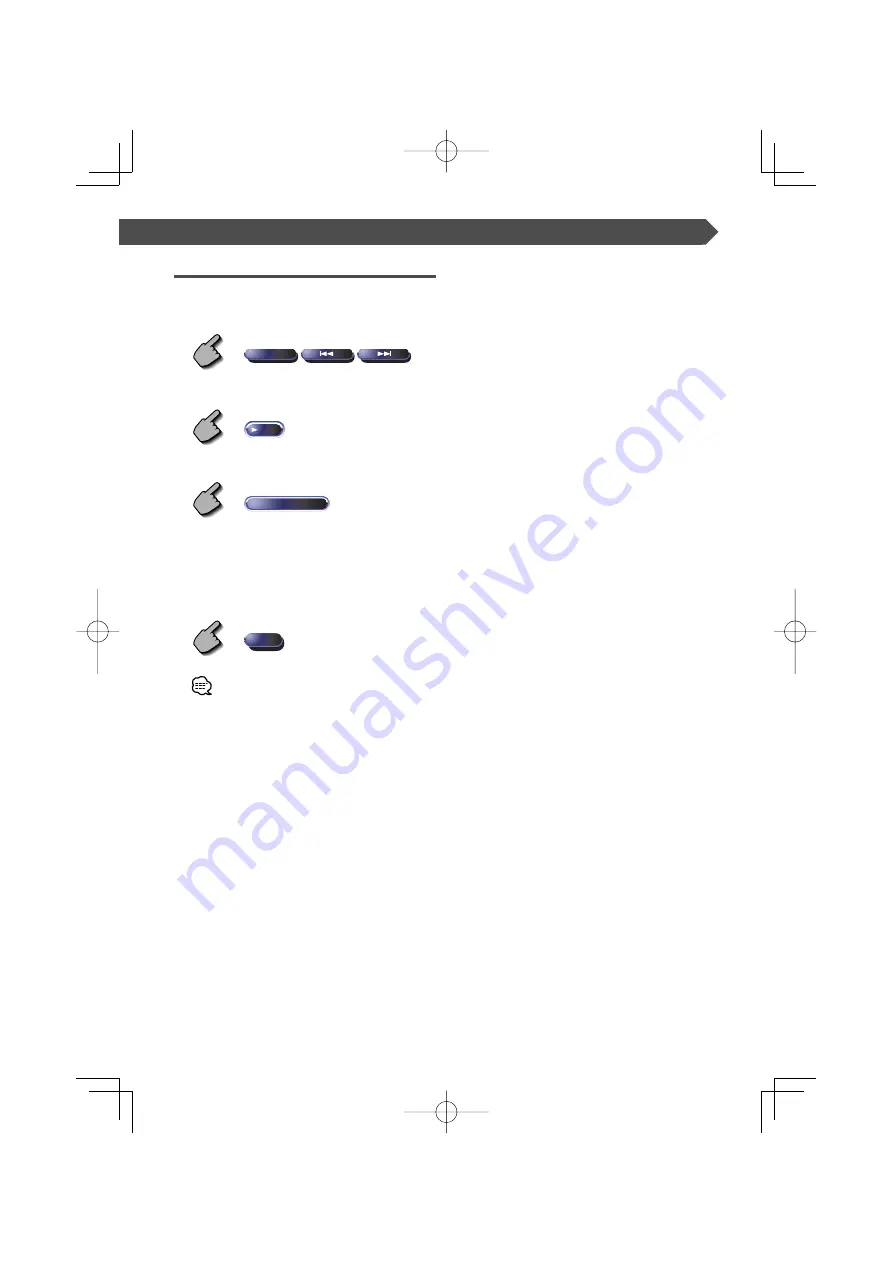
English
|
43
TV/ VIDEO Control
Set Station Name
Names a station.
1
Select a station you wish to name
TV
2
Call the TV Menu
MENU
(Page 39
y
)
3
Select the Set Name mode
Name Set
4
Enter a name
For character entry details, see <Character Entry>
(page 50).
5
Exit the Set Name mode
OK
• You can store up to 20 stations in memory.
• You can set a station name only after you have applied
the parking brake.
B64-3174-00̲00̲E̲En.indd 43
B64-3174-00̲00̲E̲En.indd 43
05.5.24 9:13:32 PM
05.5.24 9:13:32 PM
Содержание KVT-827DVD
Страница 102: ...B64 3174 00 00 E En indd 102 B64 3174 00 00 E En indd 102 05 5 24 9 17 20 PM 05 5 24 9 17 20 PM ...
Страница 103: ...B64 3174 00 00 E En indd 103 B64 3174 00 00 E En indd 103 05 5 24 9 17 20 PM 05 5 24 9 17 20 PM ...
Страница 104: ...B64 3174 00 00 E En indd 104 B64 3174 00 00 E En indd 104 05 5 24 9 17 20 PM 05 5 24 9 17 20 PM ...
















































