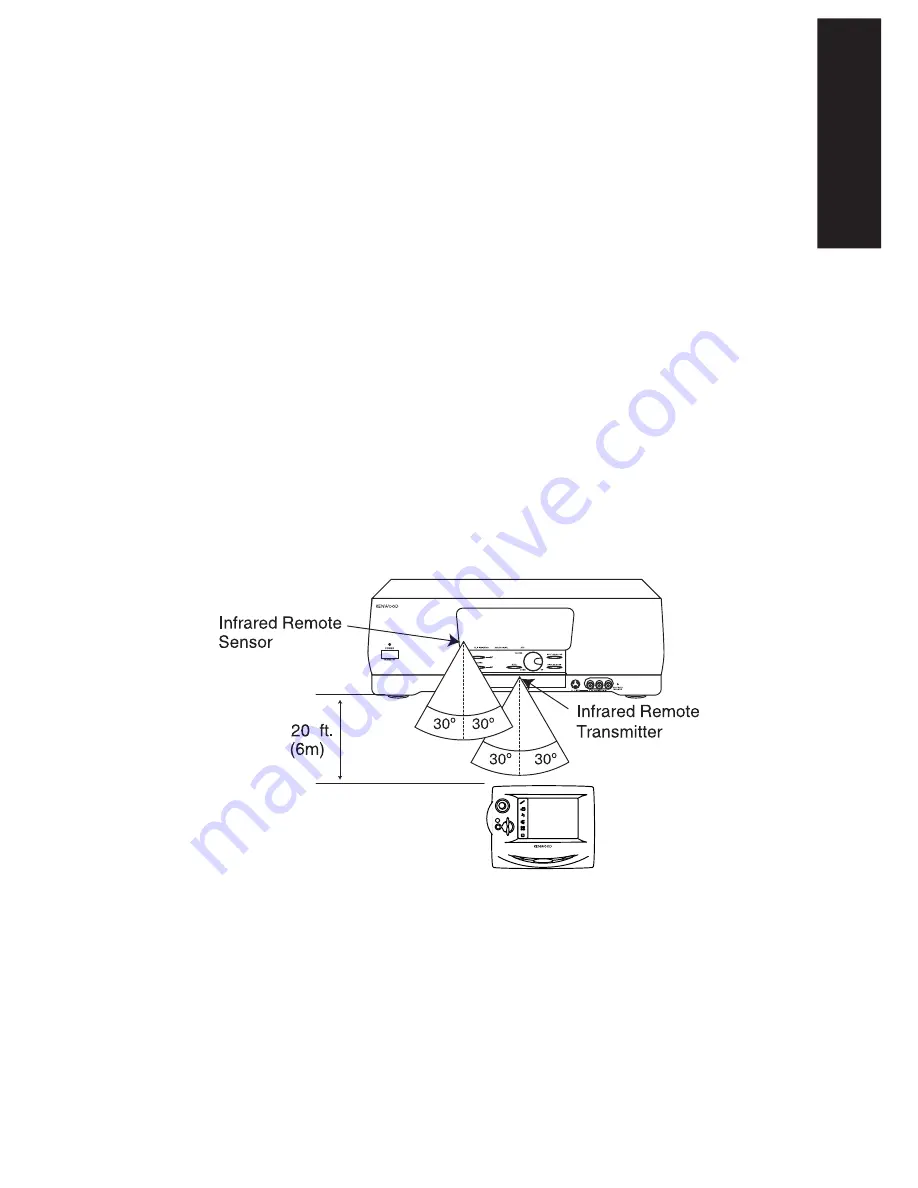
Audio-Video Receiver KRF-X9992D
5
Mo
ving Around
How is PowerTouch Powered?
The Device Control/Menu Section:
The device control section
provides the same kinds of access as the Quick Access menu, but
with more structure. Use the Main menu to navigate through the
feature menus to exactly the feature or device you want to use.
Using these features, your Kenwood PowerTouch can store and
display a large number of tasks, making it easier for you to
access features. You get all the advantage of on-screen graphical
display, without having to use a TV screen!
For more information on using these icons, see “How Do I Use
PowerTouch?” on page 6.
How is PowerTouch Powered?
Your new PowerTouch uses 6 AA alkaline batteries and operates
in the following range:
ENTER
V
O
LU
M
E
UP
DOWN
CONFIRM
ON/STANDBY
CONTRAST
REMOTE OFF
e
d i
t
m
o
v i e
m
u
s i c
s
o
u n
d
li
st
e
n
mode
m
a
c r o
If you use PowerTouch outside of this range, PowerTouch’s
display may show incorrect information, or may not operate.
As you use PowerTouch, be aware of the following:
• When PowerTouch’s operating range gets shorter or Power-
Touch displays a low battery alarm, replace all 6 batteries:
Содержание KRF-X9992D
Страница 1: ...i B60 4326 00 01 CH T MC ...
Страница 6: ...Audio Video Receiver KRF X9992D vi ...
Страница 51: ...45 Index Audio Video Receiver KRF X9992D NOTES ...
Страница 53: ......
















































