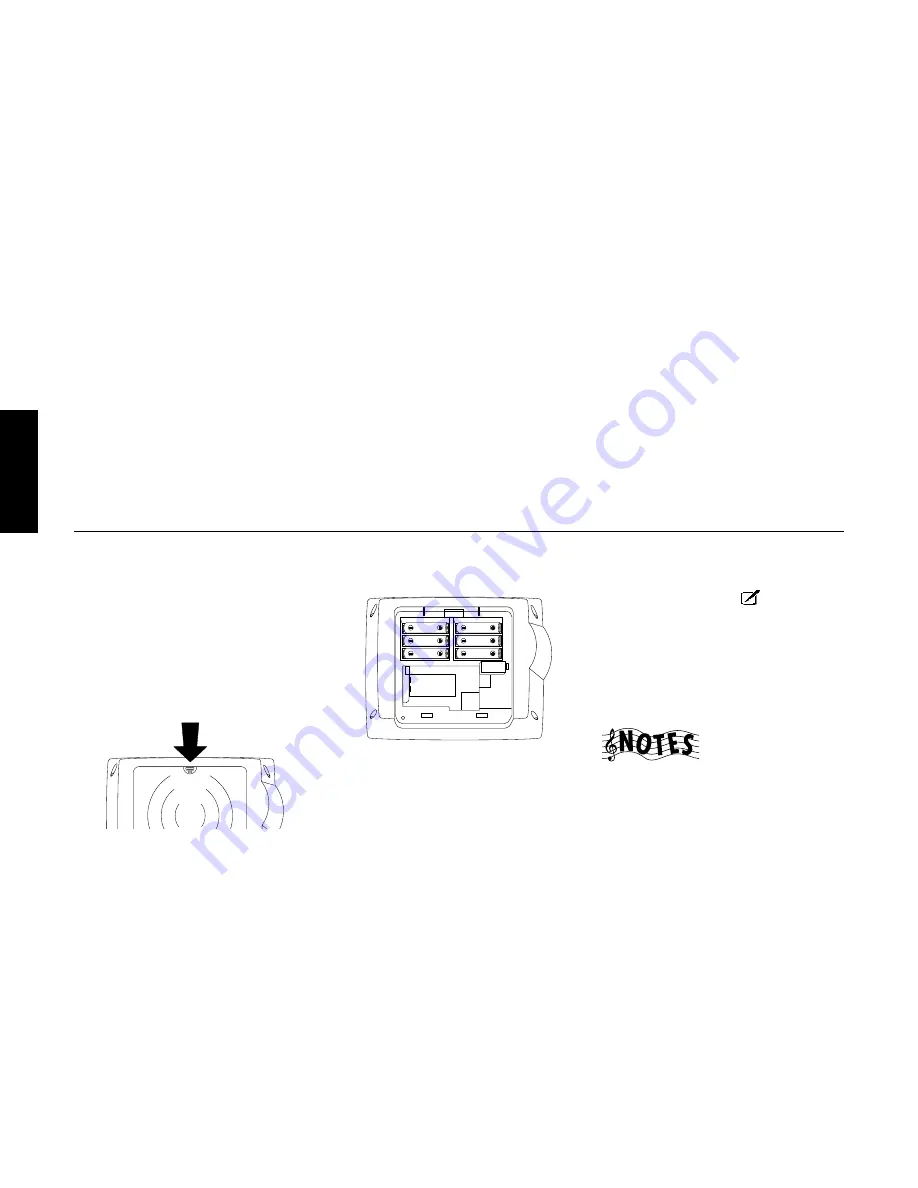
32
R
emote Setup
Chapter Two : Setting Up PowerTouch
Audio-Video Receiver KRF-X9992D
Chapter Two: Setting Up PowerTouch
Your new PowerTouch controls your new receiver
and can be set up to control most components
attached to it. PowerTouch appears and functions a
little differently from traditional remotes. It incor-
porates sophisticated engineering and design to
allow you to simply touch the screen to press
buttons and operate controls. You can touch the
screen with your finger or with the stylus stored at
the top of the PowerTouch.
Because it can control so many different devices, it
presents a separate set of controls for each device on
an LCD screen. Touch an icon on the screen to
access further menus or controls for devices.
Only devices previously identified and connected to
the receiver will appear as icons on the display
screen. If you are “missing” an icon on your display
screen, make sure you have identified the device to
PowerTouch. This chapter describes identifying
devices to PowerTouch.
Installing the Batteries
Before you can set up any PowerTouch item, you
need to install batteries.
• The batteries that came with your new Power-
Touch are intended for you to use for an opera-
tion check—they may not last as long as ordinary
batteries. We recommend replacing them with
alkaline batteries for normal use.
To install the batteries:
1. Press down and back on the battery cover to
remove it.
2. Insert six AA batteries as shown below:
3. Close the cover.
If you use PowerTouch outside of it’s range (see
“How is PowerTouch Powered?” on page␣ 5 of the
Users’ Guide
) PowerTouch’s display may show
incorrect information.
This chapter contains the following sections:
Installing the Batteries
page 32
Calibrating the Touch Screen
page 33
Navigating PowerTouch Interface
page 34
Setting Up Speakers
page 34
Identifying Devices For PowerTouch Control page 37
Storing Radio Stations in Memory
page 40
When your batteries begin to run low, PowerTouch
displays a Low Battery message. Clear the message
by touching check mark icon (
) and replace all 6
batteries as described here.
Maximize the life of your batteries by turning the
Backlight off if you are not trying to use PowerTouch
in the dark. For more information on the Backlight,
see the
Users’ Guide
.
If you cannot see anything on the screen after
replacing batteries, try to adjust the screen contrast.
See 61 page of the
Users’ Guide
.
Under some circumstances (for example, if you plan
to use multiple remotes), you can set PowerTouch
up to communicate via a hardwired cable and be
powered by a AC adapter/wall cube. If you choose
this setup option, you should contact the store
where you purchased your receiver.
Содержание KRF-X9992D
Страница 1: ...i B60 4326 00 01 CH T MC ...
Страница 6: ...Audio Video Receiver KRF X9992D vi ...
Страница 51: ...45 Index Audio Video Receiver KRF X9992D NOTES ...
Страница 53: ......
















































