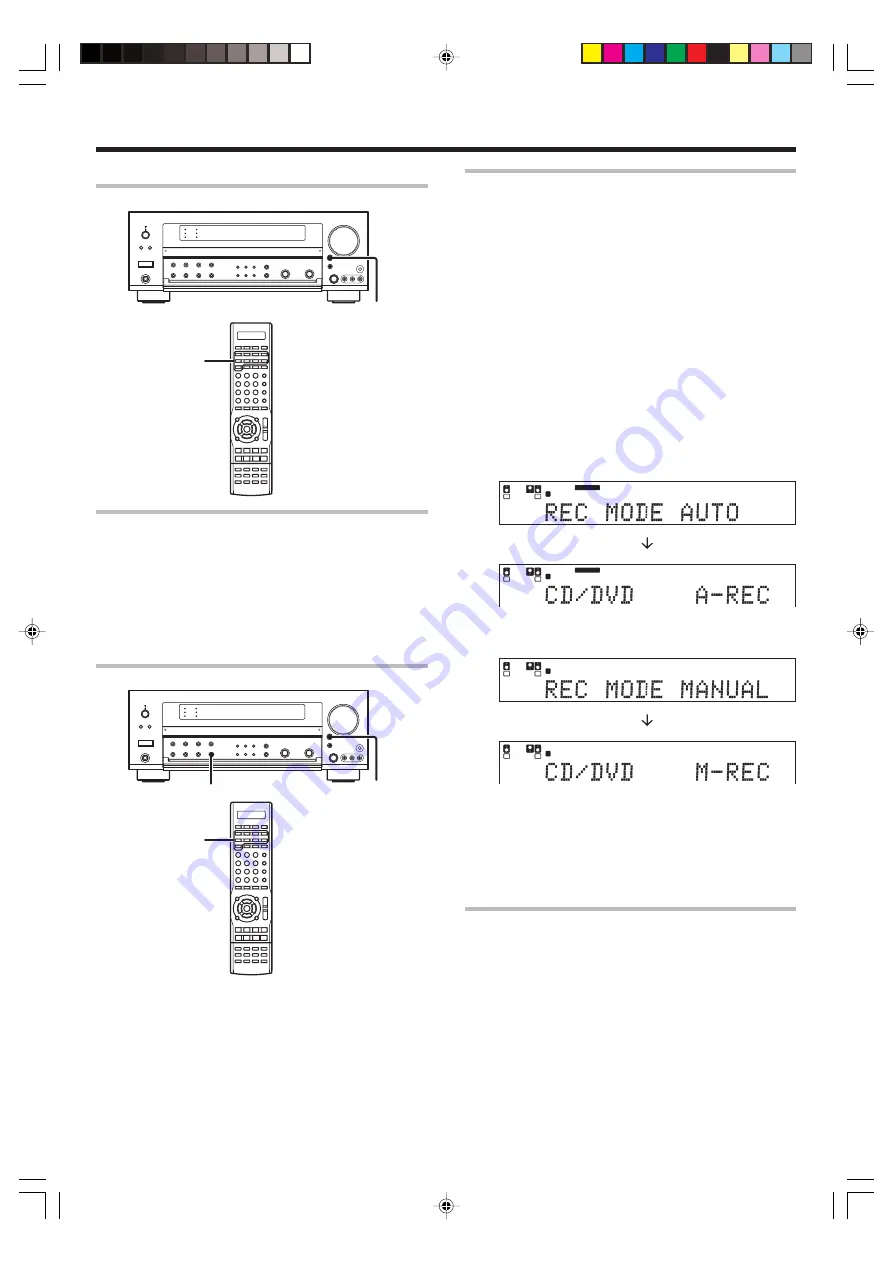
29
EN
Recording music in REC MODE AUTO or MANUAL
1
Use the INPUT SELECTOR key or the Input Selector keys to select
the source (CD/DVD, DVD/6CH, VIDEO 2, VIDEO 3) you want to
record.
2
Set the MD or TAPE recorder to record.
3
Press and hold the DIMMER key for more than 2 seconds for the
following selections;
1
REC MODE off
2
REC MODE AUTO
:
The digital input signals (DTS, Dolby Digi-
tal, or PCM) are identified automatically
and converted into stereo signals that
are ready for recording.
3
REC MODE MANUAL :
The digital input signals (DTS, Dolby Digi-
tal, or PCM) are identified and converted
into stereo signals that are ready for
recording.
Once the digital signal is changed to
other signal, no signal is output.
For REC MODE AUTO :
L
S
SB
SL
SR
C
R
SP
MUTE
A B
CLIP
LFE
L
S
SB
C
R
SP
MUTE
A B
CLIP
LFE
SL
SR
DIGITAL
STEREO
AUTO DETECT
DIGITAL
STEREO
AUTO DETECT
For REC MODE MANUAL :
L
SL
S
SB
SR
C
R
LFE
SP
MUTE
A B
CLIP
DIGITAL
STEREO
L
SL
S
SB
SR
C
R
LFE
SP
MUTE
A B
CLIP
DIGITAL
STEREO
4
Start playback, then start recording.
• If the audio reproduction stops in the middle due to change in the
input signals, etc., press the
DIMMER
key.
Recording video
1
Use the INPUT SELECTOR key or the Input selector keys to select
the video source (other than “VIDEO 1”) you want to record.
2
Set the video recorder connected to VIDEO 1 to record.
• Select the REC MODE to record a digital input source.
3
Start playback, then start recording.
• Recording may not be normal for some video software. This is due
to the copy guard condition.
„
Recording
Recording audio (analog sources)
Input Selector
keys
INPUT
SELECTOR
Recording a music source
1
Use the INPUT SELECTOR key or the Input Selector keys to select
the source (other than “MD/TAPE”) you want to record.
2
Set the MD or TAPE recorder to record.
3
Start playback, then start recording.
Recording audio (digital sources)
Input Selector
keys
INPUT
SELECTOR
DIMMER
*5561/26-33/EN
05.7.16, 0:41 PM
29
















































