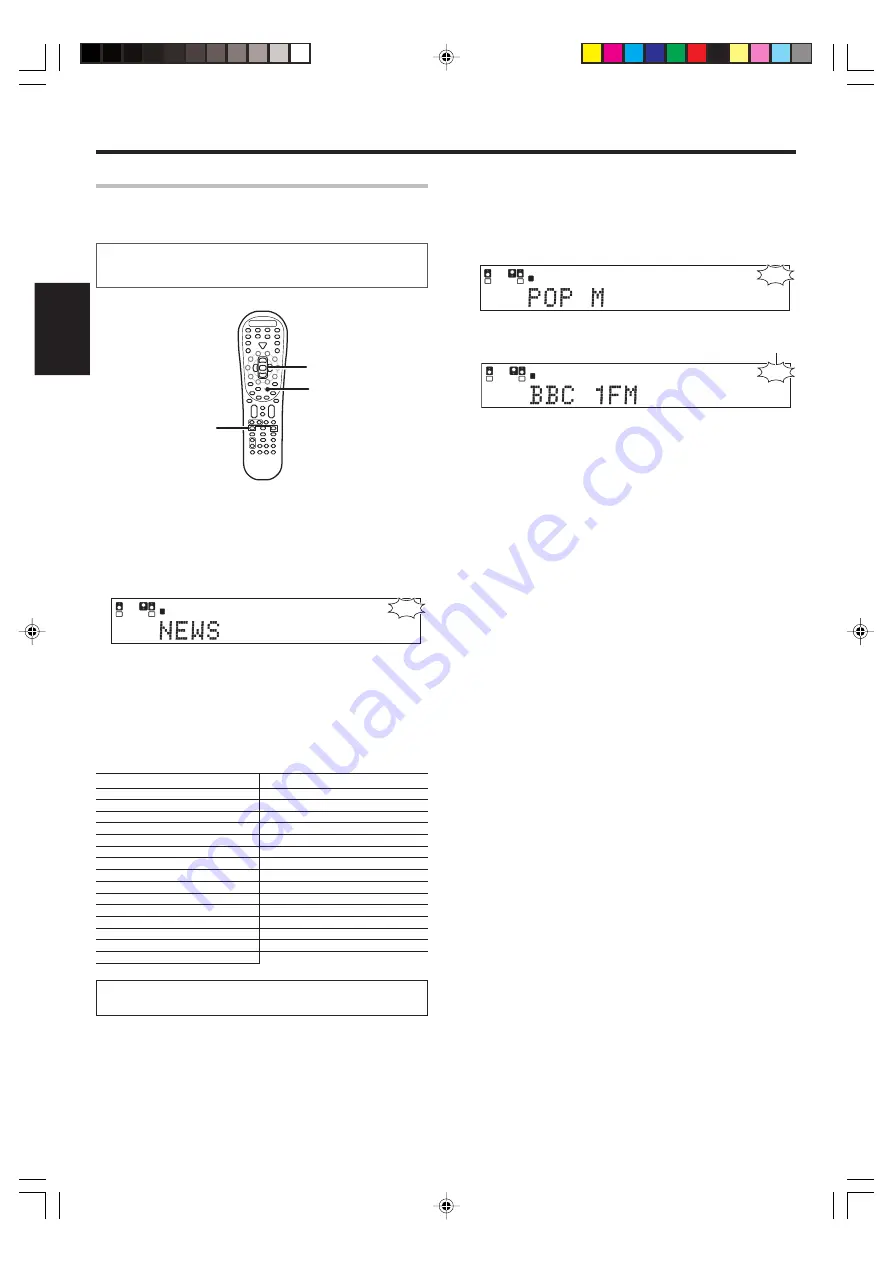
30
EN
ENGLISH
3
Press the PTY key to start searching.
EXAMPLE : Searching for a Pop Music broadcast.
Display while searching.
Blinks
L
SL S
SB
SR
C
R
LFE
SP
MUTE
OPTICAL 6CH INPUT
COAXIAL
ANALOG
96kHzfs
CINEMA EQ.
ACTIVE EQ.
DSP MODE
DTS.
MATRIX
DISCRETE
DOLBY DIGITAL
PRO LOGIC
STEREO
LOUDNESS
NEO:6
CSII
A B
CLIP
AUTO DETECT
THX
AUTO
RDS
RTY
MEMO
STEREO
TUNED
Surround EX
PTY
Program type name display
Display when a station is received.
Goes out
RDS
L
SL S
SB
SR
C
R
LFE
DOLBY DIGITAL
PRO LOGIC
SP
MUTE
OPTICAL 6CH INPUT
COAXIAL
ANALOG
96kHzfs
CINEMA EQ.
ACTIVE EQ.
DSP MODE
DTS.
MATRIX
DISCRETE
STEREO
LOUDNESS
NEO:6
CSII
A B
CLIP
AUTO DETECT
THX
AUTO
RTY
MEMO
STEREO
TUNED
Surround EX
Station name display
• No sound is heard while “
PTY
” is blinking.
• If the desired program type cannot be found, “
NO PROGRAM
” is
displayed, then after several seconds the display returns to the
original display.
To select another program type.
Repeat steps
1
,
2
and
3
.
Listening to radio broadcasts
Tuning by Program TYpe
(PTY search)
This function lets you set the tuner to automatically search for stations
which are currently broadcasting the type of program (genre) you want
to listen to.
Under certain receiving conditions, it may take more than 1
minute to complete the search.
Preparations
• Execute the RDS auto memory procedure.
• Set the broadcast band to FM.
• Tune to an RDS station.
1
Press the PTY key to activate the PTY search mode.
Light up
L
SL S
SB
SR
C
R
LFE
SP
MUTE
OPTICAL 6CH INPUT
COAXIAL
ANALOG
96kHzfs
CINEMA EQ.
ACTIVE EQ.
DSP MODE
DTS.
MATRIX
DISCRETE
DOLBY DIGITAL
PRO LOGIC
STEREO
LOUDNESS
NEO:6
CSII
A B
CLIP
AUTO DETECT
THX
AUTO
RDS
RTY
MEMO
STEREO
TUNED
Surround EX
PTY
When an RDS broadcast is received, the program type is shown on
the display. If no PTY data is available, or if the station is not an RDS
station, “
NONE
” is displayed.
2
While the “PTY” indicator is lit, use the Multi (
%
/
fi
) keys or
Tune –
1
/+
¡
keys select the program type of your
choice.
Program type table
Program Type Name
Display
Program Type Name
Display
Pop Music
POP M
Weather
WEATHER
Rock Music
ROCK M
Finance
FINANCE
Easy Music
EASY M
Children’s Program
CHILDREN
Light Classical Music
LIGHT M
Social Affairs
SOCIAL
Serious Classical Music CLASSICS
Religion
RELIGION
Other Music
OTHER M
Phone In
PHONE IN
News
NEWS
Travel
TRAVEL
Current Affairs
AFFAIRS
Leisure
LEISURE
Information
INFO
Jazz Music
JAZZ
Sport
SPORT
Country Music
COUNTRY
Education
EDUCATE
National Music
NATION M
Drama
DRAMA
Oldies Music
OLDIES
Culture
CULTURE
Folk Music
FOLK M
Science
SCIENCE
Documentary
DOCUMENT
Varied Speech
VARIED
“NO PROGRAM” is displayed if this operation is attempted
before performing the RDS Auto Memory operation.
(Multi
%
/
fi
)
Tune –
1
Tune +
¡
PTY
*5454/19-30/EN
04.6.16, 3:55 PM
30
















































