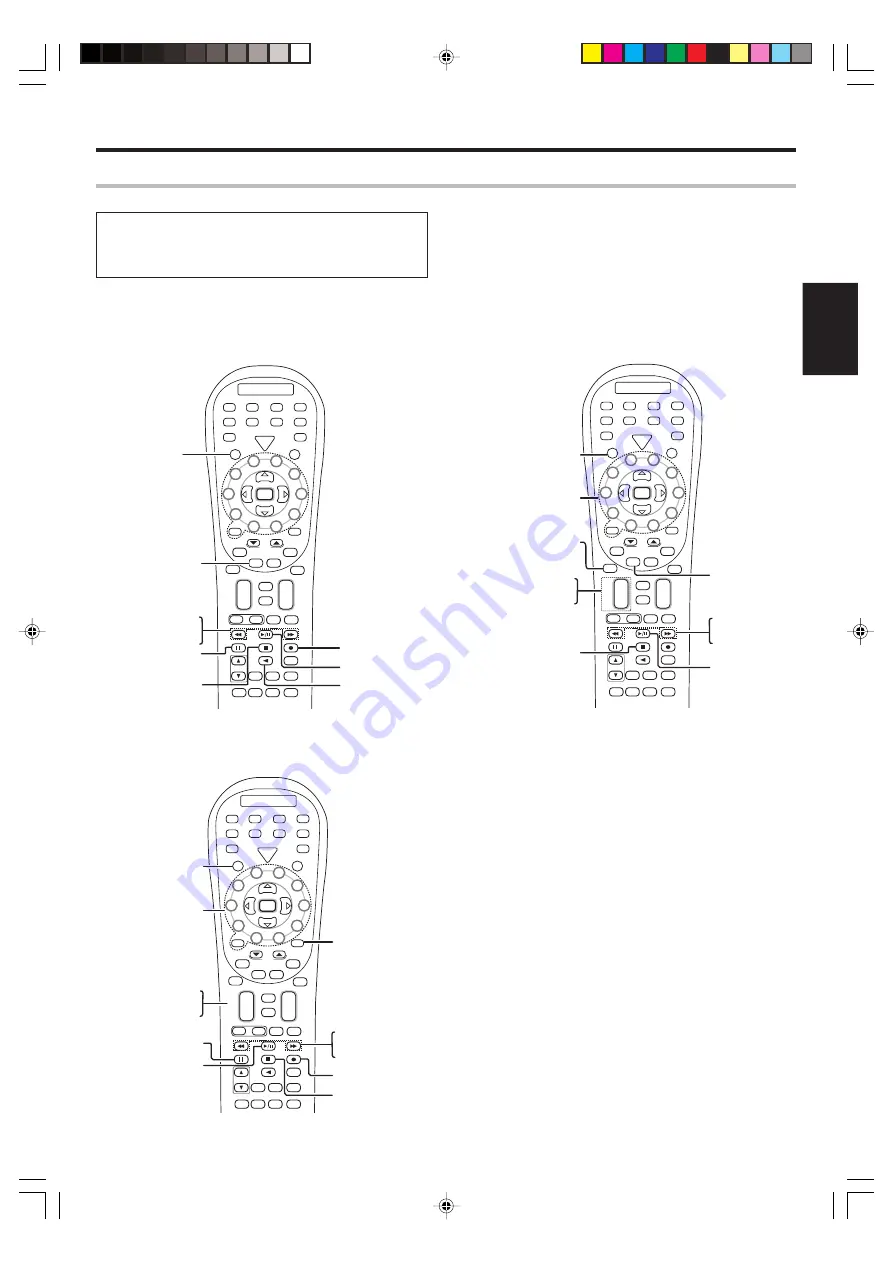
47
EN
ENGLISH
Basic remote control operations for other components
Cassette deck, CD player & MD recorder operations
Refer to the following for the type of remote control operations available for each component.
1
Select the input source.
2
Press the keys corresponding to the operations you desire.
Refer to the following sections for details.
These keys can be used to perform the basic operations of KENWOOD and other manufacturers’ components which the setup code for each
component had been entered beforehand.
·
SR
C Powe
r
TV
Power
5
6
8
9
4
3
2
1
0
7
Tune –
Tune +
Dimmer
Band
Setup
Top Menu
Auto
Info / Flip
Loudness
Remote
Setup
Sound
Tone
TV Input
Bass
Boost
TV
VOL
Mute
4
¢
CH
+
–
VOL
+
–
Disc Skip
Menu
Disc Sel.
OSD
Guide
Return
Exit
Page
TV Mute
Last/ A/B
+ 10
+ 100
Multi
Multi
P. Call
P. Call
Enter
TV
PHONO
POWER
RCVR
VID2
VID1
CD
DVD
MD
TAPE
+
–
AV AUX
VID3
Listen
Mode
Speaker
EQ
Input Sel.
Input
Mode
Active
EQ
Stereo
DSP
Mode
TUNER
DVD
6CH
THX
RDS Disp.
PTY
1
(Rewind)
¡
(Fast Forward)
8
(Pause)
7
(Stop)
3
/
8
(Play/Pause)
A/B
(Cassette Deck
selection)
2
(Reverse play)
SRC Power
(Sourc power)
¶
(Record)
SR
C Powe
r
TV
Power
5
6
8
9
4
3
2
1
0
7
Tune –
Tune +
Dimmer
Band
Setup
Top Menu
Auto
Info / Flip
Loudness
Remote
Setup
Sound
Tone
TV Input
Bass
Boost
TV
VOL
Mute
4
¢
CH
+
–
VOL
+
–
Disc Skip
Menu
Disc Sel.
OSD
Guide
Return
Exit
Page
TV Mute
Last / A/B
+ 10
+ 100
Multi
Multi
P. Call
P. Call
Enter
TV
PHONO
POWER
RCVR
VID2
VID1
CD
DVD
MD
TAPE
+
–
AV AUX
VID3
Listen
Mode
Speaker
EQ
Input Sel.
Input
Mode
Active
EQ
Stereo
DSP
Mode
TUNER
DVD
6CH
THX
Numeric keys
(Select tracks)
1
(Search)
¡
(Search)
7
(Stop)
3
/
8
(Play/pause)
¢
(Skip up)
4
(Skip down)
Disc Sel.
(Disc selection)
SRC Power
(Source power)
Disc Skip
RDS Disp.
PTY
SR
C Powe
r
TV
Power
5
6
8
9
4
3
2
1
0
7
Tune –
Tune +
Dimmer
Band
Setup
Top Menu
Auto
Info / Flip
Loudness
Remote
Setup
Sound
Tone
TV Input
Bass
Boost
TV
VOL
Mute
4
¢
CH
+
–
VOL
+
–
Disc Skip
Menu
Disc Sel.
OSD
Guide
Return
Exit
Page
TV Mute
Last/ A/B
+ 10
+ 100
Multi
Multi
P. Call
P. Call
Enter
TV
PHONO
POWER
RCVR
VID2
VID1
CD
DVD
MD
TAPE
+
–
AV AUX
VID3
Listen
Mode
Speaker
EQ
Input Sel.
Input
Mode
Active
EQ
Stereo
DSP
Mode
TUNER
DVD
6CH
THX
Numeric keys
(Select tracks)
3
/
8
(
3
Play)
+100
(Select tracks)
1
(Search)
¡
(Search)
¢
(Skip up)
4
(Skip down)
SRC Power
(Source power)
¶
(Record)
7
(Stop)
8
(Pause)
RDS Disp.
PTY
Cassette deck operations keys
CD player operation keys
MD recorder operation keys
• When pressing keys in succession, press each key firmly and be sure
to wait at least 1 second before pressing the next key.
• Numeric keys function the same as the numeric keys on the original
remote.
*5454/39-52/EN
04.6.16, 3:57 PM
47






































