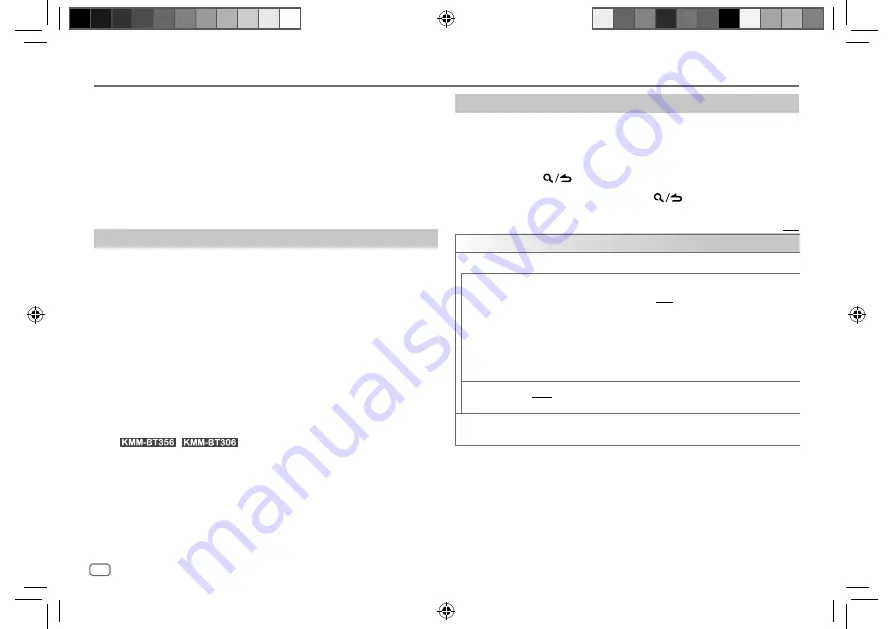
14
ENGLISH
Data Size:
B6L (182 mm x 128 mm)
Book Size:
B6L (182 mm x 128 mm)
Using Other Applications
KENWOOD Remote application
You can control the KENWOOD car receiver from iPhone/iPod touch (via
Bluetooth or via USB input terminal) or Android device (via Bluetooth) using
KENWOOD Remote application.
• For more information, visit <http://www.kenwood.com/cs/ce/>.
Preparation:
Install the latest version of KENWOOD Remote application on your device
before connecting.
Start using KENWOOD Remote application
1
Start up the KENWOOD Remote application on your device.
2
Connect your device.
• For Android device:
Pair the Android device with this unit via Bluetooth. (Page 16)
• For iPhone/iPod touch:
Connect iPhone/iPod touch to the USB input terminal. (Page 9)
(or)
Pair the iPhone/iPod touch with this unit via Bluetooth. (Page 16)
(Make sure the USB input terminal is not connected to any device.)
3
Select the device to use from the
[FUNCTION]
menu.
See the following “Settings to use KENWOOD Remote application”.
By default,
[ANDROID]
is selected. To use iPhone/iPod touch, select
[YES]
for
[IOS]
.
• For
/
, “R.APP” indicator lights up when
KENWOOD Remote application is connected.
Settings to use KENWOOD Remote application
1
Press the volume knob to enter
[FUNCTION]
.
2
Turn the volume knob to select an item (see the following table), then
press the knob.
3
Repeat step 2 until the desired item is selected/activated.
4
Press and hold
to exit.
To return to the previous setting item, press
.
Default:
[XX]
[REMOTE APP]
[SELECT]
Selects the device (
[IOS]
or
[ANDROID]
) to use the application.
[IOS]
[YES]
: Selects iPhone/iPod touch to use the application via Bluetooth or
connected via USB input terminal. ;
[NO]
: Cancels.
If
[IOS]
is selected, select iPod BT source (or iPod USB source if your iPhone/
iPod touch is connected via USB input terminal) to activate the application.
• The connectivity of the application will be interrupted or disconnected if:
– You change from iPod BT source to any playback source connected via
the USB input terminal.
– You change from iPod USB source to iPod BT source.
[ANDROID]
[YES]
: Selects Android device to use the application via Bluetooth. ;
[NO]
: Cancels.
[ANDROID LIST]
Selects the Android device to use from the list.
• Displayed only when
[ANDROID]
of
[SELECT]
is set to
[YES]
.
JS_KWD_KMM_BT356_EN_EN.indd 14
JS_KWD_KMM_BT356_EN_EN.indd 14
6/21/2019 4:01:20 PM
6/21/2019 4:01:20 PM
Содержание KMM-BT206
Страница 47: ...JS_KWD_KMM_BT356_EN_EN indd 39 JS_KWD_KMM_BT356_EN_EN indd 39 6 21 2019 4 01 22 PM 6 21 2019 4 01 22 PM ...
Страница 85: ...JS_KWD_KMM_BT356_EN_FR indd 39 JS_KWD_KMM_BT356_EN_FR indd 39 2 8 2019 9 27 30 AM 2 8 2019 9 27 30 AM ...
Страница 123: ...JS_KWD_KMM_BT356_EN_GE indd 39 JS_KWD_KMM_BT356_EN_GE indd 39 2 8 2019 9 44 05 AM 2 8 2019 9 44 05 AM ...
Страница 161: ...JS_KWD_KMM_BT356_EN_NL indd 39 JS_KWD_KMM_BT356_EN_NL indd 39 2 8 2019 9 52 14 AM 2 8 2019 9 52 14 AM ...
Страница 162: ...JS_KWD_KMM_BT356_EN_NL indd 40 JS_KWD_KMM_BT356_EN_NL indd 40 10 21 2019 2 25 25 PM 10 21 2019 2 25 25 PM ...
Страница 163: ...JS_KWD_KMM_BT356_EN_NL indd 41 JS_KWD_KMM_BT356_EN_NL indd 41 10 21 2019 2 25 25 PM 10 21 2019 2 25 25 PM ...






























