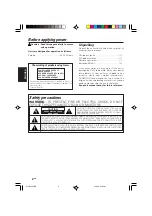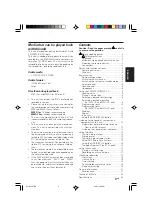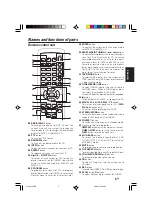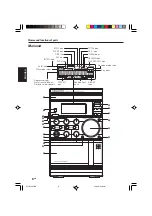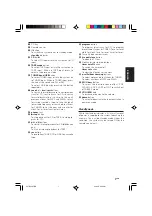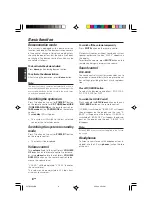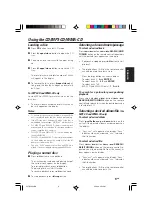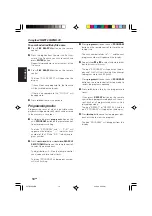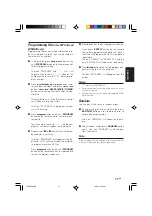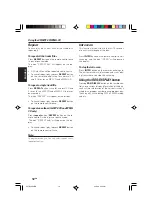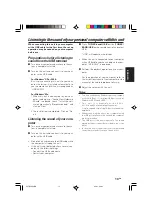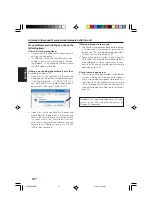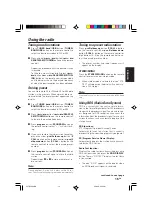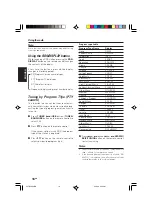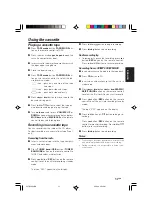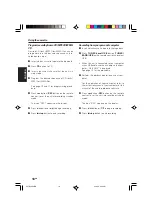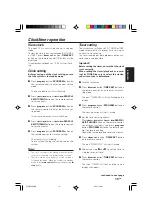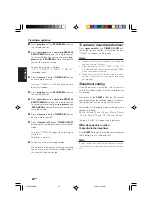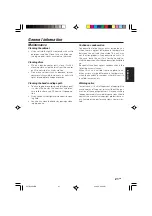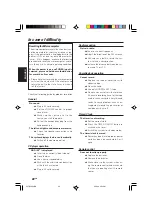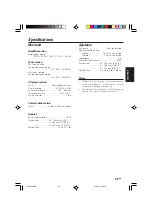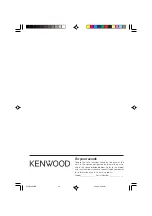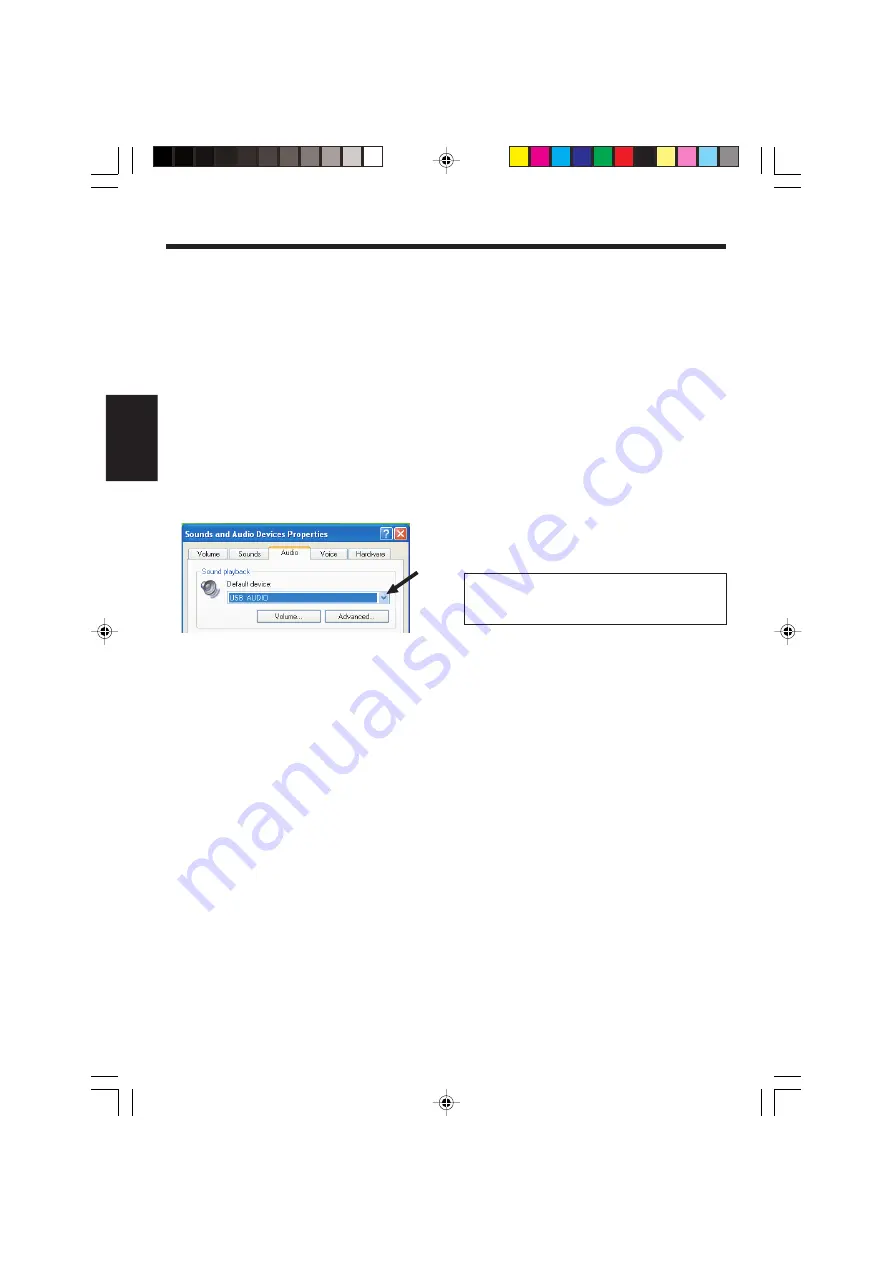
14
EN
ENGLISH
Listening to the sound of your personal computer with this unit
If any problems occur during use, check the
following items.
If this unit is not recognized:
•
Connect the USB cable securely between this
unit and the computer.
•
If a USB hub is used and the USB cable is con-
nected to that, make sure the hub is function-
ing properly. Or try changing the port where
the USB cable is attached.
If there is no sound or the volume is very low:
Example of Windows
®
XP:
•
Open [Start]
=
[Control Panel]
=
[Sounds and
Audio Devices Properties]
=
[Audio] and check
if the “Default device” is “USB AUDIO”. If it is
not “USB AUDIO”, click the
∨
∨
∨
∨
∨
to open the pull-
down menu, then select “USB AUDIO”.
•
Open [Start]
=
[Control Panel]
=
[Sounds and
Audio Devices Properties]
=
[Volume] and
check if the volume level is very low or if there
is a check mark in the “Mute” box. If the vol-
ume level is low, move the slider to raise the
volume level. If there is a check mark in the
“Mute” box, remove it.
If there are breaks in the sound:
•
The sound may be broken during audio output
if an operation in the computer puts a heavy
load on the CPU. Avoid performing operations
that put a heavy load on the CPU.
•
There may be breaks in the sound if another
USB cable is connected or disconnected dur-
ing audio output. Do not connect or discon-
nect the USB cables of other devices during
operation of this unit.
A lot of noise is generated:
•
A lot of noise will be generated if the speaker
system is placed next to a device that gener-
ates a strong electromagnetic field (such as a
television). Install the speaker system in a place
that is far enough away from the source of the
strong electromagnetic field to eliminate inter-
ference.
Windows
®
are registered trademarks or trade-
marks in the USA and other countries of
Microsoft Corporation.
5572/08-24/EN
05.3.29, 4:54 PM
14