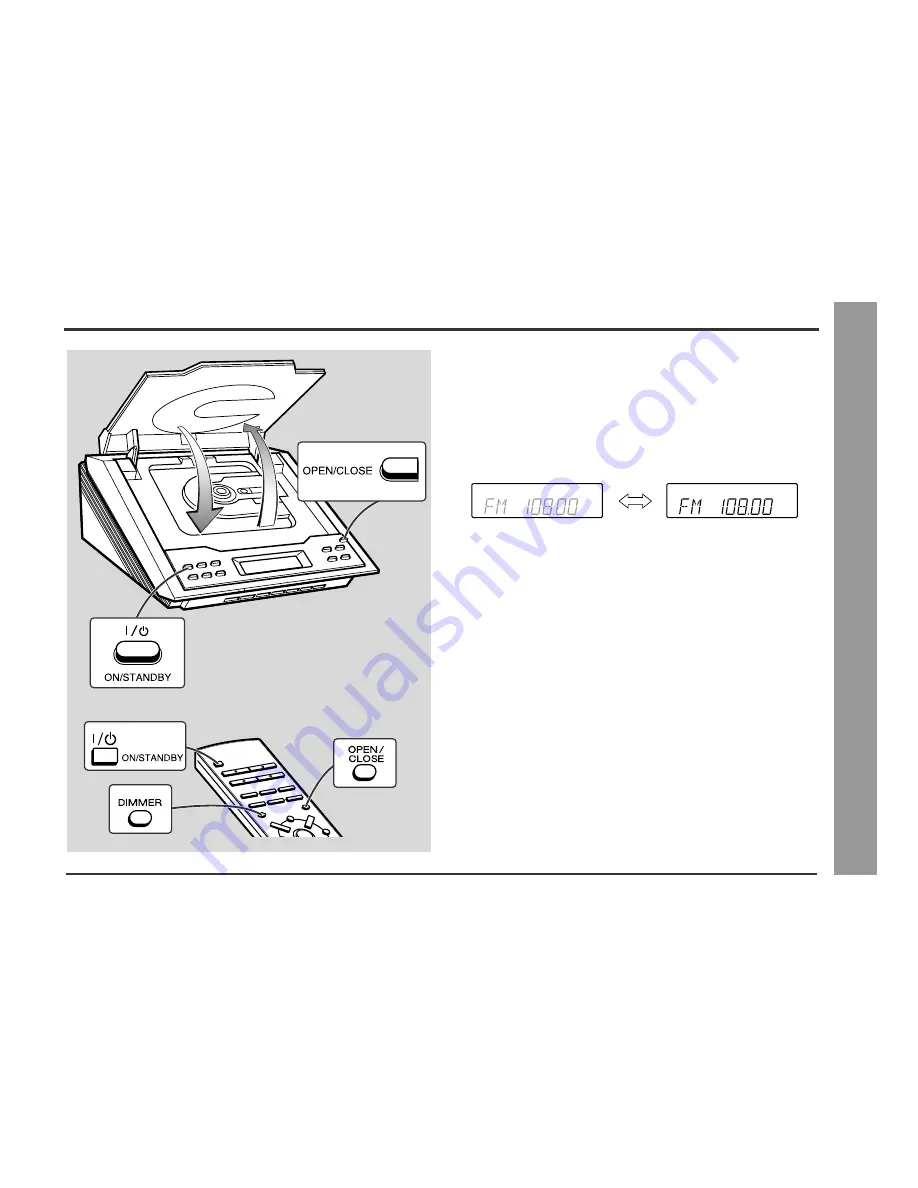
13
Basic Operation
- General Contr
o
l -
General Control
n
To turn the power on
Press the ON/STANDBY button to turn the power on.
To set the unit to stand-by mode:
Press the ON/STANDBY button again.
n
To change the display brightness (2 levels)
You can switch the display brightness by pressing the DIMMER button on the remote
control.
n
Opening and closing the CD compartment
The CD compartment cover is motorised.
When the power is turned on, you can open or close the CD compartment cover by
pressing the OPEN/CLOSE button.
Caution:
l
Do not stop or move the CD compartment cover manually. It may cause malfunc-
tions to the unit.
l
Be careful not to jam your fingers in the CD compartment cover.
Dimmed
Brightened




























