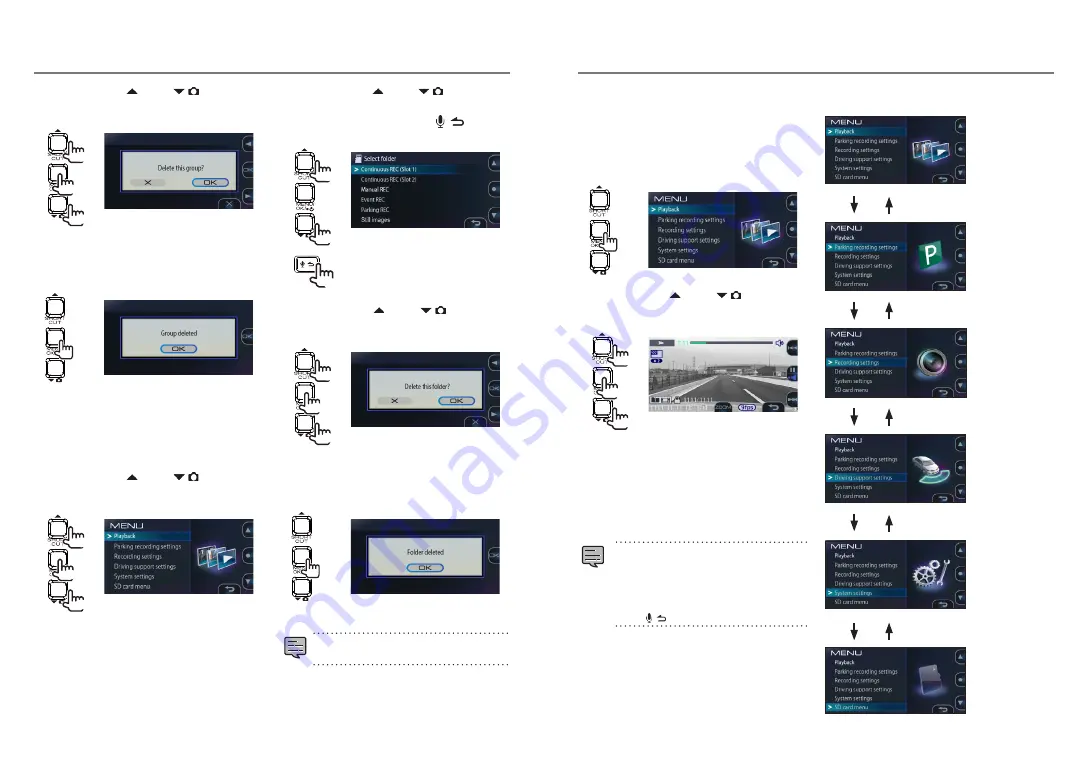
Deleting Files
5.
Operate the [ ] and [
] buttons to
select <OK>, then press the [MENU/
OK] button.
2
1
1
The files in the selected group are deleted.
6.
Press the [MENU/OK] button to complete
the adjustment.
Deleting entire folders
1.
Press the [MENU/OK] button.
The menu is displayed.
2.
Operate the [ ] and [
] buttons to
select <Playback>, then press the [MENU/
OK] button.
2
1
1
3.
Operate the [ ] and [
] buttons to
select the folder you want to delete,
then press and hold the [
]
button.
1
1
4.
Operate the [ ] and [
] buttons to
select <OK>, then press the [MENU/
OK] button.
2
1
1
All the files in the selected folder are deleted.
5.
Press the [MENU/OK] button to complete
the adjustment.
z
To delete protected files, first cancel the file
protection.
2
(over 1 second)
Configuring the Settings
Operating using the menu
Operations for playing files, configuring video
recording settings, etc., can be performed from
the menu screen.
1.
Press the [MENU/OK] button.
The menu is displayed.
2.
Operate the [ ] and [
] buttons to
select the item, then press the [MENU/
OK] button.
2
1
1
Repeat this procedure as necessary, depending
on the selected item.
3.
Press and hold the [REC] button to
end.
The menu turns off and
continuous
recording
begins.
z
There is also a shortcut menu on which you
can find setting items related to recording
and frequently used setting items.
(
z
You can also turn off the menu screen and
return to continuous recording by pressing
the
[
]
button.
The menu screen in step 2 switches in the order
shown below.
Playback
Parking
recording
settings
Recording
settings
Driving
support
settings
System
settings
SD card
menu
30
31
























