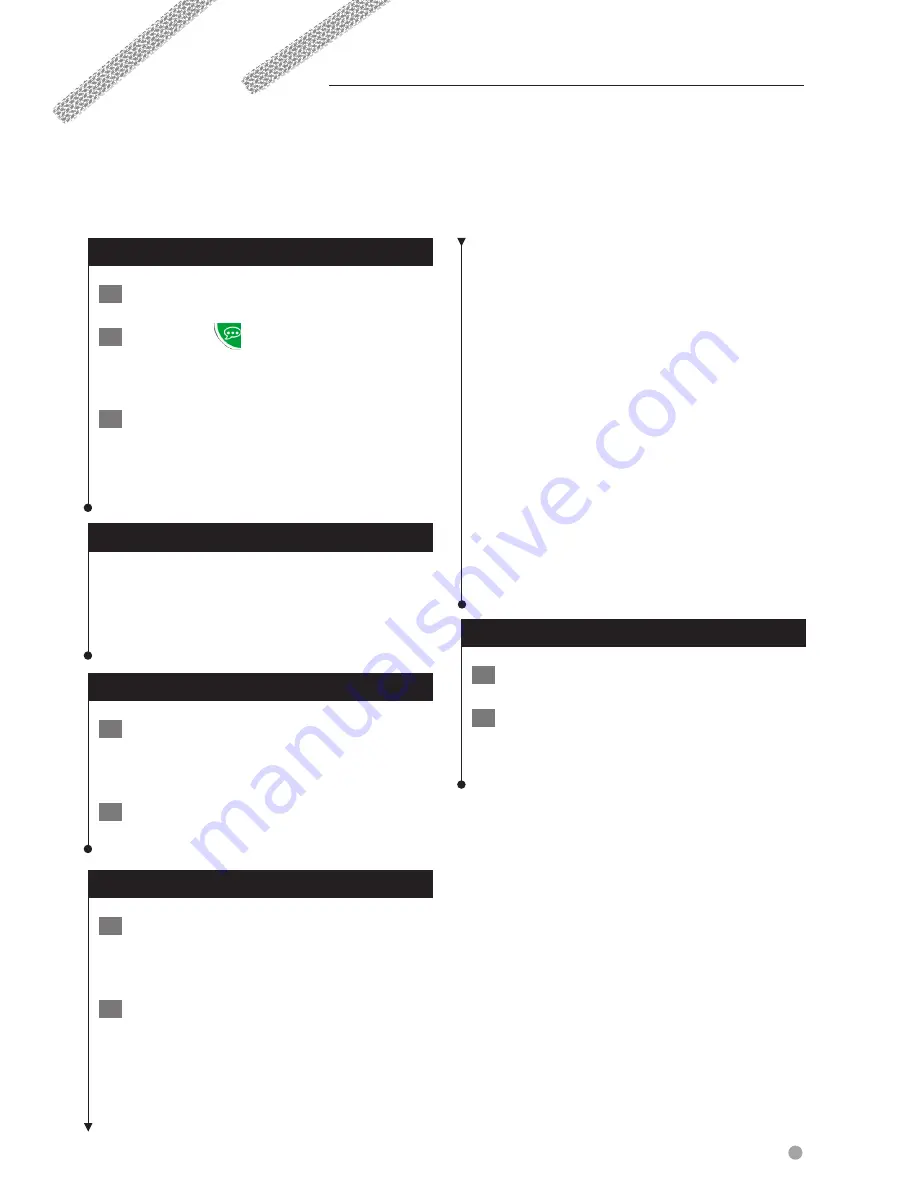
English
23
Use the speech recognition feature to speak to your navigation system to find destinations, select options,
and perform other functions.
Voice Commands
1
Press the Talk button on the unit.
2
Wait for the
green speak icon to
appear in the upper-right corner of the
screen.
3
Speak a command.
⁄
• The speech recognition feature does not work for all
languages in all areas.
Search Methods
Speech recognition uses four search methods:
• Speak any text on the screen
• Speak shortcut commands
• Speak the name of a popular place
• Speak an address
Speaking Text on the Screen
1
Speak any word on the screen. For
example, from the Tools menu, you can
speak
Routes
or
Page Down
.
2
Listen for the voice prompt before
speaking your next command.
Speaking Shortcut Commands
1
Speak any shortcut command from the
Shortcut Commands list. You can use
shortcut commands from any screen.
2
Listen for the voice prompt before
speaking your next command.
Shortcut Commands
Cancel Route
Go Home
Detour
Help
Find Address
Stop Listening
Find City
Tools Menu
Find Favorite
Trip Computer
Find Place by
Category
View Map
Find Place by Name
Where Am I?
Find Recently Found
Where To?
You can also say
Find Nearest
to search a
location category. Location categories are points
of interest categories contained in the navigation
system. The Find Nearest command only works
from the Nav Menu page, the Where To? page,
and the Map page.
Find Nearest Shortcut Command
1
Press the Talk button on the unit.
2
Speak
Find Nearest
followed by a point
of interest category, such as
Italian
Restaurant
.
Using Speech Recognition (DNX9980HD)
Содержание DNX9980HD
Страница 35: ...English 35 ...
Страница 63: ...English 63 ...
Страница 89: ...English 89 ...
Страница 108: ......
Страница 140: ......
Страница 170: ......
Страница 171: ......
Страница 196: ......






























