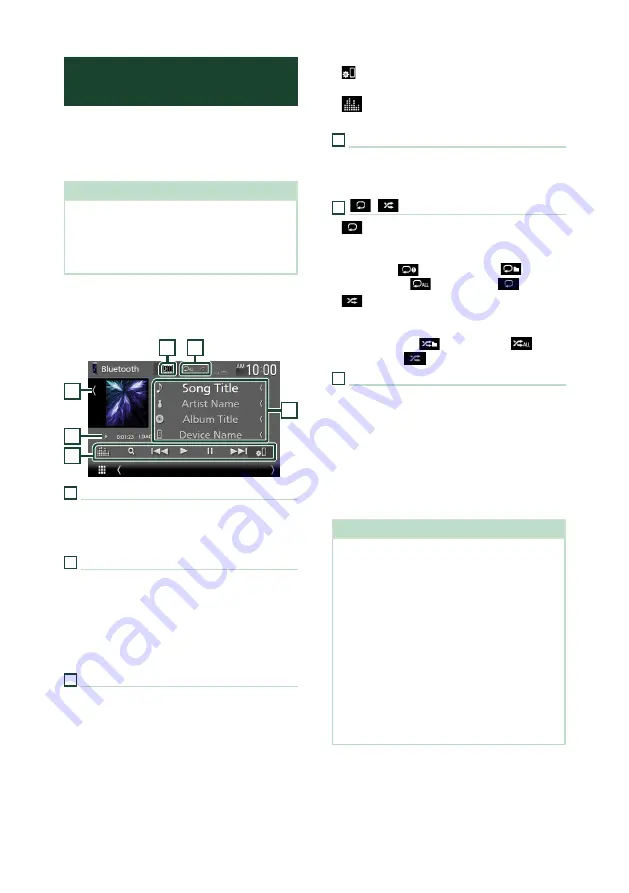
Bluetooth Control
76
Playing the Bluetooth Audio
Device
Most function can be controlled from the
source control screen.
To select Bluetooth source, touch
[
Bluetooth
]
icon on the source selection screen. (P.17)
NOTE
• The Bluetooth audio source is disabled while
using Apple CarPlay.
• The Bluetooth audio source is disabled when
the device set as Audio(A2DP)/App(SPP) is using
Android Auto.
Ñ
Bluetooth basic operation
Control screen
3
2
1
6
5
4
1
Artwork/VU meter
• Displays/hides artwork area.
• Touch to switch between the artwork and VU
meter.
2
Play mode indicator/Playing time
D
,
H
: Current play mode indicator
Meanings of individual icons are as follows:
D
(play),
B
(fast forward),
A
(fast backward),
H
(pause),
I
(stop).
LDAC (DNX997XR): Indicates that an LDAC-
compatible device is connected.
3
Operation keys *
•
[
1
]
: Searches for a file. See
•
[
E
]
[
F
]
: Searches for the previous/next
content.
Touch and hold to fast forward or fast
backward. (It will be cancelled automatically
after about 50 seconds.)
•
[
D
]
: Plays.
•
[
H
]
: Pauses.
•
[
]
: Displays the Bluetooth Setup screen.
•
[
]
: Displays the Graphic Equalizer screen.
4
KENWOOD Music Mix
Bluetooth audio devices can be switched easily
to play music. See
.
5
[
]
/
[
]
*
•
[
]
: Repeats the current track/folder. Each
time you touch the key, repeat modes are
switched in the following sequence:
File repeat (
), Folder repeat (
), All
songs repeat (
), Repeat off (
)
•
[
]
: Randomly plays all tracks in the current
folder. Each time you touch the key, random
modes are switched in the following sequence:
Folder random (
), All random (
),
Random off (
)
6
Information display *
• Displays the name of track information.
• Connected device name.
• Change the text size of the information smaller
when the "Small Audio Text" is set to "ON" in
the User Interface screen
* These items appear only when the audio player
which supports AVRCP profile is connected.
NOTE
• The operation keys, indications and information
displayed on the screen differ depending on the
connected device.
• If the operation keys do not appear, operate from
the player.
• Depending on your cell-phone or audio player,
sound may be heard and controlled but text
information may not appear.
• If the volume is too low, raise it on your cell-
phone or audio player.
• It is recommended that you change the playback
quality from "priority on sound quality" to "priority
on stable connection" in the settings of your
LDAC-compatible device so that the intermittent
sound problem is less likely to occur. (DNX997XR)
Содержание DNX577S
Страница 133: ...Hi Res Audio logo and Hi Res Audio Wireless logo are used under license from Japan Audio Society ...
Страница 134: ...DNX997XR DNX697S DNX577S GPS NAVIGATION SYSTEM INSTRUCTION MANUAL 2020 JVCKENWOOD Corporation IM402_Nav_K_En_00 ...
Страница 156: ......
Страница 199: ...Hi Res Audio logo and Hi Res Audio Wireless logo are used under license from Japan Audio Society ...






























