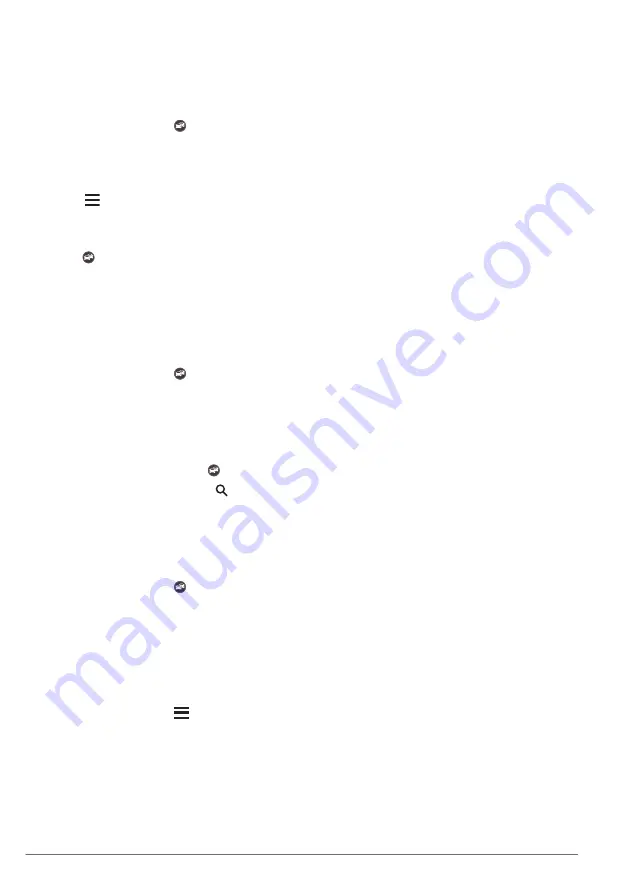
A list of traffic events appears, organized
by their location on the route.
3
Select an event.
Manually Avoiding Traffic on Your
Route
1
From the map, select .
2
Select
Traffic On Route
.
3
If necessary, use the arrows to view other
traffic delays on your route.
4
Select >
Avoid
.
Taking an Alternate Route
1
While navigating an automobile route,
select .
2
Select
Alternate Route
.
3
Select a route.
Viewing Traffic on the Map
The traffic map shows color-coded traffic
flow and delays on nearby roads.
1
From the map, select .
2
Select
Traffic Conditions
.
Traffic in Your Area
Searching for Traffic Delays
1
From the map page, select .
2
Select
Traffic Conditions
> .
3
Select an item in the list.
4
If there is more than one delay, use the
arrows to view additional delays.
Viewing a Traffic Incident on the Map
1
From the map, select .
2
Select
Traffic Conditions
.
3
Select a traffic icon.
Understanding Traffic Data
The traffic legend explains the icons and
colors used on the traffic map.
1
From the map, select >
Traffic
.
2
Select
Traffic Legend
.
Customizing the Device
Map and Vehicle Settings
To open the Map and Vehicle settings, from
the main menu, select
Settings
>
Map &
Vehicle
.
Vehicle
: Sets the icon that represents your
position on the map.
Driving Map View
: Sets the perspective on
the map.
Map Detail
: Sets the level of detail on the
map. More detail may cause the map to
draw slower.
Map Theme
: Changes the color of the map
data.
Map Buttons
: Sets which icons are included
on the map. Up to three icons can be
included on the map.
Map Layers
: Sets the data that appears on
the map page (
).
Dashboards
: Sets the map dashboard
layout.
Auto Zoom
: Automatically selects the zoom
level for optimal use of your map. When
disabled, you must zoom in or out
manually.
Audible Speed Alerts
: Alerts you when
your vehicle is exceeding the speed limit.
NOTE:
This feature is not available in all
areas.
myMaps
: Sets which installed maps the
device uses.
Enabling Maps
You can enable map products installed on
your device.
1
Select
Settings
>
Map & Vehicle
>
myMaps
.
2
Select a map.
Navigation Settings
To open the Navigation settings page, from
the main menu, select
Settings
>
Navigation
.
Calculation Mode
: Sets the route
calculation method.
Avoidances
: Sets road features to avoid on
a route.
12
Customizing the Device
Содержание DNX577S
Страница 133: ...Hi Res Audio logo and Hi Res Audio Wireless logo are used under license from Japan Audio Society ...
Страница 134: ...DNX997XR DNX697S DNX577S GPS NAVIGATION SYSTEM INSTRUCTION MANUAL 2020 JVCKENWOOD Corporation IM402_Nav_K_En_00 ...
Страница 156: ......
Страница 199: ...Hi Res Audio logo and Hi Res Audio Wireless logo are used under license from Japan Audio Society ...






























