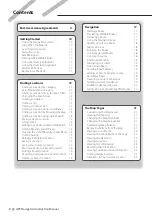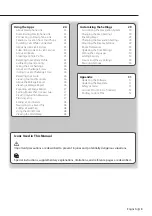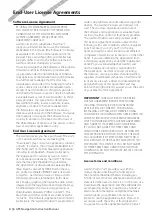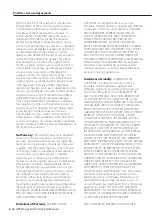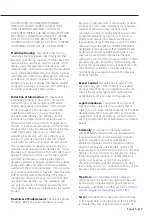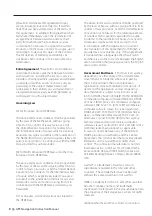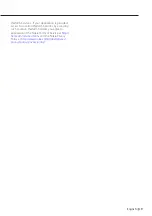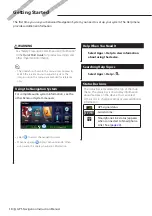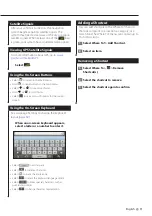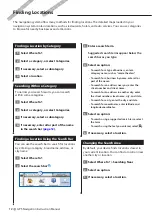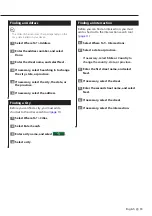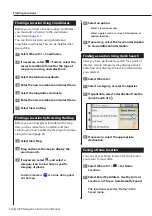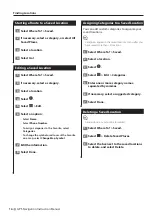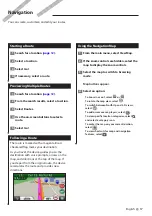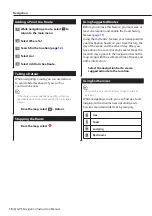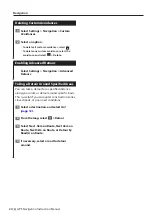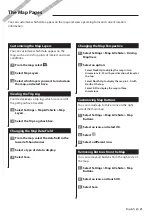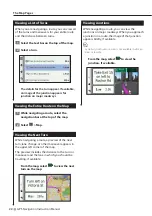English
7
OR UPLOADED OR OTHERWISE OBTAINED
THROUGH THE SOFTWARE IS DONE AT YOUR
OWN DISCRETION AND RISK. YOU WILL BE
SOLELY RESPONSIBLE FOR ANY DAMAGE TO YOUR
ELECTRONIC COMMUNICATION DEVICE OR ANY
LOSS OF DATA THAT MAY RESULT FROM THE
DOWNLOAD OR UPLOAD OF ANY SUCH CONTENT
OR MATERIAL OR THE USE OF THE SOFTWARE.
Predictive Routing
. Your device may have a
“predictive routing” feature called myTrends that
identifies your driving routines. If it does have this
feature, when your device predicts a route, it will
display your estimated time to destination and
relevant traffic information regarding the predicted
route. Information related to your driving routines
would be accessible to any other person who uses
your device. If you do not want your device to
predict your routes or display information related
to predicted routes, you may turn off myTrends by
accessing your device’s Settings menu.
Collection of Information
. We may collect
information relating to how often you use the
Garmin Product or the frequency with which
certain applications and features of the Garmin
Product are used. This information would be
collected anonymously, in a way that does
not personally identify you. We may use this
information to detect broad user trends and to
otherwise enhance our products or applications.
The use of location-based services on the Garmin
Product, which may include weather, movie times,
traffic information, fuel prices, or information
regarding local events, will cause the physical
location of your device to be collected in order
to provide you with such location-based services.
This location data is collected anonymously in a
form that does not personally identify you. If you
provide your consent then Garmin will collect and
upload information such as your location, speed,
and direction (known as “traffic probe data” or
“floating car data”) in order to enhance the quality
of the traffic data and other content provided by
Garmin or other Content providers. If you provide
your consent, then Garmin may also share this data
with or sell this data to third parties. This data is
shared and sold anonymously in a form that does
not personally identify you. The collection and
use of this location information are described in
more detail in the privacy statement for the Garmin
Product.
Disclaimer of Endorsement;
Change of Content
Providers. Reference to any products, services,
processes, hypertext links to third parties or other
Content by trade name, trademark, manufacturer,
supplier or otherwise does not necessarily
constitute or imply its endorsement, sponsorship
or recommendation by Garmin or its licensors.
Product and service information are the sole
responsibility of each individual vendor. The HERE
name and logo, the HERE and HERE ON BOARD
trademarks and logos, and other trademarks and
trade names owned by HERE North America LLC
may not be used in any commercial manner
without the prior written consent of HERE. Content
providers may be changed by Garmin during the
term of this Agreement, and your experience with
the Content provided by a new provider may
not duplicate your experience with the previous
Content supplier.
Export Control
. You agree not to export from
anywhere any part of the Content or any direct
product thereof except in compliance with and
with all licenses and approvals required under,
applicable export laws, rules and regulations.
Legal Compliance
. You represent and warrant
that (i) you are not located in a country that is
subject to a U.S. Government embargo, or has been
designated by the U.S. Government as a “terrorist
supporting” country, and (ii) you are not listed on
any U.S. Government list of prohibited or restricted
parties.
Indemnity
. You agree to indemnify, defend
and hold Garmin and its licensors, including the
respective licensors, service providers, channel
partners, suppliers, assignees, subsidiaries,
affiliated companies, and the respective officers,
directors, employees, shareholders, agents and
representatives of Garmin and its licensors, free and
harmless from and against any liability, loss, injury
(including injuries resulting in death), demand,
action, cost, expense, or claim of any kind or
character, including but not limited to attorney’s
fees, arising out of or in connection with any use or
possession by you of the Garmin Products.
Map Data
. Use of the Map Data is subject to
certain restrictions and/or requirements imposed
by third party suppliers and/or governmental or
regulatory authorities as further set forth at
corporate.navteq.com/supplier_terms.html
.
Term
. This Agreement is effective until such time
as (i) if applicable, your subscription term is either
terminated (by you or by Garmin) or expires, or
Содержание DNX5350BTM
Страница 1: ...GPS NAVIGATION SYSTEM DNX5350BTM DNX535VBTM GPS NAVIGATION INSTRUCTION MANUAL IM382_Nav_M2_EN_00 ...
Страница 33: ...English 33 ...
Страница 34: ......
Страница 35: ......