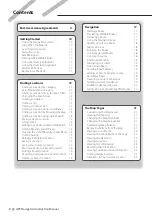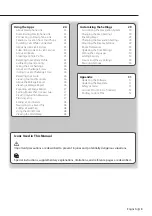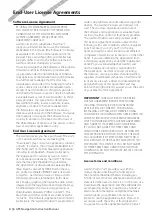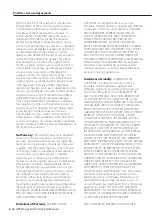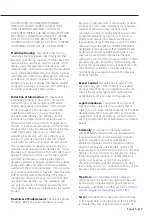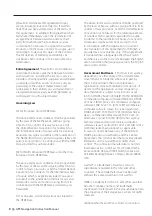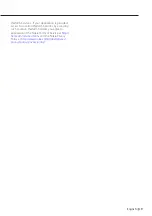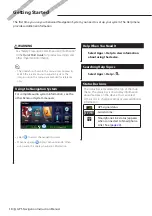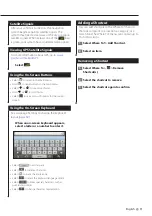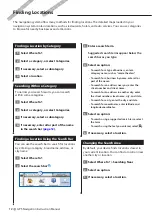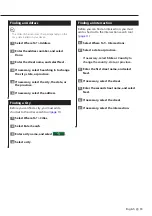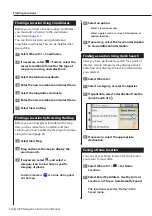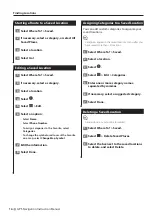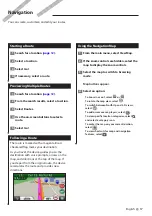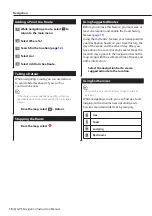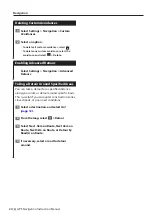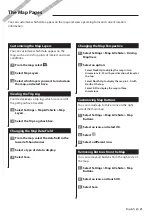6
GPS Navigation Instruction Manual
(ii) the useful life of the purchaser’s smartphone
(if applicable), or (iii) as long as Garmin receives
Content from its third party content supplier,
whichever of the three periods is shortest. A
Garmin device’s “useful life” means the period
during which the device (a) has the required
technical capabilities to utilize the then-current
Live services (including a Live services-compatible
operating system) and (b) is capable of operating
as intended without major repairs. A Garmin
device will be deemed to be out of service and its
useful life to be ended if no updates have been
downloaded for such device for a period of 24
months or more. Garmin Live services content is
not available for all areas. Garmin may terminate
a Live services subscription immediately for
violations of the Live services terms of use. Live
services subscriptions may not be transferred to
another person or another Garmin product, even
if the application remains on the smartphone.
Garmin Live Services are in part - depending on the
service - geographically restricted to the reception
and transmission range of the radio transmitters,
operated by the respective network operators.
They can be affected by atmospheric conditions,
topographical conditions, the vehicles location or
position as well as obstacles (for example bridges
and buildings). Some services are generally
not available in every country. The extent and
characteristics of the available services differ from
country to country. You are personally responsible
for the compliance with the laws and regulations of
the respective countries.
No Warranty
. The Garmin Products are provided
to you “as is,” and you agree to use them at your
own risk. Garmin and its licensors including the
licensors, service providers, channel partners and
suppliers, and affiliated companies of Garmin and
its licensors, make no guarantees, representations
or warranties of any kind, express or implied,
arising by law or otherwise, including but not
limited to, content, quality, accuracy, completeness,
effectiveness, reliability, merchantability, fitness
for a particular purpose, usefulness, use or results
to be obtained from the Garmin Products, or that
the Content or server will be uninterrupted or
error-free. The Garmin Products are intended to
be used only as supplementary travel aids and
must not be used for any purpose requiring precise
measurement of direction, distance, location or
topography. GARMIN MAKES NO WARRANTY AS TO
THE ACCURACY OR COMPLETENESS OF THE MAP
DATA OR OTHER CONTENT.
Disclaimer of Warranty
. GARMIN AND ITS
LICENSORS, including the licensors, service
providers, channel partners, suppliers and affiliated
companies of Garmin and its licensors, DISCLAIM
ANY WARRANTIES, EXPRESS OR IMPLIED, OF
QUALITY, PERFORMANCE, MERCHANTABILITY,
FITNESS FOR A PARTICULAR PURPOSE OR
NONINFRINGEMENT. NO ORAL OR WRITTEN
ADVICE OR INFORMATION PROVIDED BY GARMIN
OR ITS SUPPLIERS AND LICENSORS SHALL CREATE
A WARRANTY, AND YOU ARE NOT ENTITLED TO
RELY ON ANY SUCH ADVICE OR INFORMATION.
THIS DISCLAIMER OF WARRANTIES IS AN ESSENTIAL
CONDITION OF THIS AGREEMENT. Some States,
Territories and Countries do not allow certain
warranty exclusions, so to that extent the above
exclusion may not apply to you.
Disclaimer of Liability
. GARMIN AND ITS
LICENSORS , including the licensors, service
providers, channel partners, suppliers and
affiliated companies of Garmin and its licensors,
SHALL NOT BE LIABLE TO YOU: IN RESPECT OF
ANY CLAIM, DEMAND OR ACTION, IRRESPECTIVE
OF THE NATURE OF THE CAUSE OF THE CLAIM,
DEMAND OR ACTION ALLEGING ANY LOSS, INJURY
OR DAMAGES, DIRECT OR INDIRECT, WHICH MAY
RESULT FROM THE USE OR POSSESSION OF THE
GARMIN PRODUCTS; OR FOR ANY LOSS OF PROFIT,
REVENUE, CONTRACTS OR SAVINGS, OR ANY
OTHER DIRECT, INDIRECT, INCIDENTAL, SPECIAL
OR CONSEQUENTIAL DAMAGES ARISING OUT OF
YOUR USE OF OR INABILITY TO USE THE GARMIN
PRODUCTS, ANY DEFECT IN THE CONTENT OR
INFORMATION, OR THE BREACH OF THESE TERMS
OR CONDITIONS, WHETHER IN AN ACTION IN
CONTRACT OR TORT OR BASED ON A WARRANTY
AND WHETHER RESULTING FROM THE USE, MISUSE,
OR INABILITY TO USE THE GARMIN PRODUCTS OR
FROM DEFECTS OR ERRORS IN THE APPLICATION,
EVEN IF GARMIN OR ITS LICENSORS HAVE BEEN
ADVISED OF THE POSSIBILITY OF SUCH DAMAGES.
GARMIN’S AND ITS LICENSORS’ TOTAL AGGREGATE
LIABILITY WITH RESPECT TO ITS OBLIGATIONS
UNDER THIS LICENSE AGREEMENT OR OTHERWISE
WITH RESPECT TO THE APPLICATION OR THE
CONTENT SHALL NOT EXCEED $1.00. Some States,
Territories and Countries do not allow certain
liability exclusions or damages limitations, so to
that extent the above may not apply to you. If
you purchased your Application from a third party
application vendor, THE SOLE AND MAXIMUM
RESPONSIBILITY OF THE APPLICATION VENDOR IN
THE EVENT OF A WARRANTY FAILURE IS A REFUND
OF THE APPLICATION PURCHASE PRICE.
ANY CONTENT OR MATERIAL DOWNLOADED
End-User License Agreements
Содержание DNX5350BTM
Страница 1: ...GPS NAVIGATION SYSTEM DNX5350BTM DNX535VBTM GPS NAVIGATION INSTRUCTION MANUAL IM382_Nav_M2_EN_00 ...
Страница 33: ...English 33 ...
Страница 34: ......
Страница 35: ......