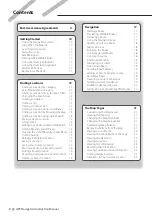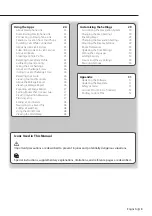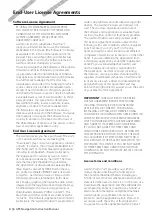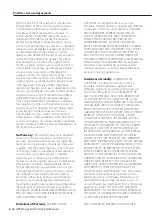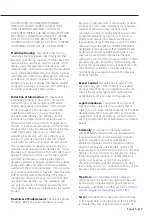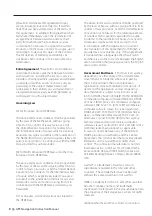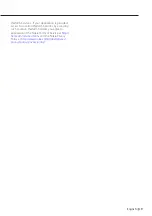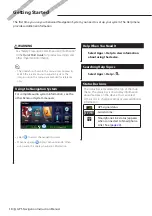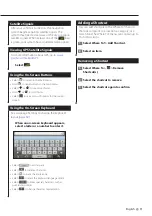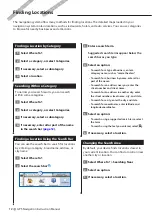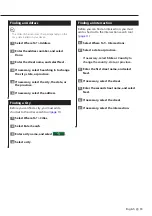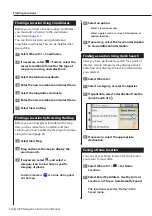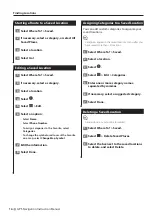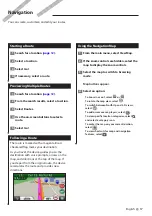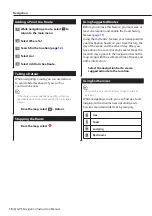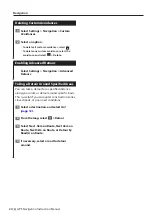English
5
for solely personal use, or if applicable, for use
in your business’ internal operations, and not
for service bureau, time-sharing, resale or other
similar purposes. Accordingly, but subject to the
restrictions set forth in the following paragraphs,
you may copy the applicable Garmin Product
only as necessary for your use to (i) view it, and
(ii) save it, provided that you do not remove any
copyright notices that appear and do not modify
the Garmin Product in any way. Your use of the
Application must not violate any usage rules of
the Application Vendor or any other third party
service provider you use to enable the Application.
You agree not to otherwise reproduce, archive,
copy, modify, decompile, disassemble, reverse
engineer or create derivative works of any portion
of the Garmin Products, and may not transfer or
distribute it in any form, for any purpose, except to
the extent permitted by mandatory laws. Garmin
also reserves the right to discontinue offering any
Content supplied by any third party supplier if such
supplier ceases to supply such content or Garmin’s
contract with such supplier terminates for any
reason.
Support
. If you purchased your Application from
a third party application vendor and you need
operational or technical support and assistance
regarding the installation, un-installation, use
or operation of the Application, or if you have
questions, complaints or claims regarding the
Application, contact Garmin at:
mobileapplications.
Acknowledgement of Application Vendor
Responsibility
. If you purchased your Application
from a third party application vendor, the
Application Vendor shall have no maintenance
or support obligation for the Application, nor any
responsibility for addressing any claims from you
or any third party regarding the possession or use
of the Application, including without limitation
product liability claims, claims of failure to meet
legal or regulatory requirements or consumer
protection laws claims. Further, the Application
Vendor shall have no responsibility regarding
third party claims of intellectual property rights
violations as a result of your possession or use of
the Application.
Restrictions
. Except where you have been
specifically licensed to do so by Garmin, and
without limiting the preceding paragraphs,
you may not use the Garmin Products with any
products, systems, or applications installed or
otherwise connected to or in communication
with vehicles, and which are capable of dispatch,
fleet management or similar applications where
the Content is used by a central control center in
dispatching a fleet of vehicles. In addition, you
are prohibited from renting or leasing the Garmin
Products to any other person or third party. Only
those rental car companies that are specifically
authorized by Garmin in writing to rent Garmin
products containing the Content to their rental
customers are permitted to rent out such products.
You agree to be fully responsible for your own
conduct and content while using the Software
and for any consequences thereof. You agree to
use the Software only for purposes that are legal,
proper and in accordance with this Agreement
and any applicable policies or guidelines. By way
of example, and not as a limitation, you agree that
when using the Software, You will not:
•
upload, post, email or transmit or otherwise
make available content that infringes any
patent, trademark, copyright, trade secret or
other proprietary right of any party, unless
you are the owner of the rights or have
the permission of the owner to post such
Content;
•
use the Software or other content for any
illegal or unauthorized purpose; or
•
transmit any viruses, worms, defects, Trojan
horses, or any items of a destructive nature.
In the event that you are located outside of the
United States, you agree to comply with any laws,
rules or regulations in your locale or in the location
of your web server regarding online conduct and
acceptable content, including laws regulating the
export of data to the United States or your country
of residence.
Data Transfer
. Certain services in connection with
the Application may result in a transfer of data from
your device. In that case, additional charges for
data transfer may arise, depending on your device
data plan. Please contact your data provider for
details about any additional charges.
Garmin Live Services.
Garmin may provide
to you services known as “Garmin Live” services.
Garmin Live services may be a “one-time” Live
services purchase or a purchase for a specific term.
If a “one-time” purchase is made, purchasers of
that service will receive Garmin Live services for
the (i) useful life of the purchaser’s Garmin device,
Содержание DNX5350BTM
Страница 1: ...GPS NAVIGATION SYSTEM DNX5350BTM DNX535VBTM GPS NAVIGATION INSTRUCTION MANUAL IM382_Nav_M2_EN_00 ...
Страница 33: ...English 33 ...
Страница 34: ......
Страница 35: ......