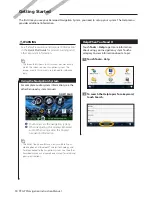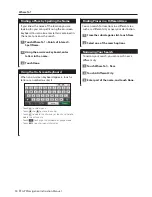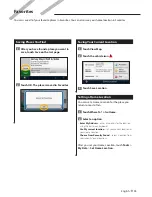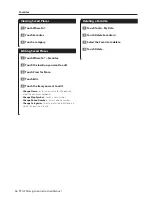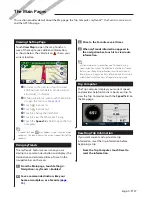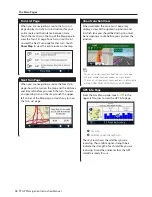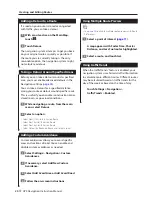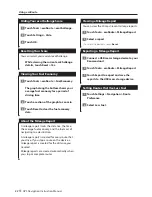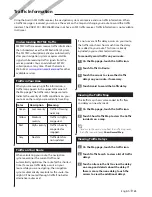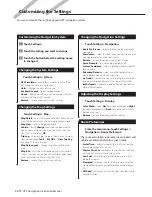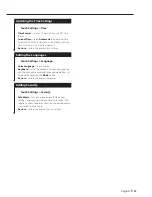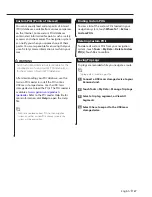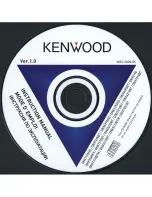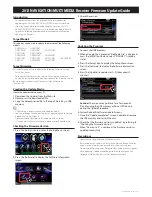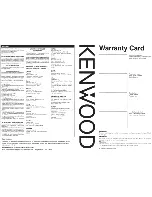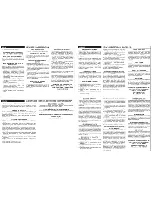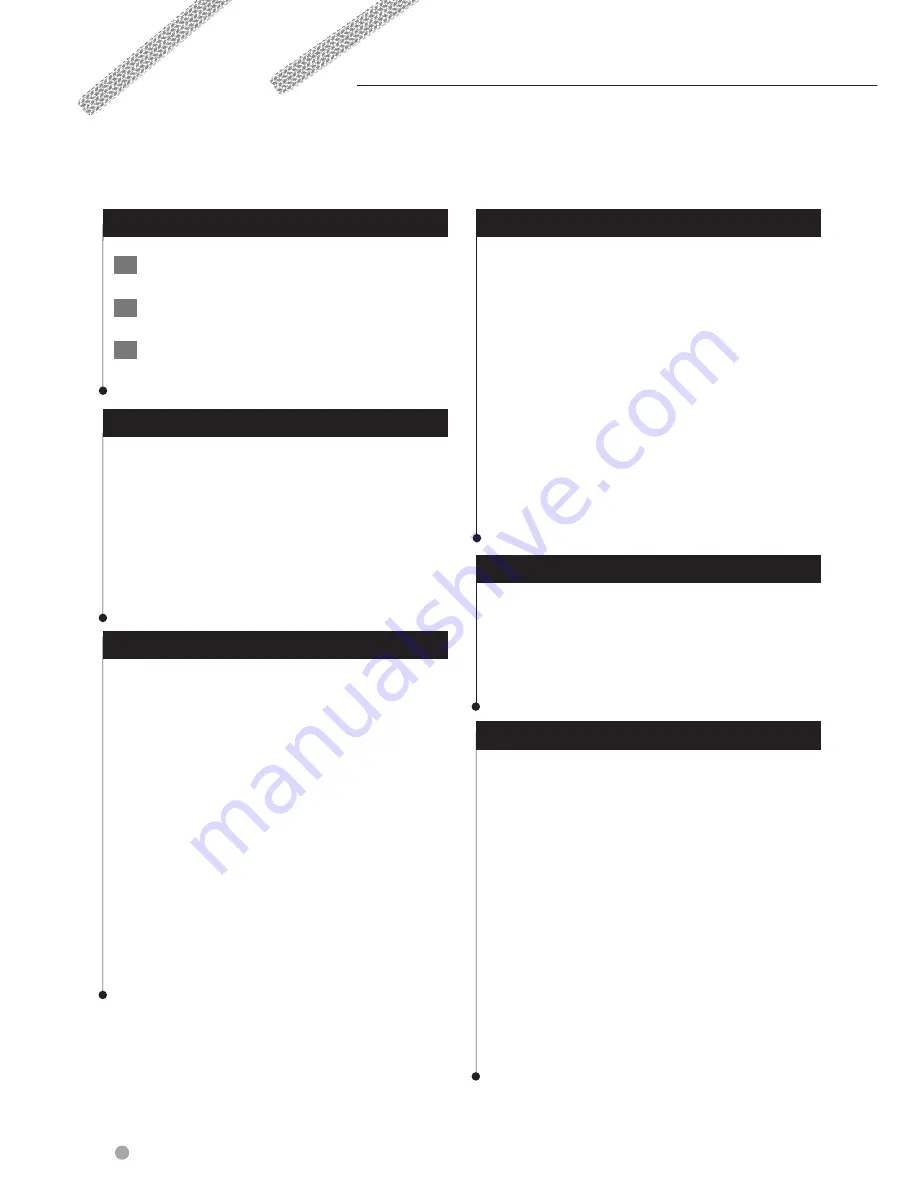
24
GPS Navigation Instruction Manual
Customizing the Settings
You can customize the settings of your GPS navigation system.
Customizing the Navigation System
1
Touch Settings.
2
Touch the setting you want to change.
3
Touch the button below the setting name
to change it.
Changing the System Settings
Touch Settings > System.
•
GPS Simulator
—enable the simulator to turn off the
GPS mode and simulate navigation.
•
Units
—change the units of measure.
•
Keyboard Layout
—select keyboard layout.
•
About
—display the software version number, the unit
number, and the unit ID number.
•
Restore
—restore the original system settings.
Changing the Map Settings
Touch Settings > Map.
•
Map Detail
—adjust the amount of detail shown on the
map. More detail may cause the map to redraw slower.
•
Map View
—select a map perspective.
•
Vehicle
—touch
Change
to change the icon used to
display your position on the map. Touch the icon you
want to use, and touch
OK
.
•
Trip Log
—show or hide the log of your travels. To clear
your trip log, touch
Tools
>
My Data
>
Clear Trip Log
.
See
page 27
to save trip logs.
•
Map Data Layout
—changes the layout of the main
map.
•
Map Info
—view the maps loaded on your navigation
system and their version. Touch a map to enable (check
mark) or disable (no check mark) that map.
•
Restore
—restore the original map settings.
Changing the Navigation Settings
Touch Settings > Navigation.
•
Route Preference
—select a preference for calculating
your route.
•
Avoidances
—select the road types you want to avoid or
you would prefer to use on your routes.
•
Restore
—restore the original navigation settings.
•
Voice Prompts
—turn voice prompts on or off.
•
Custom Avoidance
—select a specific area on a specific
road to avoid.
•
Advanced Detours
—select a specific section of your
trip to detour around while navigating.
•
myTrends
—senses when you are driving to a common,
saved destination and displays the route information.
•
trafficTrends
—records historic traffic data to calculate
more-efficient routes.
Adjusting the Display Settings
Touch Settings > Display.
•
Color Mode
—select
Day
for a light background,
Night
for a dark background, or
Auto
to automatically switch
between the two.
•
Restore
—restore the original display settings.
Route Preferences
From the main menu, touch Settings >
Navigation > Route Preference.
The route calculation is based on road speeds and
vehicle acceleration data for a given route.
•
Faster Time
—calculates routes that are faster to drive
but can be longer in distance.
•
Shorter Distance
—calculates routes that are shorter in
distance but can take more time to drive.
•
Less Fuel
—calculates routes that could use less fuel
than other routes.
•
Prompted
—prompts you to select a route calculation
mode before navigating (multiple route preview,
page
20
).
•
Off Road
—calculates a direct line from your location to
your destination.
Содержание DNX5060EX
Страница 95: ...This HD Radio receiver enables ...
Страница 124: ...KENWOOD Ver 1 0 WOl 2029 05 ...