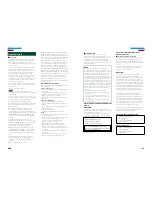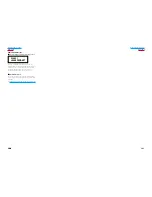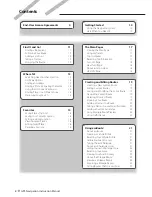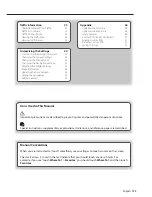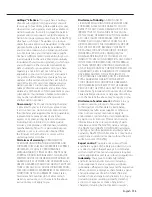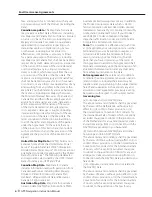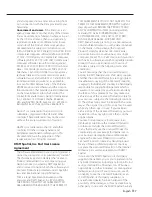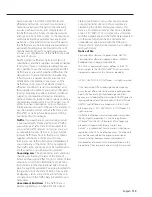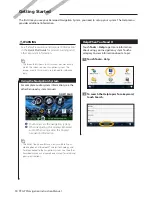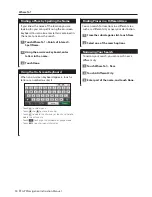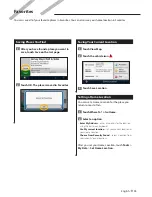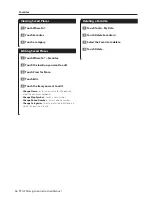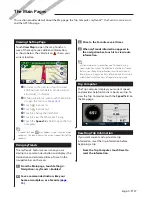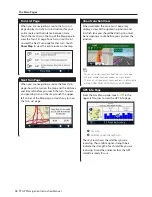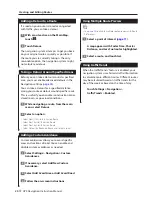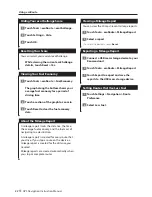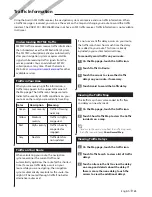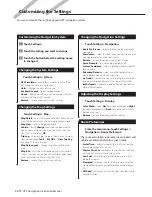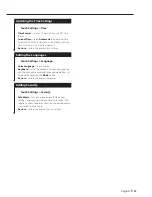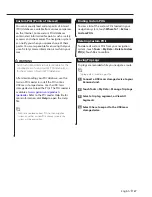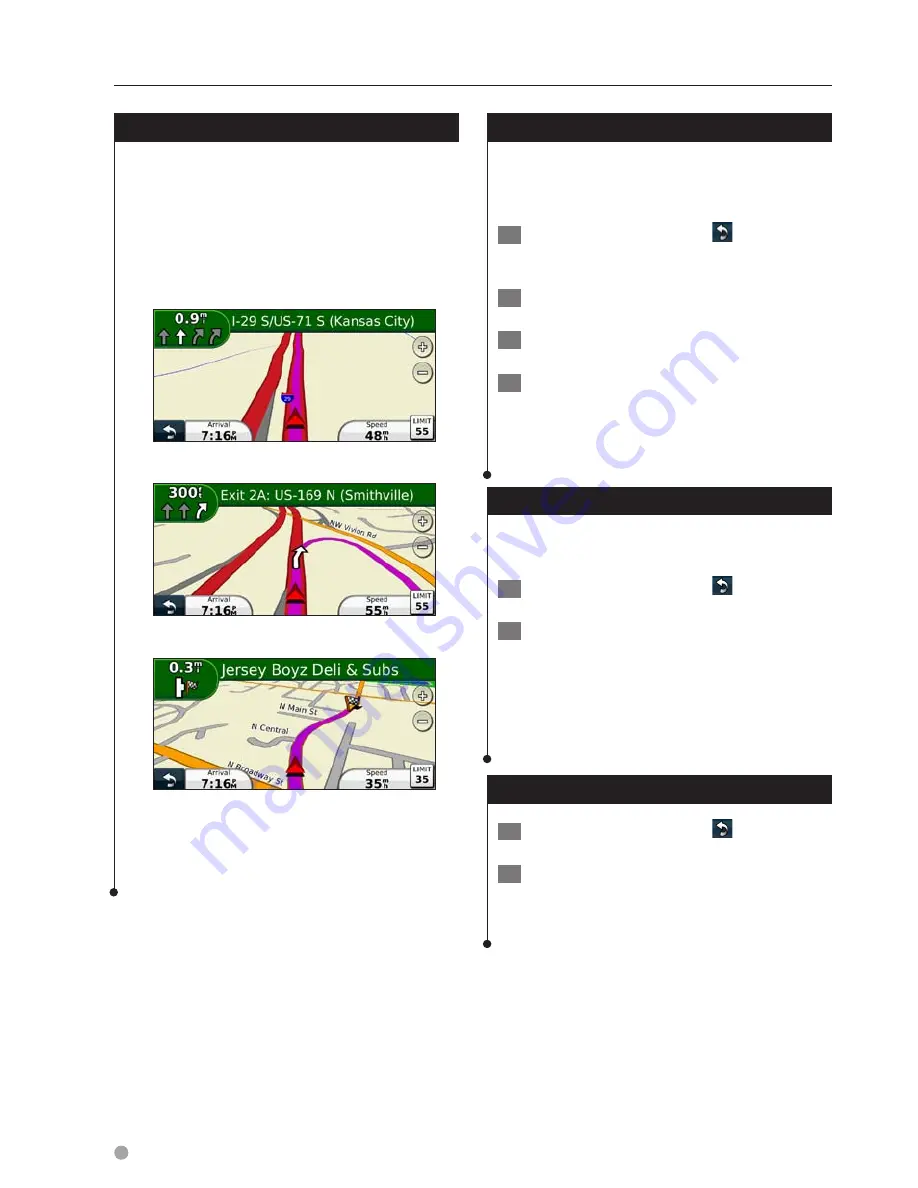
12
GPS Navigation Instruction Manual
Following Your Route
As you travel, your navigation system guides you
to your destination with voice prompts, arrows
on the map, and directions at the top of the
map. The upper-left corner indicates the distance
to your next maneuver. If you depart from the
original route, your navigation system recalculates
the route and provides new directions.
Your route is marked with a highlighted line.
Follow the arrows.
A checkered flag marks your destination.
Adding a Via Point
You can add a stop (Via Point) to your route. The
navigation system gives you directions to the
stop and to your final destination.
1
With a route active, touch
(back icon) >
Where To?.
2
Search for the extra stop.
3
Touch Go!.
4
Touch Add As a Via Point to add this stop
before your destination.
If you want to add more than one stop to the
route, edit the current route. See
page 19
.
Taking a Detour
If a road on your route is closed, you can take a
detour.
1
With a route active, touch
.
2
Touch Detour.
The navigation system attempts to get you back
on your original route as quickly as possible. If
the route you are currently taking is the only
reasonable option, the navigation system might
not calculate a detour.
Stopping the Route
1
With a route active, touch
.
2
Touch Stop.
Find It and Go!
Содержание DNX5060EX
Страница 95: ...This HD Radio receiver enables ...
Страница 124: ...KENWOOD Ver 1 0 WOl 2029 05 ...