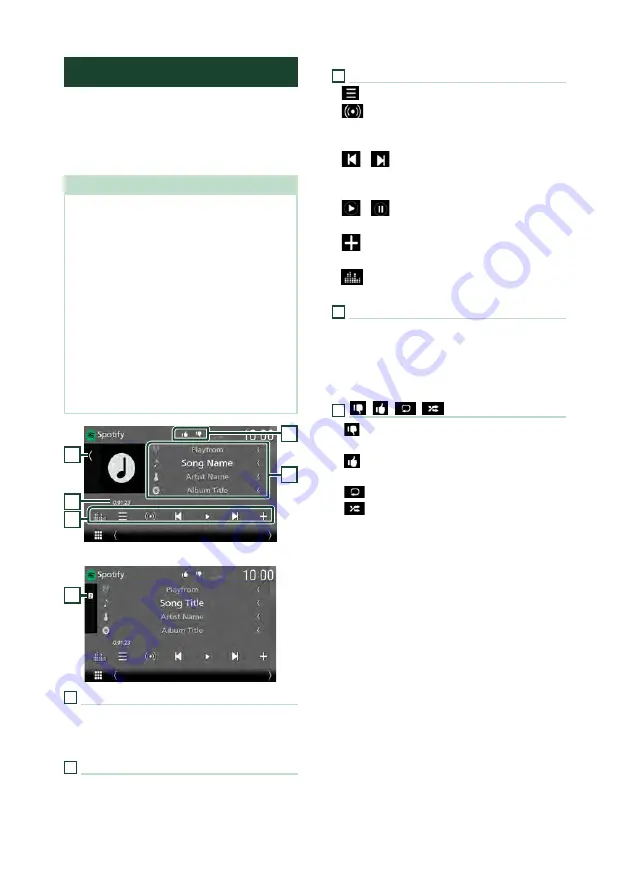
APPS
40
Spotify Operation
You can listen to Spotify on this unit by
controlling the application installed in the
iPhone or Android.
To select the Spotify source, touch
[
Spotify
]
icon on the source selection screen. (P.16)
Preparation
• Install the latest version of the Spotify application
"Spotify" on your iPhone or Android.
iPhone:
Search for "Spotify" in the Apple App
Store to find and install the most current version.
Android:
Search for "Spotify" in Google play to
find and install the most current version.
• iPhones are connected via either USB or
Bluetooth.
• Android devices are connected via Bluetooth.
• To connect a smartphone via Bluetooth, register
it as the Bluetooth device and do the App (SPP)
profile setting for the connection beforehand.
See
Register the Bluetooth device (P.58)
and
Connect the Bluetooth device (P.59)
.
• When an Apple CarPlay is connected, you can
use Spotify.
1
2
3
4
5
Close the drawer
1
1
Artwork
• Displays/hides artwork area.
• Picture data is displayed if available from the
current content.
2
Playing time
• For confirmation of play time.
3
Operation keys
•
[
]
: Displays the Station list screen.
•
[
]
: New radio station that relates to the
artist of the currently being played song is
selected and playback starts.
•
[
]
,
[
]
: Skips the current song. (Note that
this function is disabled when the Spotify skip
limitation is exceeded.)
•
[
]
,
[
]
: Plays or pauses the content of the
current station.
•
[
]
: Saves the currently being played song
to My Music.
•
[
]
: Displays the Graphic Equalizer screen.
4
Content information
• Displays the information on the current
content being played.
• Change the text size of the information when
the "Small Audio Text" is set to "ON"/"OFF" in
the User Interface screen
5
[
]
/
[
]
/
[
]
/
[
]
•
[
]
: Thumbs down to the current contents
and skips to the next content.
•
[
]
: Registers the current content as a
favorite content.
•
[
]
: Repeats the current song.
•
[
]
: Randomly plays all songs in the current
playlist.
Autogoods “130”
130.com.ua






























