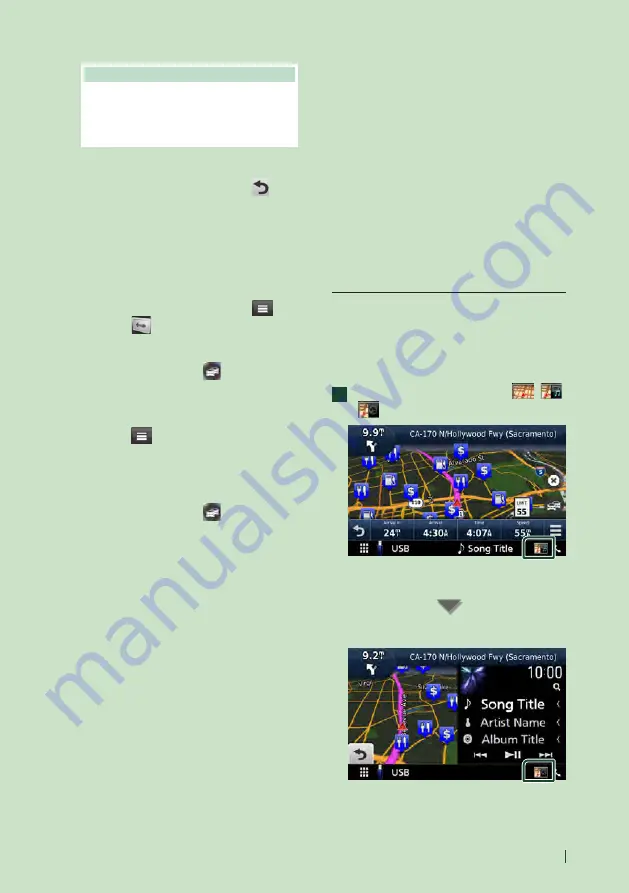
Basic Operations
21
English
NOTE
• Touch and drag the map to view a different
area of the map.
• A speed limit icon could appear as you travel
on major roadways.
●
Adding a stop
1
While navigating a route, touch
[
]
and
then touch
[
Where To?
]
.
2
Search for the extra stop.
3
Touch
[
Go!
]
.
4
Touch
[
Add to Active Route
]
to add this
stop before your final destination.
●
Taking a detour
1
While navigating a route, touch
[
]
.
2
Touch
[
]
.
■
Manually avoiding traffic on your route
1
From the map, touch
[
]
.
2
Touch
[
Traffic On Route
]
.
3
If necessary, touch the arrows to view
other traffic delays on your route.
4
Touch
[
]
>
[
Avoid
]
.
■
Viewing the traffic map
The traffic map shows color-coded traffic
flow and delays on nearby.
1
From the map, touch
[
]
.
2
Touch
[
Traffic Conditions
]
.
■
About traffic
• Traffic service is not available in some areas or
countries.
• Garmin and JVC KENWOOD are not
responsible for the accuracy or timeliness of
the traffic information.
• You can receive INRIX traffic information and
weather forecast by connecting your iPhone or
Android smartphone in which the “KENWOOD
Traffic Powered By INRIX” application is
installed.
For details, see “KENWOOD Traffic Powered By
INRIX” application.
• With an FM traffic receiver, the navigation
system can receive and use traffic information.
The FM TMC subscription activates
automatically after your navigation system
acquires satellite signals while receiving traffic
signals from the service provider. Go to www.
garmin.com/kenwood for more information.
• While receiving INRIX traffic information, FM
TMC information is not displayed.
■
Updating maps
You can purchase updated map data from
Garmin.
1
Go to
.
2
From the Map Updates section, select
Update
3
Follow the on-screen instructions.
Control audio from the navigation
screen
You can control audio sources while the
navigation screen is displayed.
Also, you can view the navigation information
while the source control screen is displayed.
1
While playing the audio, touch
[
]
/
[
]
/
[
]
in the navigation screen.
Each time you touch the icon, the screen
switches as follows.
Displays the navigation and control keys of
the current source.
Autogoods “130”
130.com.ua






























