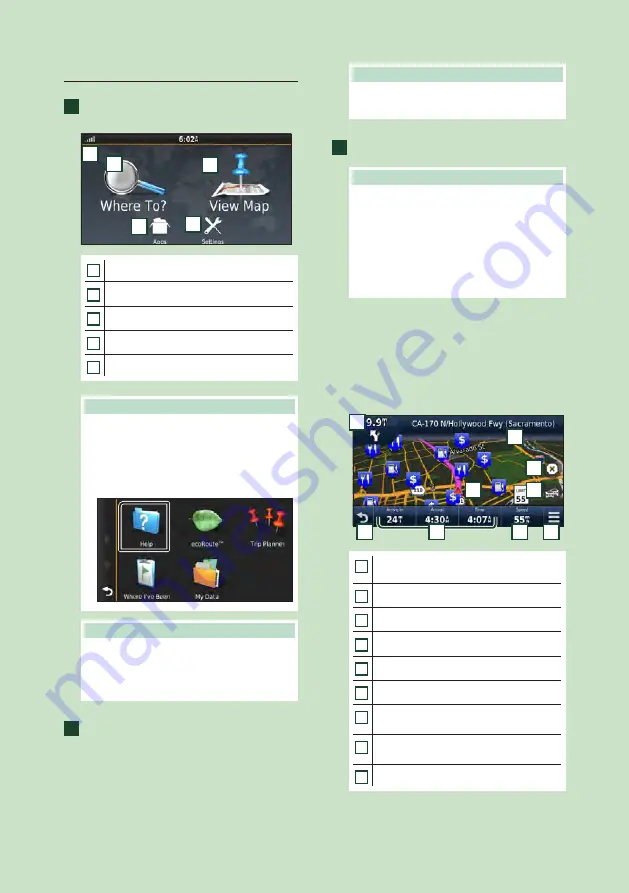
Basic Operations
20
How to Use the Navigation System
1
Operate the desired function from the
Main Menu screen.
5
1
2
3
4
1
GPS and GLONASS signal status.
2
Finds a destination.
3
Views the map.
4
Uses the Apps such as ecoRoute and Help.
5
Adjusts the settings.
NOTE
• GLONASS reception is not available on all
device models.
• You can get additional information about
using the navigation system from Help. To
display Help, touch
[
Apps
]
and then touch
[
Help
]
.
NOTE
• For more information about your navigation
system, download the latest version of
the Owner’s Manual from
2
Enter your destination and start the
guidance.
Finding points of interest
1
Touch
[
Where To?
]
.
2
Select a category and a subcategory.
3
Select a destination.
4
Touch
[
Go!
]
.
NOTE
• To enter letters contained in the name, touch
the Search bar and enter the letters.
3
Follow your route to the destination.
NOTE
• The speed limit icon feature is for information
only and does not replace the driver’s
responsibility to abide by all posted speed
limit signs and to use safe driving judgment
at all times. Garmin and JVC KENWOOD will
not be responsible for any traffic fines or
citations that you may receive for failing to
follow all applicable traffic laws and signs.
Your route is marked with a magenta
line. As you travel, your navigation
system guides you to your destination
with voice prompts, arrows on the map,
and directions at the top of the map. If
you depart from the original route, your
navigation system recalculates the route.
5
6
8
9
1
2
3
4
7
1
Views the Next Turn page or the junction
view page, when available.
2
Views the Turn List page.
3
Views the Where Am I? page.
4
Stops the currents route.
5
Displays traffic information on the route.
6
Returns to the Main menu.
7
Data field. Touch to display a different data
field.
8
Vehicle speed. Touch to display a trip
information.
9
Displays more options.
Autogoods “130”
130.com.ua






























